윈도우 - 싱글 스레드는 컨텍스트 스위칭이 없을까요?
아래와 같은 질문이 있군요. ^^
싱글스레드 프로그램도 컨텍스트 스위칭이 생길 수 있나요?
; https://www.sysnet.pe.kr/3/0/5755
답글에서도 언급했지만, 스레드가
컨텍스트 스위칭이 발생하는가에 대해서는 "싱글"이냐, "멀티"냐가 중요한 것이 아닙니다. 그건 운영체제의 스레드 스케줄링이 결정할 사항입니다.
그렇다면, 단순히 무한 루프를 도는 스레드가 정말 다른 코어에서 실행되는지 확인해 볼까요? ^^
윈도우의 경우 GetCurrentProcessorNumber API를 이용하면,
GetCurrentProcessorNumber function (processthreadsapi.h)
; https://learn.microsoft.com/en-us/windows/win32/api/processthreadsapi/nf-processthreadsapi-getcurrentprocessornumber
코드는 대략 다음과 같이 작성할 수 있습니다.
using System.Runtime.InteropServices;
internal class Program
{
[DllImport("kernel32.dll")]
private static extern int GetCurrentProcessorNumber();
static void Main(string[] args)
{
HashSet<int> list = new HashSet<int>();
while (true)
{
int coreIdx = GetCurrentProcessorNumber();
if (list.Contains(coreIdx) == false)
{
list.Add(coreIdx);
Console.WriteLine($"[{DateTime.Now:T}] {coreIdx}");
}
}
}
}
16개 코어를 가진 제 컴퓨터에서 실행해 보면 이런 결과를 얻게 됩니다.
[오후 7:43:34] 2
[오후 7:43:34] 15
[오후 7:43:34] 0
[오후 7:43:34] 3
[오후 7:43:34] 4
[오후 7:43:35] 1
[오후 7:43:35] 5
[오후 7:43:35] 8
[오후 7:43:35] 7
[오후 7:43:35] 13
[오후 7:43:35] 11
[오후 7:43:35] 12
[오후 7:43:35] 6
[오후 7:43:36] 10
[오후 7:43:36] 14
[오후 7:43:36] 9
2초도 안 돼서, 단일 스레드의 무한 루프가 16개의 코어 모두에서 실행된 것을 알 수 있습니다.
만약 이런 결과가 싫다면,
C# - IdealProcessor와 ProcessorAffinity의 차이점 글에서 설명한 대로 ProcessorAffinity를 지정하면 됩니다.
using System.Diagnostics;
using System.Runtime.InteropServices;
using System.Runtime.Versioning;
[assembly: SupportedOSPlatform("windows")]
internal class Program
{
[DllImport("kernel32.dll")]
private static extern int GetCurrentProcessorNumber();
[DllImport("kernel32.dll")]
static extern long GetCurrentThreadId();
static void Main(string[] args)
{
HashSet<int> list = new HashSet<int>();
SetIdealProcessor(3);
while (true)
{
// ...[생략]...
}
}
static void SetIdealProcessor(int cpuNumber)
{
if (cpuNumber >= Environment.ProcessorCount)
{
cpuNumber = 0;
}
foreach (ProcessThread pthread in Process.GetCurrentProcess().Threads)
{
if (pthread.Id == GetCurrentThreadId())
{
pthread.ProcessorAffinity = new IntPtr(1 << (cpuNumber));
break;
}
}
}
}
위의 프로그램을 실행하면, 이제 "3"만 출력되고 다른 코어의 숫자는 볼 수 없습니다.
[오후 7:49:55] 3
그런데, 여기서 오해하면 안 되는 사실이 있는데요, 위와 같이 1개의 코어에 고정이 되었다고 해서 context switching이 없는 것은 아닙니다. 이것은 Process Explorer와 같은 도구를 이용해 확인할 수 있는데요,
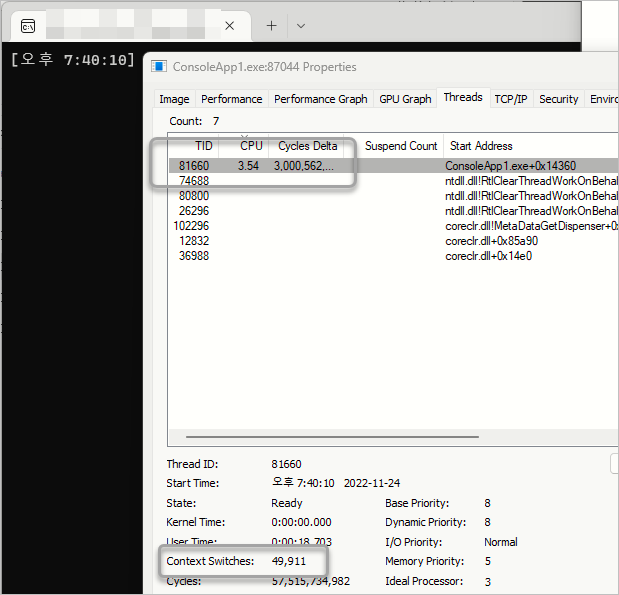
그러니까, 1개의 코어라고 해도 해당 스레드가 실행될 quantum 시간을 소비했으면 다른 스레드에 양보를 하게 됩니다. 따라서 현재의 스레드 문맥이 저장되고, 이후 다시 스케줄링 되면 문맥이 복원돼 실행을 계속합니다.
[이 글에 대해서 여러분들과 의견을 공유하고 싶습니다. 틀리거나 미흡한 부분 또는 의문 사항이 있으시면 언제든 댓글 남겨주십시오.]