SignalR 오류 메시지 - Counter 'Messages Bus Messages Published Total' does not exist in the specified Category.
우선, 본론으로 들어가기 전에 최신의 SignalR 2.1.1 버전을 NuGet으로 설치하는 경우 다음과 같은 오류가 발생합니다.
PM> Install-Package Microsoft.AspNet.SignalR
Attempting to resolve dependency 'Microsoft.AspNet.SignalR.JS (≥ 2.1.1)'.
...[생략]...
Attempting to resolve dependency 'Microsoft.Web.Infrastructure (≥ 1.0.0.0)'.
Installing 'jQuery 1.6.4'.
Successfully installed 'jQuery 1.6.4'.
Installing 'Microsoft.AspNet.SignalR.JS 2.1.1'.
You are downloading Microsoft.AspNet.SignalR.JS from Microsoft, the license agreement to which is available at http://www.microsoft.com/web/webpi/eula/net_library_eula_ENU.htm. Check the package for additional dependencies, which may come with their own license agreement(s). Your use of the package and dependencies constitutes your acceptance of their license agreements. If you do not accept the license agreement(s), then delete the relevant components from your device.
Successfully installed 'Microsoft.AspNet.SignalR.JS 2.1.1'.
Installing 'Newtonsoft.Json 5.0.1'.
Successfully installed 'Newtonsoft.Json 5.0.1'.
Installing 'Owin 1.0'.
Successfully installed 'Owin 1.0'.
Installing 'Microsoft.Owin 2.0.1'.
...[생략]...
Successfully uninstalled 'jQuery 1.6.4'.
Install failed. Rolling back...
Install-Package : Could not install package 'Microsoft.Owin.Security 2.0.1'. You are trying to install this package into a project that targets '.NETFramework,Version=v4.0', but the package does not contain any assembly references or content files that are compatible with that framework. For more information, contact the package author.
At line:1 char:1
+ Install-Package Microsoft.AspNet.SignalR
+ ~~~~~~~~~~~~~~~~~~~~~~~~~~~~~~~~~~~~~~~~
+ CategoryInfo : NotSpecified: (:) [Install-Package], InvalidOperationException
+ FullyQualifiedErrorId : NuGetCmdletUnhandledException,NuGet.PowerShell.Commands.InstallPackageCommand
동시에 Output 창에는 다음과 같은 메시지가 보입니다.
The item $/Jennifer/Sources/packages/jQuery.1.6.4/Tools already exists.
...[생략]...
The item D:\...\packages\jQuery.1.6.4\jQuery.1.6.4.nupkg could not be found in your workspace, or you do not have permission to access it.
The item $/.../packages/jQuery.1.6.4 already has pending changes.
The item $/.../packages/Owin.1.0/lib/net40 already exists.
The item $/.../packages/Owin.1.0/lib/net40/Owin.dll already exists.
The item D:\...\packages\Owin.1.0\Owin.1.0.nupkg could not be found in your workspace, or you do not have permission to access it.
...[생략]...
The item D:\...\packages\Microsoft.AspNet.SignalR.2.1.1 could not be found in your workspace, or you do not have permission to access it.
검색해 보면,
Could not install package 'Microsoft.Owin.Security 2.0.1'
; http://stackoverflow.com/questions/19721382/could-not-install-package-microsoft-owin-security-2-0-1
적어도 2.0.1 버전 부터는 .NET 4.0이 아닌 .NET 4.5를 대상으로 만들어졌기 때문에 프로젝트의 닷넷 대상을 4.5로 높여줘야 정상적으로 SignalR을 설치할 수 있습니다.
물론, 다음과 같이 이전 버전의 SignalR이라면 .NET 4.0 프로젝트에서도 설치가 됩니다.
Install-Package Microsoft.AspNet.SignalR -Version 1.1.3
SignalR 사용 중에 RouteTable.Routes.MapHubs 호출 코드에서 다음과 같은 예외가 발생한다면?
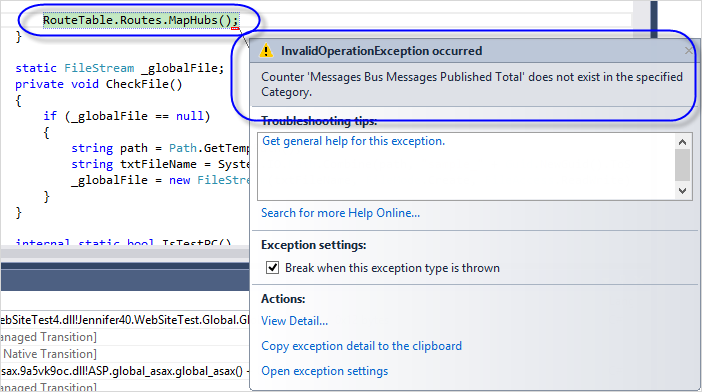
System.InvalidOperationException occurred
HResult=-2146233079
Message=Counter 'Messages Bus Messages Published Total' does not exist in the specified Category.
Source=System
StackTrace:
at System.Diagnostics.CategorySample.GetCounterDefinitionSample(String counter)
InnerException:
또는,
System.InvalidOperationException occurred
_HResult=-2146233079
_message=The requested Performance Counter is not a custom counter, it has to be initialized as ReadOnly.
HResult=-2146233079
IsTransient=false
Message=The requested Performance Counter is not a custom counter, it has to be initialized as ReadOnly.
Source=System
StackTrace:
at System.Diagnostics.PerformanceCounter.InitializeImpl()
InnerException:
확인을 위해 perfmon.msc를 실행해 SignalR 범주의 성능 카운터를 보면 이렇게 's'가 하나 빠진 "
Message Bus Messages Published Total" 항목이 보입니다.
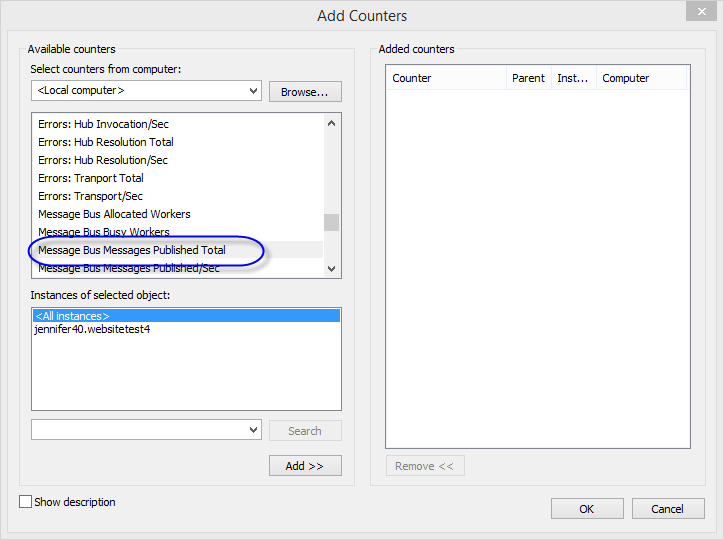
다음의 문서에 보면 's'가 하나 빠진 것이 맞습니다. ^^
SignalR Performance
; http://www.asp.net/signalr/overview/signalr-20/performance-and-scaling/signalr-performance
검색해 보면 성능 카운터를 SignalR.Utils를 통해 다시 할 수 있다고 합니다. 그래서 NuGet Package Manager Console 창에서 Signal.Utils를 설치하고,
PM> Install-Package Microsoft.AspNet.SignalR.Utils
Installing 'Microsoft.AspNet.SignalR.Utils 2.1.1'.
You are downloading Microsoft.AspNet.SignalR.Utils from Microsoft, the license agreement to which is available at http://www.microsoft.com/web/webpi/eula/net_library_eula_ENU.htm. Check the package for additional dependencies, which may come with their own license agreement(s). Your use of the package and dependencies constitutes your acceptance of their license agreements. If you do not accept the license agreement(s), then delete the relevant components from your device.
Successfully installed 'Microsoft.AspNet.SignalR.Utils 2.1.1'.
(관리자 권한으로 Visual Studio를 띄운 상태에서) 기존 성능 카운터를 해제한 다음,
PM> signalr upc
SignalR Utility Version: 2.1.1.0
Performance counters uninstalled!
다시 설치를 했습니다.
PM> SignalR ipc
SignalR Utility Version: 2.1.1.0
Installing performance counters...
...[생략]...
Message Bus Messages Published Total
...[생략]...
Scaleout Send Queue Length
Performance counters installed!
역시나 's'가 없는 성능 카운터를 등록하는군요. ^^;
좀 더 깊게 원인 파악을 하기 위해 예외가 발생한 시점의 콜스택에서 모듈과 메서드를 확인했습니다.
System.dll!System.Diagnostics.CategorySample.GetCounterDefinitionSample(string counter = "Messages Bus Messages Published Total") + 0x35a bytes
System.dll!System.Diagnostics.PerformanceCounter.NextSample() + 0x11e bytes
Microsoft.AspNet.SignalR.Core.dll!Microsoft.AspNet.SignalR.Infrastructure.PerformanceCounterManager.LoadCounter(string categoryName = "SignalR", string counterName = "Messages Bus Messages Published Total", string instanceName = "Jennifer40.WebSiteTest4", bool isReadOnly = false) + 0xad bytes
Microsoft.AspNet.SignalR.Core.dll!Microsoft.AspNet.SignalR.Infrastructure.PerformanceCounterManager.SetCounterProperties(string instanceName = "Jennifer40.WebSiteTest4") + 0xdb bytes
Microsoft.AspNet.SignalR.Core.dll!Microsoft.AspNet.SignalR.Infrastructure.PerformanceCounterManager.Initialize(string instanceName = "Jennifer40.WebSiteTest4", System.Threading.CancellationToken hostShutdownToken = IsCancellationRequested = false) + 0xcb bytes
...[생략]...
System.Web.dll!System.Web.Hosting.PipelineRuntime.InitializeApplication(System.IntPtr appContext = 54790824) + 0x114 bytes
[Appdomain Transition]
[Native to Managed Transition]
그리고, Modules 창을 띄우고 로드된 Microsoft.AspNet.SignalR.Core.dll 파일의 위치를 찾았습니다.
C:\Windows\Microsoft.NET\Framework\v4.0.30319\Temporary ASP.NET Files\root\fae6db76\16ede91d\assembly\dl3\2b10e9ef\8fbcc681_83afcf01\Microsoft.AspNet.SignalR.Core.dll
Microsoft.AspNet.SignalR.Core.dll 파일을 .NET Reflector로 로드했더니 다음과 같이 's'가 붙은 것이 확인됩니다.
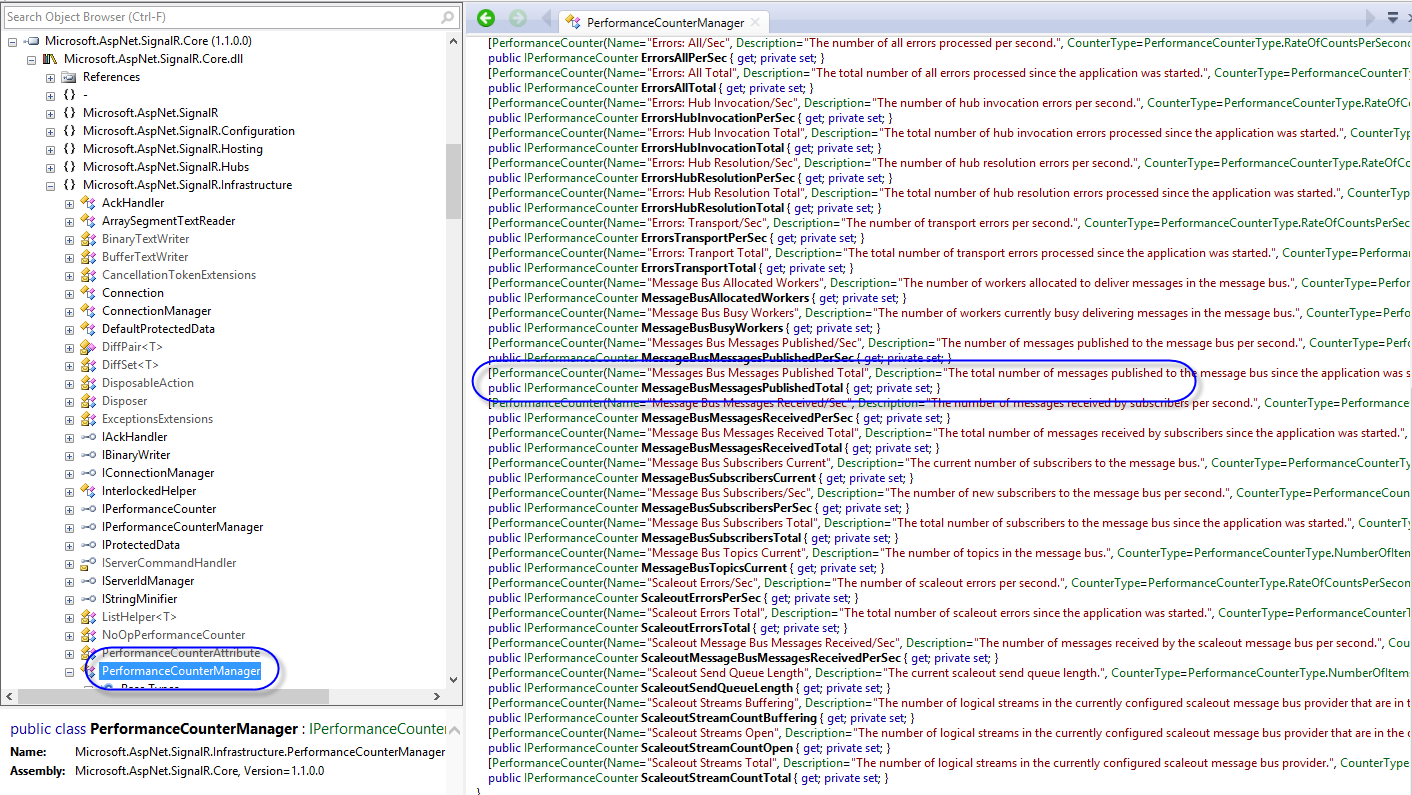
이제 Microsoft.AspNet.SignalR.Utils 패키지를 설치한 D:\...\packages\Microsoft.AspNet.SignalR.Utils.2.1.1\tools 폴더의 signalr.exe 파일을 살펴보면,
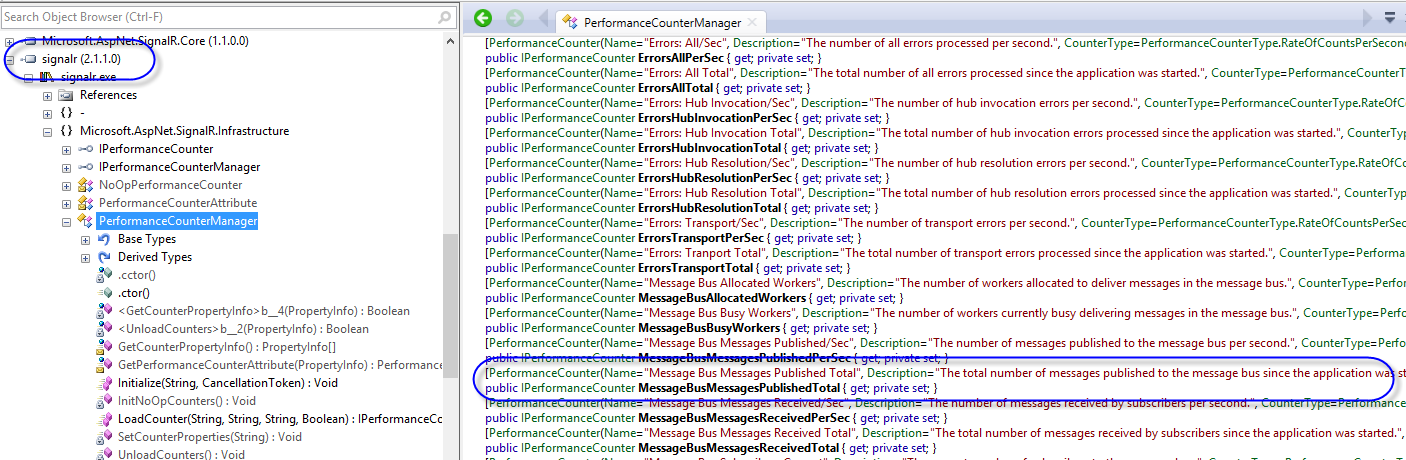
's'가 없는 성능 카운터가 보입니다. 그렇군요. Microsoft.AspNet.SignalR.Core.dll은 "Messages Bus Messages Published Total" 성능 카운터 로드를 시도하고 Microsoft.AspNet.SignalR.Utils 패키지의 signalr.exe는 "Message Bus Messages Published Total" 성능 카운터를 등록하기 때문에 나타나는 현상임을 재확인했습니다.
혹시나 싶어 "signalr upc" 명령어로 성능 카운터를 제거해 보면, 이번엔 다음과 같은 예외가 발생합니다.
System.InvalidOperationException occurred
HResult=-2146233079
Message=The requested Performance Counter is not a custom counter, it has to be initialized as ReadOnly.
Source=System
StackTrace:
at System.Diagnostics.PerformanceCounter.InitializeImpl()
InnerException:
어쨌든, 기필코 로드해야 한다는 것이군요. ^^;
자, 그럼 이쯤에서 문제를 정리해 보겠습니다. 제가 설치한 .NET 4.0용 1.1.3 버전의 SignalR은 "Messages Bus Messages Published Total" 성능 카운터를 로드하지만, 최근의 SignalR.Utils는 "Message Bus Messages Published Total"을 등록하기 때문에 발생하는 것이니 결국 1.1.3 버전의 SignalR과 매칭이 되는 버전의 SignalR.Utils를 찾아서 설치하면 된다는 이야기입니다.
따라서 기존 2.1.1 버전의 SignalR.Utils를 삭제하고 1.1.3 버전으로 다시 설치합니다.
PM> UnInstall-Package Microsoft.AspNet.SignalR.Utils -Version 2.1.1
Uninstalling 'Microsoft.AspNet.SignalR.Utils 2.1.1'.
Successfully uninstalled 'Microsoft.AspNet.SignalR.Utils 2.1.1'.
PM> Install-Package Microsoft.AspNet.SignalR.Utils -Version 1.1.3
Installing 'Microsoft.AspNet.SignalR.Utils 1.1.3'.
You are downloading Microsoft.AspNet.SignalR.Utils from Microsoft, the license agreement to which is available at http://www.microsoft.com/web/webpi/eula/signalr_rtw.htm. Check the package for additional dependencies, which may come with their own license agreement(s). Your use of the package and dependencies constitutes your acceptance of their license agreements. If you do not accept the license agreement(s), then delete the relevant components from your device.
Successfully installed 'Microsoft.AspNet.SignalR.Utils 1.1.3'.
그러고 나서 1.1.3 버전의 signalr.exe를 이용해 성능 카운터를 다시 등록해 주면 됩니다.
PM> signalr ipc
SignalR Utility Version: 1.1.0.0
Installing performance counters...
...[생략]...
Messages Bus Messages Published Total
Messages Bus Messages Published/Sec
...[생략]...
Performance counters installed!
이것으로 문제 해결 끝!
[이 글에 대해서 여러분들과 의견을 공유하고 싶습니다. 틀리거나 미흡한 부분 또는 의문 사항이 있으시면 언제든 댓글 남겨주십시오.]