SharePoint Health Analyzer 디스크 부족 경고 제어
TFS를 처음 설치한 후에는 이벤트 로그를 제법 자세히 살펴봐야 합니다. 오류가 발생한 것을 보고, 그나마 어딘가 설치가 잘 안된 부분이 있는지를 알 수 있기 때문에, 저 같은 경우 하루 정도는 민감하게 예의 주시하게 되는데요.
그러는 중에, 한 가지 눈에 거슬리는 이벤트 로그 항목이 바로 "디스크 부족"을 알리는 SharePoint의 Health 체크 기능입니다. '물리 메모리'의 2배에 해당하는 '물리 디스크' 공간이 없으면 "오류" 항목이 뜨고, 5배에 해당하는 '물리 디스크' 공간이 없으면 "경고" 항목이 뜹니다.
Log Name: Application
Source: Microsoft-SharePoint Products-SharePoint Foundation
Date: 2011-03-03 오후 5:00:03
Event ID: 2137
Task Category: Health
Level: Error
Keywords:
User: TESTAD\tfsuser
Computer: tfs10.testad.com
Description:
The SharePoint Health Analyzer detected an error. Drives are running out of free space.
Available drive space is less than twice the value of physical memory. This is dangerous because it does not provide enough room for a full memory dump with continued operation. It also could cause problems with the Virtual Memory swap file: (TFS10 - D:\).
Examine the failing servers and delete old logs or free space on the drives. For more information about this rule, see "http://go.microsoft.com/fwlink/?LinkID=142688".
Log Name: Application
Source: Microsoft-SharePoint Products-SharePoint Foundation
Date: 2011-03-03 오후 11:04:02
Event ID: 2138
Task Category: Health
Level: Warning
Keywords:
User: TESTAD\tfsuser
Computer: tfs10.testad.com
Description:
The SharePoint Health Analyzer detected a condition requiring your attention. Drives are at risk of running out of free space.
Available drive space is less than five times the value of physical memory. This is dangerous because it does not provide enough room for a full memory dump with continued operation. It also could cause problems with the Virtual Memory swap file: (TFS10 - C:\).
Examine the failing servers and delete old logs or free space on the drives. For more information about this rule, see "http://go.microsoft.com/fwlink/?LinkID=142688".
위와 같은 기능은 "SharePoint Health Analyzer"의 기능인데, 디스크 검사 기능은 기본적으로 한 시간마다 체크하게 되어 있습니다. 물론, 이를 제어하는 기능이 제공되고, 아래의 글에서 설명되고 있습니다.
Working with the SharePoint Health Analyzer in SharePoint Foundation 2010
; http://www.sharepointdevwiki.com/display/sp2010/Working+with+the+SharePoint+Health+Analyzer
간단하게 살펴보면, "Central Admin - Monitoring - Health Analyzer - Review rule definitions"으로 이동하면 아래와 같은 "rule"들이 나오는데,
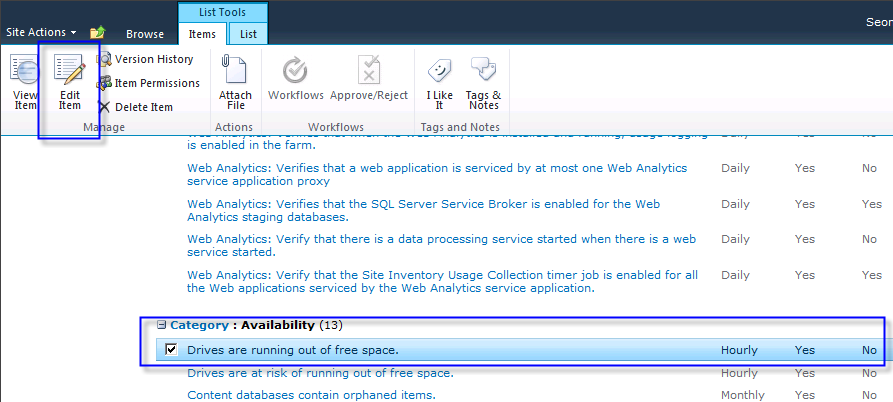
위와 같이 원하는 항목을 선택하고 "Edit Item" 버튼을 누르면 실행 여부 및 간격까지 제어할 수 있습니다. 참고로, 디스크 부족 경고는 "Drives are running out of free space." 항목이고, 디스크 부족 오류는 "Drives are at risk of running out of free space"에 해당합니다.
어느새, SharePoint에 대한 "Health Analyzer" 기능까지 살펴보게 되었군요. ^^
[이 글에 대해서 여러분들과 의견을 공유하고 싶습니다. 틀리거나 미흡한 부분 또는 의문 사항이 있으시면 언제든 댓글 남겨주십시오.]