SQL Server Express 시작 오류 - error code 3417
SQL Server Express를 서비스 관리자에서 시작했더니 다음과 같은 오류가 발생합니다.
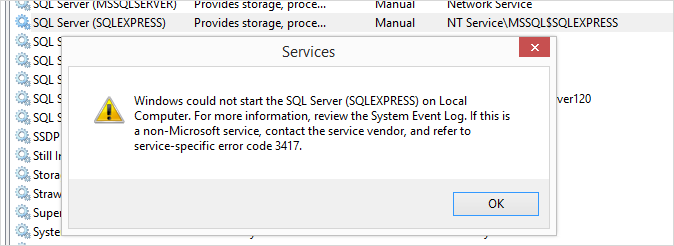
"
Windows could not start the SQL Server (SQLEXPRESS) on Local Computer. For more information, review the System Event Log. If this is a non-Microsoft service, contact the service vendor, and refer to service-specific error code 3417.
"
아울러 이벤트 로그에는 이런 항목들이 남아 있었습니다.
Log Name: System
Source: Service Control Manager
Date: 2015-07-02 오전 12:02:00
Event ID: 7005
Task Category: None
Level: Error
Keywords: Classic
User: N/A
Computer: thetest
Description:
The LoadUserProfile call failed with the following error:
Only part of a ReadProcessMemory or WriteProcessMemory request was completed.
Log Name: Application
Source: Microsoft-Windows-User Profiles Service
Date: 2015-07-02 오전 12:02:00
Event ID: 1511
Task Category: None
Level: Error
Keywords:
User: NT SERVICE\MSSQL$SQLEXPRESS
Computer: thetest
Description:
Windows cannot find the local profile and is logging you on with a temporary profile. Changes you make to this profile will be lost when you log off.
Log Name: Application
Source: MSSQL$SQLEXPRESS
Date: 2015-07-02 오전 12:02:01
Event ID: 17204
Task Category: Server
Level: Error
Keywords: Classic
User: N/A
Computer: thetest
Description:
FCB::Open failed: Could not open file c:\Program Files\Microsoft SQL Server\MSSQL11.SQLEXPRESS\MSSQL\DATA\mastlog.ldf for file number 2. OS error: 5(Access is denied.).
Log Name: Application
Source: Microsoft-Windows-User Profiles General
Date: 2015-07-02 오전 12:02:00
Event ID: 1509
Task Category: None
Level: Warning
Keywords:
User: NT SERVICE\MSSQL$SQLEXPRESS
Computer: thetest
Description:
Windows cannot copy file \\?\C:\Users\Default\AppData\Local\Microsoft\VSCommon\12.0\SQM\sqmdata-3916-039-00000.sqm to location \\?\C:\Users\MSSQL$SQLEXPRESS\AppData\Local\Microsoft\VSCommon\12.0\SQM\sqmdata-3916-039-00000.sqm. This error may be caused by network problems or insufficient security rights.
DETAIL - Access is denied.
Log Name: Application
Source: Microsoft-Windows-User Profiles Service
Date: 2015-07-02 오전 12:02:00
Event ID: 1511
Task Category: None
Level: Error
Keywords:
User: NT SERVICE\MSSQL$SQLEXPRESS
Computer: thetest
Description:
Windows cannot find the local profile and is logging you on with a temporary profile. Changes you make to this profile will be lost when you log off.
이와 함께 로그 파일이 있음을 알려줍니다.
Log Name: Application
Source: MSSQL$SQLEXPRESS
Date: 2015-07-02 오전 12:02:01
Event ID: 17111
Task Category: Server
Level: Information
Keywords: Classic
User: N/A
Computer: thetest
Description:
Logging SQL Server messages in file 'c:\Program Files\Microsoft SQL Server\MSSQL11.SQLEXPRESS\MSSQL\Log\ERRORLOG'.
로그 파일의 내용도 일관성있게 "Access is denied"라고 하는데요.
2015-07-01 23:55:08.69 Server Microsoft SQL Server 2012 - 11.0.5058.0 (X64)
May 14 2014 18:34:29
Copyright (c) Microsoft Corporation
Express Edition (64-bit) on Windows NT 6.3 <X64> (Build 9600: )
2015-07-01 23:55:08.69 Server (c) Microsoft Corporation.
2015-07-01 23:55:08.69 Server All rights reserved.
...[생략]...
2015-07-01 23:55:08.85 Server Software Usage Metrics is disabled.
2015-07-01 23:55:08.85 spid5s Starting up database 'master'.
2015-07-01 23:55:08.85 spid5s Error: 17204, Severity: 16, State: 1.
2015-07-01 23:55:08.85 spid5s FCB::Open failed: Could not open file c:\Program Files\Microsoft SQL Server\MSSQL11.SQLEXPRESS\MSSQL\DATA\master.mdf for file number 1. OS error: 5(Access is denied.).
...[생략]...
하지만 실제로는 해당 폴더에 권한을 주어도 마찬가지 상황만 연출됩니다. 더욱 황당하게도 이벤트 로그에는 다음과 같은 항목도 보입니다.
Log Name: Application
Source: MSSQL$SQLEXPRESS
Date: 2015-07-02 오전 12:16:04
Event ID: 17204
Task Category: Server
Level: Error
Keywords: Classic
User: N/A
Computer: thetest
Description:
FCB::Open failed: Could not open file e:\sql11_main_t.obj.x86release\sql\mkmastr\databases\objfre\i386\MSDBData.mdf for file number 1. OS error: 3(The system cannot find the path specified.).
도대체 저 경로가 어떻게 나올 수 있는 걸까요? 다행히 검색해 보면 이런 글이 나오는데요.
SQL Server express service is not starting [closed]
; http://serverfault.com/questions/447808/sql-server-express-service-is-not-starting
위의 글에 따라 다음과 같이 실행을 하니 서비스는 일단 시작이 되었습니다.
NET START MSSQL$SQLEXPRESS /f /T3608
(또는, NET START MSSQLSERVER /f /T3608)
오호~~~ 이렇게 시작하면 DB를 로딩하지 않고 순수하게 SQL 프로세스만 시작시키나 봅니다. 재미있는 것을 알았군요. ^^
그리곤, 각각의 DB 파일 경로를 "alter database" 명령을 통해 원래의 파일 경로로 새롭게 잡아주었습니다.
C:\Windows\system32>NET START MSSQL$SQLEXPRESS /f /T3608
The SQL Server (SQLEXPRESS) service is starting.
The SQL Server (SQLEXPRESS) service was started successfully.
C:\Windows\system32>SQLCMD -S .\SQLEXPRESS
1> ALTER DATABASE msdb MODIFY FILE ( NAME = MSDBData, FILENAME = 'C:\Program Files\Microsoft SQL Server\MSSQL11.SQLEXPRESS\MSSQL\DATA\MSDBData.mdf');
2> ALTER DATABASE msdb MODIFY FILE ( NAME = MSDBLog, FILENAME = 'C:\Program Files\Microsoft SQL Server\MSSQL11.SQLEXPRESS\MSSQL\DATA\MSDBLog.ldf');
3> ALTER DATABASE tempdb MODIFY FILE ( NAME = tempdev, FILENAME = 'C:\Program Files\Microsoft SQL Server\MSSQL11.SQLEXPRESS\MSSQL\DATA\temp.mdf');
4> ALTER DATABASE tempdb MODIFY FILE ( NAME = templog, FILENAME = 'C:\Program Files\Microsoft SQL Server\MSSQL11.SQLEXPRESS\MSSQL\DATA\temp.ldf');
5> ALTER DATABASE model MODIFY FILE ( NAME = modeldev, FILENAME = 'C:\Program Files\Microsoft SQL Server\MSSQL11.SQLEXPRESS\MSSQL\DATA\model.mdf');
6> ALTER DATABASE model MODIFY FILE ( NAME = modellog, FILENAME = 'C:\Program Files\Microsoft SQL Server\MSSQL11.SQLEXPRESS\MSSQL\DATA\modellog.ldf');
7> go
The file "MSDBData" has been modified in the system catalog. The new path will be used the next time the database is started.
The file "MSDBLog" has been modified in the system catalog. The new path will be used the next time the database is started.
The file "tempdev" has been modified in the system catalog. The new path will be used the next time the database is started.
The file "templog" has been modified in the system catalog. The new path will be used the next time the database is started.
The file "modeldev" has been modified in the system catalog. The new path will be used the next time the database is started.
The file "modellog" has been modified in the system catalog. The new path will be used the next time the database is started.
1>
1> exit
C:\Windows\system32>NET STOP MSSQL$SQLEXPRESS
The SQL Server (SQLEXPRESS) service is stopping.
The SQL Server (SQLEXPRESS) service was stopped successfully.
이렇게 직접 해당 파일들에 대한 경로 설정을 한 이후로는 서비스가 정상적으로 시작되었습니다.
위와 같이 해주었는데도 서비스 관리자에서 SQL Express 서비스 시작을 할 때 다음과 같은 오류가 발생할 수 있습니다.
Windows could not start the SQL Server (SQLEXPRESS) on Local Computer.
Error 1067: The process terminated unexpectedly.
그런 경우에는 실제로 권한이 없어서 그럴 수 있습니다. 만약 SQL Server Express 서비스의 계정이 "NETWORK SERVICE"로 되어 있다면 다음의 파일들에 대해 "Full Control" 권한을 "NETWORK SERVICE" 계정에 부여해야 합니다. (테스트 해보니, Write 또는 Modify 권한만으로는 부족하고 반드시 "Full Control" 권한이 있어야 합니다.)
C:\Program Files\Microsoft SQL Server\MSSQL11.SQLEXPRESS\MSSQL\DATA\MSDBData.mdf
C:\Program Files\Microsoft SQL Server\MSSQL11.SQLEXPRESS\MSSQL\DATA\MSDBLog.ldf
C:\Program Files\Microsoft SQL Server\MSSQL11.SQLEXPRESS\MSSQL\DATA\temp.mdf
C:\Program Files\Microsoft SQL Server\MSSQL11.SQLEXPRESS\MSSQL\DATA\temp.ldf
C:\Program Files\Microsoft SQL Server\MSSQL11.SQLEXPRESS\MSSQL\DATA\model.mdf
C:\Program Files\Microsoft SQL Server\MSSQL11.SQLEXPRESS\MSSQL\DATA\modellog.ldf
[이 글에 대해서 여러분들과 의견을 공유하고 싶습니다. 틀리거나 미흡한 부분 또는 의문 사항이 있으시면 언제든 댓글 남겨주십시오.]