The trust relationship between this workstation and the primary domain failed. - 두 번째 이야기
RDP 또는 공유 폴더 연결을 하려는데 "The trust relationship between this workstation and the primary domain failed." 오류만 내뱉으며 허용이 안됩니다. 예전에도 한 번 이런 일이 있었는데요.
The trust relationship between this workstation and the primary domain failed.
; https://www.sysnet.pe.kr/2/0/1212
그때의 해결 방법은 도메인 재가입이었지만... 이번엔 왠지 한 번 더 검색하고 싶어졌습니다. ^^
DON’T REJOIN TO FIX: The trust relationship between this workstation and the primary domain failed
; http://implbits.com/active-directory/2012/04/13/dont-rejoin-to-fix.html
위의 글에 따라 간단하게 powershell 실행시키고 "Reset-ComputerMachinePassword" 명령 내리는 것으로 해결했습니다.
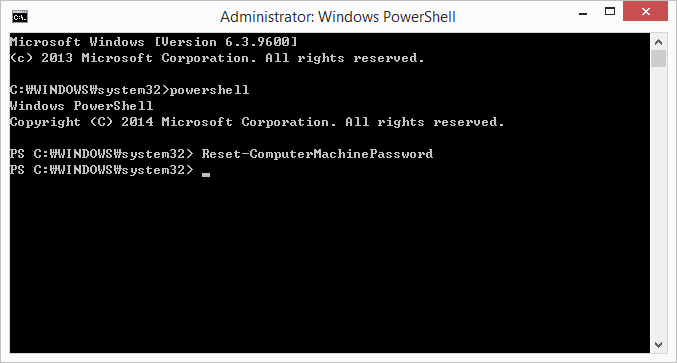
Microsoft Windows [Version 6.3.9600]
(c) 2013 Microsoft Corporation. All rights reserved.
C:\WINDOWS\system32>powershell
Windows PowerShell
Copyright (C) 2014 Microsoft Corporation. All rights reserved.
PS C:\WINDOWS\system32> Reset-ComputerMachinePassword
PS C:\WINDOWS\system32>
제 경우에는, 이렇게 한 후 재부팅할 필요 없이 곧바로 RDP 및 공유 폴더 접근이 가능했습니다.
[이 글에 대해서 여러분들과 의견을 공유하고 싶습니다. 틀리거나 미흡한 부분 또는 의문 사항이 있으시면 언제든 댓글 남겨주십시오.]