Error : DEP0700 : Registration of the app failed. error 0x80070005
UWP 앱을 빌드했더니 다음과 같은 오류가 발생합니다.
Severity Code Description Project File Line Source
Error Error : DEP0700 : Registration of the app failed. error 0x80070005: Opening file from location: AppxManifest.xml failed with error: Access is denied.
. (0x80070005) App1 IntelliSense
빌드 창의 내용은 이렇고.
Restoring NuGet packages...
To prevent NuGet from restoring packages during build, open the Visual Studio Options dialog, click on the Package Manager node and uncheck 'Allow NuGet to download missing packages during build.'
1>------ Deploy started: Project: App1, Configuration: Debug x86 ------
1>Updating the layout...
1>Checking whether required frameworks are installed...
1>Registering the application to run from layout...
1>Error : DEP0700 : Registration of the app failed. error 0x80070005: Opening file from location: AppxManifest.xml failed with error: Access is denied.
1>. (0x80070005)
========== Deploy: 0 succeeded, 1 failed, 0 skipped ==========
확인해 보면, AppxManifest.xml 파일이 위치한 폴더에 대해 SYSTEM 계정의 접근 권한이 없으면 이런 오류가 발생한다고 합니다.
Can't access newly created projects in visual studio
; http://stackoverflow.com/questions/12927585/cant-access-newly-created-projects-in-visual-studio
원인은 같지만, 또 다른 사례로는 해당 폴더가 암호화되어 있어서 그렇습니다.
Getting Access Denied error when try to deploy metro app from VS 11 Beta
; https://social.msdn.microsoft.com/Forums/en-US/7ef6ccd0-3126-404d-b43a-1abc96e171cd/getting-access-denied-error-when-try-to-deploy-metro-app-from-vs-11-beta?forum=toolsforwinapps
제 경우가 바로 후자의 상황이었는데요. 그래서 해당 폴더의 속성 창에서 "Encrypt contents to secure data" 옵션을 끄는 것으로 해결했습니다.
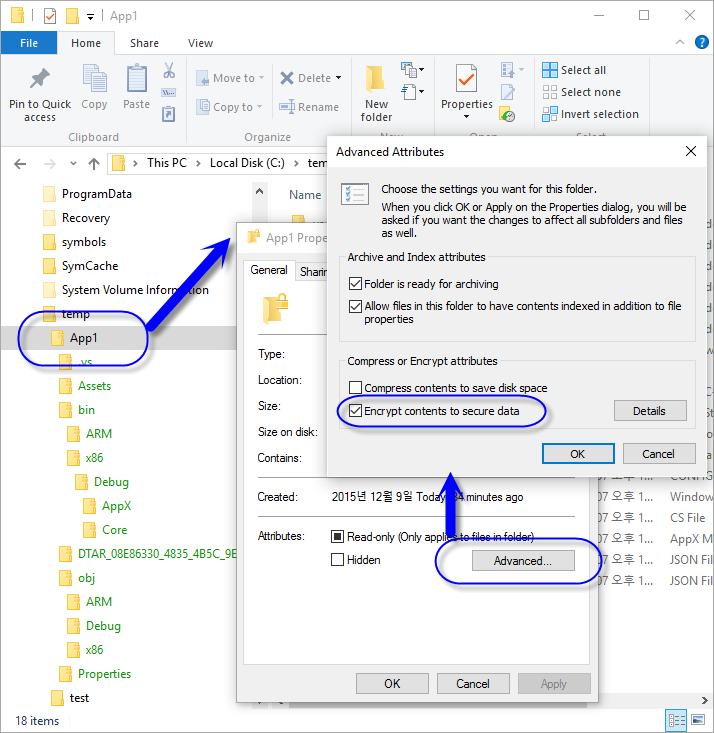
[이 글에 대해서 여러분들과 의견을 공유하고 싶습니다. 틀리거나 미흡한 부분 또는 의문 사항이 있으시면 언제든 댓글 남겨주십시오.]