닷넷에서 SAP Adaptive Server Enterprise 데이터베이스 사용
SAP의 ASE 데이터베이스가 있는데, 저도 처음 다운로드 받아서 테스트 환경을 구성해봤습니다. 근데, 실행 파일이름이 sqlsrvr.exe라서 자칫 마이크로소프트의 SQL 서버로 착각할 수 있습니다. ^^; 실행 파일 경로를 보면 답이 나오지만.
C:\SAP\ASE-16_0\bin\sqlsrvr.exe
어쨌든 테스트는 전통적인 ADO.NET 방식으로 동일하게 할 수 있습니다.
String host = "...";
String port = "5000";
String user = "...";
String pass = "...";
using (AseConnection conn = new AseConnection("PROVIDER=ASEOLEDB.1;Data Source='" +
host + "';Port='" + port + "';UID='" + user + "';PWD='" + pass + "';Database='testdb';"))
{
conn.Open();
AseCommand cmd = new AseCommand("select * from testtable", conn);
AseDataReader reader = cmd.ExecuteReader();
StringBuilder sb = new StringBuilder();
while (reader.Read())
{
sb.Append(reader.GetString(0));
}
Console.WriteLine("Result: " + sb.ToString());
conn.Close();
}
이를 위해 서버 설치 시 함께 복사된 Sybase.AdoNet4.AseClient.dll, Sybase.AdoNet35.AseClient.dll 어셈블리를 닷넷 버전에 맞게 참조해서 쓰면 됩니다. 배포도 매우 쉬운데요. 참조한 그 Sybase.AdoNet???.AseClient.dll 어셈블리만 함께 배포하면 끝입니다. ^^
하지만, 아쉽게도 다음과 같은 오류가 발생하는군요. ^^
Exception thrown: 'Sybase.Data.AseClient.AseException' in Sybase.AdoNet4.AseClient.dll
System.Transactions Critical: 0 : <TraceRecord xmlns="http://schemas.microsoft.com/2004/10/E2ETraceEvent/TraceRecord" Severity="Critical"><TraceIdentifier>http://msdn.microsoft.com/TraceCodes/System/ActivityTracing/2004/07/Reliability/Exception/Unhandled</TraceIdentifier><Description>Unhandled exception</Description><AppDomain>ConsoleApplication1.vshost.exe</AppDomain><Exception><ExceptionType>Sybase.Data.AseClient.AseException, Sybase.AdoNet4.AseClient, Version=16.0.2.0, Culture=neutral, PublicKeyToken=95d94fac46c88e1e</ExceptionType>
<Message>Could not load code page for requested charset</Message><StackTrace> at Sybase.Data.AseClient1.AseConnection.Open()
at Sybase.Data.AseClient.AseConnection.Open()
at ConsoleApplication1.Program.Main(String[] args) in E:\ConsoleApplication1\Program.cs:line 22
at System.AppDomain._nExecuteAssembly(RuntimeAssembly assembly, String[] args)
at System.AppDomain.ExecuteAssembly(String assemblyFile, Evidence assemblySecurity, String[] args)
at Microsoft.VisualStudio.HostingProcess.HostProc.RunUsersAssembly()
at System.Threading.ThreadHelper.ThreadStart_Context(Object state)
at System.Threading.ExecutionContext.RunInternal(ExecutionContext executionContext, ContextCallback callback, Object state, Boolean preserveSyncCtx)
at System.Threading.ExecutionContext.Run(ExecutionContext executionContext, ContextCallback callback, Object state, Boolean preserveSyncCtx)
at System.Threading.ExecutionContext.Run(ExecutionContext executionContext, ContextCallback callback, Object state)
at System.Threading.ThreadHelper.ThreadStart()</StackTrace>
<ExceptionString>Sybase.Data.AseClient.AseException: Could not load code page for requested charset
at Sybase.Data.AseClient1.AseConnection.Open()
at Sybase.Data.AseClient.AseConnection.Open()
at ConsoleApplication1.Program.Main(String[] args) in E:\ConsoleApplication1\Program.cs:line 22
at System.AppDomain._nExecuteAssembly(RuntimeAssembly assembly, String[] args)
at System.AppDomain.ExecuteAssembly(String assemblyFile, Evidence assemblySecurity, String[] args)
at Microsoft.VisualStudio.HostingProcess.HostProc.RunUsersAssembly()
at System.Threading.ThreadHelper.ThreadStart_Context(Object state)
at System.Threading.ExecutionContext.RunInternal(ExecutionContext executionContext, ContextCallback callback, Object state, Boolean preserveSyncCtx)
at System.Threading.ExecutionContext.Run(ExecutionContext executionContext, ContextCallback callback, Object state, Boolean preserveSyncCtx)
at System.Threading.ExecutionContext.Run(ExecutionContext executionContext, ContextCallback callback, Object state)
at System.Threading.ThreadHelper.ThreadStart()</ExceptionString></Exception></TraceRecord>
"Could not load code page for requested charset"라는 오류 메시지인데요. 이상한 점은 DB 설치 시에 cp850으로 했었기 때문에 다음과 같이 연결 문자열을 구성해도 마찬가지 오류가 발생한다는 것입니다.
PROVIDER=ASEOLEDB.1;Data Source=...;Port=5000;UID=...;PWD=...;Database='testdb';CHARSET=cp850
검색해 보니 다음의 글이 나오는데요.
Connecting to ASE 15.7 from Windows Server 2012
; https://scn.sap.com/thread/3669701
cp850이 아닌, iso_1로 지정해야 된다는 것입니다. 어쨌든 다음과 같이 연결 문자열을 구성하면 잘 됩니다.
PROVIDER=ASEOLEDB.1;Data Source=...;Port=5000;UID=...;PWD=...;Database='testdb';CHARSET=iso_1
첨부한 파일은 위의 예제를 구성한 솔루션입니다.
설치 중에 발생했던 문제 하나 공유합니다. ^^ 제 경우에 다음과 같이 "Installing character set 'cp850'"이라는 메시지만 반복되면서 설치가 더 이상 진행되지 않는 현상이 있었습니다.
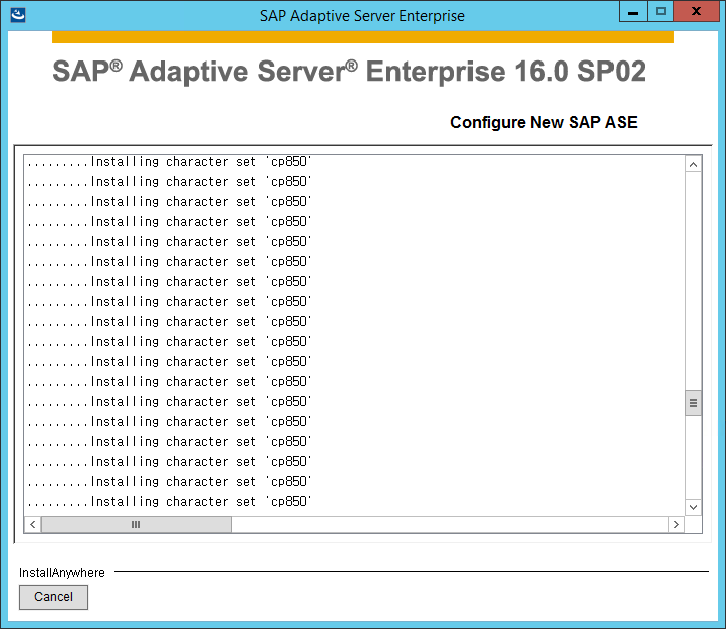
Process Explorer로 보니 이때 실행 중인 셋업 프로세스의 하위로 charset.exe가 있었고 다음과 같은 명령행으로 실행중이었습니다.
charset.exe -STESTDBM -I"C:\SAP\ini\sql.ini" -L"C:\SAP\charsets\cp850" charset.loc
그래서, 그냥 혹시나 하고 직접 실행해 보았습니다.
C:\SAP\ASE-16_0\bin>C:\SAP\ASE-16_0\bin\charset.exe -STESTDBM -I"C:\SAP\ini\sql.ini" -L"C:\SAP\charsets\cp850" charset.loc
Please enter SA Password : Loading file 'charset.loc'.
Character set (ID = 2) with NAME = 'cp850' already exists
in the Syscharsets system table. Do you wish to update this character set
with the definitions found in your localization file for character set
(ID = 2, NAME = 'cp850')?
(yes/no): y
Finished loading the Character Set Definition.
Finished loading file 'charset.loc'.
잘 끝났군요. ^^ 그래서 그냥 프로세스 관리자에서 현재 셋업 프로세스가 붙잡고 있는 charset.exe를 강제 종료했고 이후 설치가 잘 진행되었습니다.
[이 글에 대해서 여러분들과 의견을 공유하고 싶습니다. 틀리거나 미흡한 부분 또는 의문 사항이 있으시면 언제든 댓글 남겨주십시오.]