IIS - 500.19 오류 (0x80070021)
신규 테스트 서버를 구성하는데, 웹 사이트가 다음과 같은 오류 화면이 뜨면서 동작하질 않습니다.
HTTP Error 500.19 - Internal Server Error
The requested page cannot be accessed because the related configuration data for the page is invalid.
Detailed Error Information:
Module
IIS Web Core
Notification
BeginRequest
Handler
Not yet determined
Error Code
0x80070021
Config Error
This configuration section cannot be used at this path. This happens when the section is locked at a parent level. Locking is either by default (overrideModeDefault="Deny"), or set explicitly by a location tag with overrideMode="Deny" or the legacy allowOverride="false".
Config File
\\?\D:\WebSiteTest4\web.config
Requested URL
http://localhost:8010/
Physical Path
D:\WebSiteTest4
Logon Method
Not yet determined
Logon User
Not yet determined
Config Source:
88: <system.webServer>
89: <modules runAllManagedModulesForAllRequests="true">
90: <add name="DomainServiceModule" preCondition="managedHandler"
More Information:
This error occurs when there is a problem reading the configuration file for the Web server or Web application. In some cases, the event logs may contain more information about what caused this error.
제 웹 사이트에서 검색해 보니 다음의 글들이 나오는데,
IIS - ISAPI 필터 제작하는 방법
; https://www.sysnet.pe.kr/2/0/1549
IIS - 500.19 오류 (0x8007000d)
; https://www.sysnet.pe.kr/2/0/976
이번 상황과는 다소 달랐습니다. 이제 웹 검색을 해야 할 시간. ^^
IIS - this configuration section cannot be used at this path (configuration locking?)
; http://stackoverflow.com/questions/9794985/iis-this-configuration-section-cannot-be-used-at-this-path-configuration-lock
그렇군요. ^^ 테스트 서버 구성이다 보니, ASP.NET 개발 구성을 IIS에 추가하지 않아서 발생한 문제였습니다. 그래서 다음과 같이 "ASP.NET 4.6" 항목을 활성화시켜주는 것으로 해결했습니다. ^^
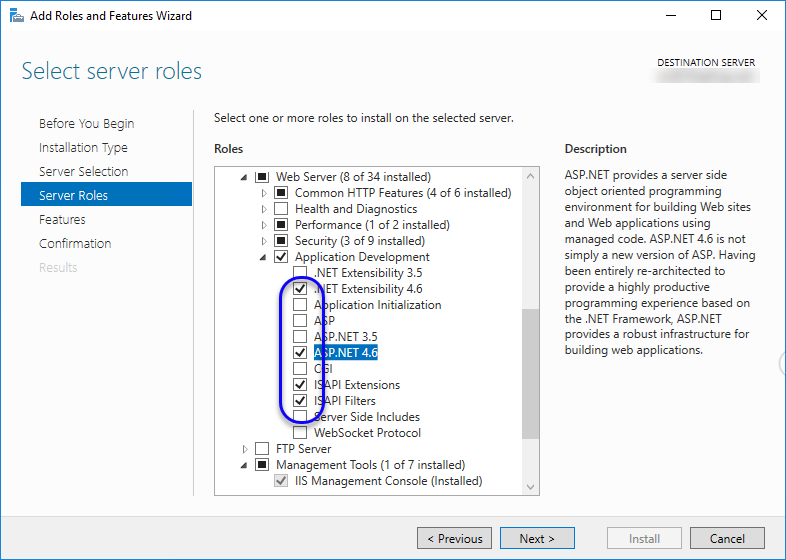
[이 글에 대해서 여러분들과 의견을 공유하고 싶습니다. 틀리거나 미흡한 부분 또는 의문 사항이 있으시면 언제든 댓글 남겨주십시오.]