Windows Server 2016 평가판을 정식 버전으로 라이선스 변경하는 방법
마이크로소프트의 공식 문서에 보면,
Windows Server Installation and Upgrade
; https://docs.microsoft.com/en-us/windows-server/get-started/installation-and-upgrade
다음과 같이 "License conversion"이라는 항목으로 '평가판'을 정식 버전으로 바꿀 수 있다고 나옵니다.
License conversion
* You can convert the evaluation version of Windows Server 2016 Standard to either Windows Server 2016 Standard (retail) or Datacenter (retail).
* You can convert the evaluation version of Windows Server 2016 Datacenter to Windows Server 2016 Datacenter (retail).
하지만, 실제로 해 보니 다음과 같이 오류가 발생합니다.
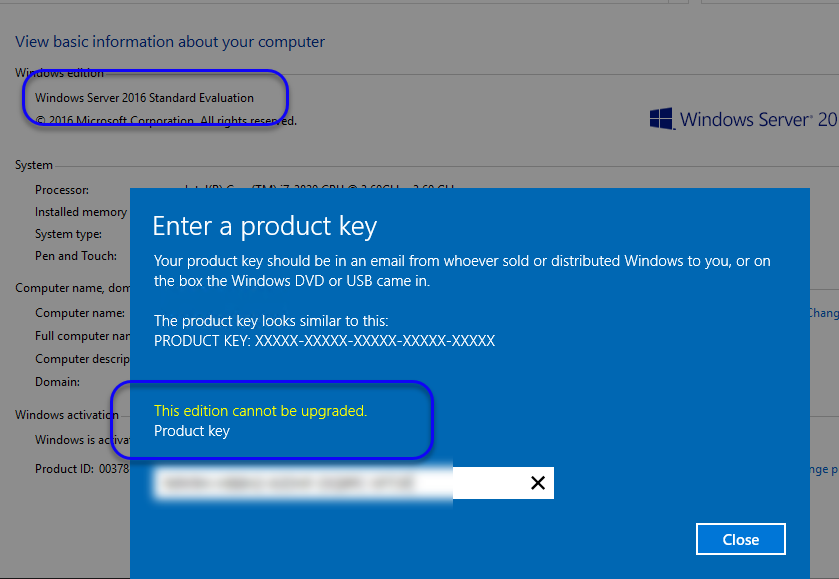
This edition cannot be upgraded.
급한 마음에 평가판으로 구성한 테스트 환경이 아까워서 ^^; 좀 더 검색을 해봤습니다.
Convert Windows Server 2016 Evaluation to?Licensed
; https://msfreaks.wordpress.com/2016/10/06/convert-windows-server-2016-evaluation-to-licensed/
역시 dism.exe가 답이군요. ^^ 위의 글에 따라, 다음과 같이 실행해 주면 됩니다.
C:\Windows\system32>dism /online /set-edition:ServerStandard /productkey:...[제품키]... /accepteula
Deployment Image Servicing and Management tool
Version: 10.0.14393.0
Image Version: 10.0.14393.0
Starting to update components...
Starting to install product key...
Finished installing product key.
Removing package Microsoft-Windows-ServerStandardEvalEdition~31bf3856ad364e35~amd64~~10.0.14393.0
[==========================100.0%==========================]
Finished updating components.
Starting to apply edition-specific settings...
Finished applying edition-specific settings.
The operation completed successfully.
Restart Windows to complete this operation.
Do you want to restart the computer now? (Y/N) y
[이 글에 대해서 여러분들과 의견을 공유하고 싶습니다. 틀리거나 미흡한 부분 또는 의문 사항이 있으시면 언제든 댓글 남겨주십시오.]