System.Data.SqlClient.SqlException - Arithmetic overflow error converting IDENTITY to data type int.
오호~~~ 테스트로 사용하는 DB 테이블로부터 다음과 같은 예외가 발생합니다.
System.Data.SqlClient.SqlException occurred
HResult=0x80131904
Message=Arithmetic overflow error converting IDENTITY to data type int.
Arithmetic overflow occurred.
Source=.Net SqlClient Data Provider
StackTrace:
at WcfTest.HelloWorld(String connectionString) in D:\WcfTest.svc.cs:line 89
에러가 발생한 SQL은 "INSERT INTO Account(Name, Password) VALUES(@Name, @Password)"이었고 Account 테이블에 INSERT를 너무 많이 하다 보니 INT 타입의 IDENTITY 설정이 21억까지 진행한 것입니다.
http://stackoverflow.com/questions/2295731/maximum-for-autoincremental-int-primary-key-in-sqlserver
http://stackoverflow.com/questions/27040938/arithmetic-overflow-error-converting-identity-to-data-type-tinyint
저처럼 테스트 테이블이라면 그냥 단순하게 다음과 같이 날리셔도 됩니다.
Truncate Table [Account]
삽입/삭제를 반복해서 발생한 경우라면 IDENTITY로 증가한 것을 다시 0부터 진행하라고 명령을 내려도 되겠고,
DBCC CHECKIDENT(Account, RESEED,0)
아니면 보다 더 안전하게 bigint로 타입을 바꾸셔도 됩니다. SQL Server Management Studio의 경우 사용 중인 테이블의 디자인을 바꾸는 경우 다음과 같은 메시지를 띄우며 중단합니다.
Saving changes is not permitted. The changes you have made require the following tables to be dropped and re-created. You have either made changes to a table that can't be re-created or enabled the option Prevent saving changes that require the table to be re-created.
Tools / Options를 통해 다음과 같이 "Prevent saving changes that require table re-creation" 옵션을 해제해 주면,
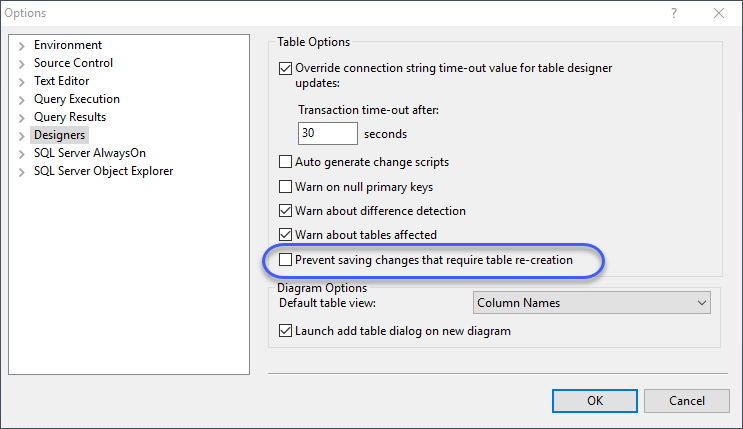
제약 없이 테이블 디자인을 바꿀 수 있습니다. 이 옵션에 관한 좀 더 자세한 설명은 다음의 KB 자료에서 볼 수 있습니다.
Error message when you try to save a table in SQL Server: "Saving changes is not permitted"
; https://support.microsoft.com/en-us/help/956176/error-message-when-you-try-to-save-a-table-in-sql-server-saving-changes-is-not-permitted
[이 글에 대해서 여러분들과 의견을 공유하고 싶습니다. 틀리거나 미흡한 부분 또는 의문 사항이 있으시면 언제든 댓글 남겨주십시오.]