TFS - The underlying connection was closed: Could not establish trust relationship for the SSL/TLS secure channel.
어느 순간부터 TFS 서버 접속에 실패하는 현상이 발생했습니다.
D:\temp>tf get .. /version:T /force /overwrite /recursive /all
TF400324: Team Foundation services are not available from server testTFS.testad.com\DefaultCollection.
Technical information (for administrator):
The underlying connection was closed: Could not establish trust relationship for the SSL/TLS secure channel.
There is a problem with this website’s security certificate.
The security certificate presented by this website has expired or is not yet valid.
Security certificate problems may indicate an attempt to fool you or intercept any data you send to the server.
실제로 TFS 웹 애플리케이션에 할당한 인증서가 만료된 것을 확인할 수 있었습니다.
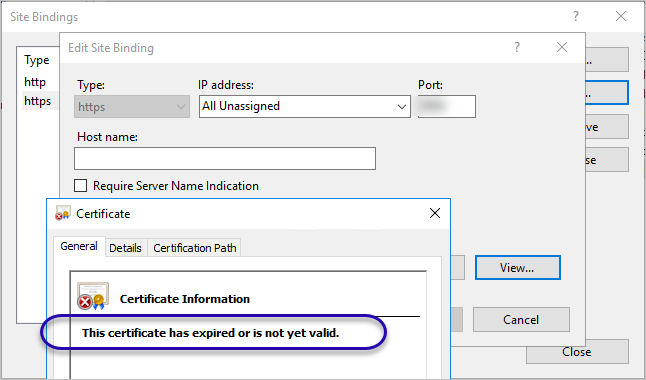
그렇다면 "IIS 관리자"의 "Server Certificates" 화면에서 해당 인증서를 선택 후 우 클릭해 "Renew" 메뉴로 갱신하면 될까요?
인증서 갱신 오류 - The request contains no certificate template information.
; https://www.sysnet.pe.kr/2/0/1011
실제로 시도해 보면 CA 관리 콘솔에 "Pending Requests"가 아닌 "Failed Requests"로 쌓입니다.
Request Disposition Message
- Error Verifying Request Signature or Signing Certificate
Request Status Code
- A required certificate is not within its validity period when verifying against the current system clock or the timestamp in the signed file. 0x800b0101 (-2146762495 CERT_E_EXPIRED)
왜냐하면, 만료된 인증서는 갱신할 수 없기 때문입니다. 어쩔 수 없이, ^^ 새로 받아야 합니다.
IIS 7 관리자 - Active Directory Certification Authority 로부터 SSL 사이트 인증서 받는 방법
; https://www.sysnet.pe.kr/2/0/1025
그나저나, 귀찮군요. 어차피 내부 테스트 목적인데... 그래서 인증서 템플릿을 추가해서 아예 20년으로 할당해 버렸습니다. ^^
CA 서비스 - 사용자 정의 템플릿 유형 추가
; https://www.sysnet.pe.kr/2/0/533
또는, IIS 8.5부터 생긴 다음의 기능을 이용해보는 것도 좋겠고.
Enable Automatic Rebind of Renewed Certificate
; https://docs.microsoft.com/en-us/iis/get-started/whats-new-in-iis-85/certificate-rebind-in-iis85
[이 글에 대해서 여러분들과 의견을 공유하고 싶습니다. 틀리거나 미흡한 부분 또는 의문 사항이 있으시면 언제든 댓글 남겨주십시오.]