닷넷 개발자가 설치해 본 Oracle WebLogic Server - 설치 및 기본 도메인 구성
자바 쪽 이해를 위해서는 오히려 언어보다는 WAS 쪽을 하나는 만져봐야 되지 않을까 싶어서 ^^ 직접 한번 설치해보기로 했습니다.
그래서, 다음의 사이트를 방문하고,
Oracle Electronic Delivery
; http://edelivery.oracle.com/
"Product Pack"은 "Oracle BEA"로, "Platform"은 "Microsoft Windows x64 (64-bit)"로 검색 조건을 정하면 "BEA WebLogic Media Pack for Microsoft Windows x64 (64-bit)"를 선택(Part Number = B50213-09)하고 계속 할 수 있습니다.
그럼, 다시 세분화되어 목록이 뜨는데 그중에서 "BEA License Keys(V15437-01.zip)"와 "WebLogic Server 10.0 MP1(B46881-01.zip)"을 다운로드 받았습니다.
우선, B46881-01.zip의 압축을 해제하니 "server1001_generic.jar" 달랑 하나 나옵니다. 음... JDK를 설치해야 하는 유형이군요. (WebLogic Server 10.0에서는 JDK 1.5가 지원 가능하다고 되어 있어서) JDK 1.5를 다운로드해 설치하고 다음과 같이 명령을 내려 설치를 시작했습니다.
D:\temp\B46881-01>java -Djava.io.tmpdir=d:\beatemp -jar server1001_generic.jar -mode=console
Extracting 0%.......................................................100%
<------------------------ BEA Installer - BEA Products ----------------------->
Welcome:
--------
This installer will guide you through the installation of BEA Products. Type
"Next" or enter to proceed to the next prompt. If you want to change data
entered previously, type "Previous". You may quit the installer at any time by
typing "Exit".
Enter [Exit][Next]>Next
<------------------------ BEA Installer - BEA Products ----------------------->
Choose BEA Home Directory:
--------------------------
"BEA Home" = [Enter new value or use default "C:\bea"]
Enter new BEA Home OR [Exit][Previous][Next]>d:\bea
<------------------------ BEA Installer - BEA Products ----------------------->
Choose BEA Home Directory:
--------------------------
"BEA Home" = [d:\bea]
Use above value or select another option:
1 - Enter new BEA Home
2 - Change to default [C:\bea]
Enter option number to select OR [Exit][Previous][Next]>Next
<------------------------ BEA Installer - BEA Products ----------------------->
Choose Install Type:
--------------------
Select the type of installation you wish to perform.
->1|Complete
| Install the following software products and examples:
| - WebLogic Server
| - Workshop for WebLogic Platform
2|Custom
| Choose software products and components to install and perform optional
|configuration.
Enter index number to select OR [Exit][Previous][Next]> 2
<------------------------ BEA Installer - BEA Products ----------------------->
Choose Components to install:
-----------------------------
Release 10.0.1.0
|_____WebLogic Server [1] x
| |_____Server [1.1] x
| |_____Server Examples [1.2] x
| |_____Server Add-ons [1.3] x
|_____Workshop for WebLogic Platform [2] x
|_____Workshop [2.1] x
|_____Workshop Examples [2.2] x
Enter number exactly as it appears in brackets to toggle selection OR [Exit][Previous][Next]>Next
<------------------------ BEA Installer - BEA Products ----------------------->
Install Eclipse Options:
------------------------
Install BEA installer bundled Eclipse or use the existing Eclispe.
->1|Install Eclipse
|
| Installer will use the BEA installer bundled
|Eclipse kit and installs it to the default location.
2|Use Existing Eclipse
|
| Do not install the installer bundled Eclipse.
|I will specify Eclipse Home to use.
Enter index number to select OR [Exit][Previous][Next]>1
<------------------------ BEA Installer - BEA Products ----------------------->
Choose Product Installation Directories:
----------------------------------------
BEA Home Directory: [D:\bea]
Product Installation Directories:
1|Default Product Home: [D:\bea\wlserver_10.0]
2|Workshop for WebLogic Platform: [D:\bea\workshop_10.0]
Enter index number to select OR [Exit][Previous][Next]>Next
<------------------------ BEA Installer - BEA Products ----------------------->
Installing files..
0% 25% 50% 75% 100%
[------------|------------|------------|------------]
[***************************************************]
Performing String Substitutions...
Creating Domains...
<------------------------ BEA Installer - BEA Products ----------------------->
[Exit]>
<------------------------ BEA Installer - BEA Products ----------------------->
Clean up process in progress ...
D:\temp\B46881-01>
여기까지 왔으면 설치는 정상적으로 된 것입니다. (윈도우와 비교하면 '서버 관리자'에서 IIS를 선택해서 설치한 경우라고 보면 되겠습니다.)
이제부터는 '도메인'이라고 하는 것을 웹 로직에 설정해 주어야 하는 단계입니다. 아직 웹 로직을 잘 몰라서 정확한 설명이 될지는 모르겠지만, 윈도우 같으면 IIS 서버를 (n대의 컴퓨터에서) n개 구성하고 그 '묶음'을 하나의 단위로써 관리를 하고 있다면 그것이 '도메인'이라고 불려질 수 있을 것입니다.
이 때문에, 해당 도메인을 관리하는 데 할당되는 '웹 로직 인스턴스'가 필요한데, 이를 'Admin Server'라고 부릅니다. 그리고, 도메인에 참여하고 있는 'n개의 다른 웹 로직 인스턴스'는 실제적인 웹 애플리케이션을 서비스하고 있으며 이를 'Managed Server'라고 부릅니다.
일단, '도메인'을 하나 생성하게 되면 그와 동시에 해당 도메인 내에 '웹 로직 인스턴스'가 하나 생성됩니다. 도메인과 웹 로직 인스턴스는 1:n의 관계이고, 1:1로 구성된 환경을 '단독 실행형'이라고 부릅니다. '단독 실행형'의 경우 'Admin Server' 역할을 하는 '웹 로직 인스턴스'가 곧 'Managed Server'로써도 역할을 수행해서 웹 애플리케이션을 호스팅하게 됩니다.
그럼, 이제부터 도메인을 하나 생성해 볼 텐데요. 대략 다음과 같은 구성으로 설정할 계획입니다.
도메인 이름: testDomain
도메인 폴더 경로: d:\bea\user_projects\domains\testDomain
아래는 위의 구성대로 도메인을 생성하는 실제 실행 사례입니다.
D:\bea\wlserver_10.0\common\bin>config.cmd -mode=console
<--------------------- BEA WebLogic Configuration Wizard --------------------->
Welcome:
--------
Choose between creating and extending a domain. Based on your selection,
the Configuration Wizard guides you through the steps to generate a new or
extend an existing domain.
->1|Create a new WebLogic domain
| Create a WebLogic domain in your projects directory.
2|Extend an existing WebLogic domain
| Extend an existing WebLogic domain. Use this option to add
|applications and services, or to override existing database access (JDBC)
|and messaging (JMS) settings. You can also incorporate additional
|functionality in your domain, for example, by including AquaLogic Service
|Bus.
Enter index number to select OR [Exit][Next]>1
<--------------------- BEA WebLogic Configuration Wizard --------------------->
Select Domain Source:
---------------------
Select the source from which the domain will be created. You can create the
domain by selecting from the required components or by selecting from a
list of existing domain templates.
->1|Choose Weblogic Platform components
| You can choose the Weblogic component(s) that you want supported in
|your domain.
2|Choose custom template
| Choose this option if you want to use an existing template. This
|could be a custom created template using the Template Builder.
Enter index number to select OR [Exit][Previous][Next]>2
<--------------------- BEA WebLogic Configuration Wizard --------------------->
Enter the location of the domain template:
------------------------------------------
Please enter the absolute path to the location of domain template.
"Target Location" = [Enter new value or use default
"D:\bea\wlserver_10.0\common\templates\domains\wls.jar"]
Enter new Target Location OR [Exit][Previous][Next]>Next
<--------------------- BEA WebLogic Configuration Wizard --------------------->
Configure Administrator Username and Password:
----------------------------------------------
Create a user to be assigned to the Administrator role. This user is the
default administrator used to start development mode servers.
| Name | Value |
_|_________________________|_________________________________________|
1| *User name: | weblogic |
2| *User password: | |
3| *Confirm user password: | |
4| Description: | This user is the default administrator. |
Use above value or select another option:
1 - Modify "User name"
2 - Modify "User password"
3 - Modify "Confirm user password"
4 - Modify "Description"
Enter option number to select OR [Exit][Previous][Next]>2
<--------------------- BEA WebLogic Configuration Wizard --------------------->
Configure Administrator Username and Password:
----------------------------------------------
Create a user to be assigned to the Administrator role. This user is the
default administrator used to start development mode servers.
"*User password:" = []
Enter new *User password: OR [Exit][Reset][Accept]>...[암호 입력]...
<--------------------- BEA WebLogic Configuration Wizard --------------------->
Configure Administrator Username and Password:
----------------------------------------------
Create a user to be assigned to the Administrator role. This user is the
default administrator used to start development mode servers.
| Name | Value |
_|_________________________|_________________________________________|
1| *User name: | weblogic |
2| *User password: | ************* |
3| *Confirm user password: | |
4| Description: | This user is the default administrator. |
Use above value or select another option:
1 - Modify "User name"
2 - Modify "User password"
3 - Modify "Confirm user password"
4 - Modify "Description"
5 - Discard Changes
Enter option number to select OR [Exit][Previous][Next]> 3
<--------------------- BEA WebLogic Configuration Wizard --------------------->
Configure Administrator Username and Password:
----------------------------------------------
Create a user to be assigned to the Administrator role. This user is the
default administrator used to start development mode servers.
"*Confirm user password:" = []
Enter new *Confirm user password: OR [Exit][Reset][Accept]>...[암호 확인 입력]...
<--------------------- BEA WebLogic Configuration Wizard --------------------->
Configure Administrator Username and Password:
----------------------------------------------
Create a user to be assigned to the Administrator role. This user is the
default administrator used to start development mode servers.
| Name | Value |
_|_________________________|_________________________________________|
1| *User name: | weblogic |
2| *User password: | ************* |
3| *Confirm user password: | ************* |
4| Description: | This user is the default administrator. |
Use above value or select another option:
1 - Modify "User name"
2 - Modify "User password"
3 - Modify "Confirm user password"
4 - Modify "Description"
5 - Discard Changes
Enter option number to select OR [Exit][Previous][Next]>Next
<--------------------- BEA WebLogic Configuration Wizard --------------------->
Domain Mode Configuration:
--------------------------
Enable Development or Production Mode for this domain.
->1|Development Mode
2|Production Mode
Enter index number to select OR [Exit][Previous][Next]> 1
<--------------------- BEA WebLogic Configuration Wizard --------------------->
Java SDK Selection:
-------------------
->1|Unknown SDK @ C:\PROGRA~1\Java\jre6
2|Other Java SDK
Enter index number to select OR [Exit][Previous][Next]>2
<--------------------- BEA WebLogic Configuration Wizard --------------------->
Java SDK Selection:
-------------------
"JVM Directory" = []
Enter new JVM Directory OR [Exit][Previous][Next]> C:\Program Files\Java\jdk1.5.0_22
<--------------------- BEA WebLogic Configuration Wizard --------------------->
Java SDK Selection:
-------------------
"JVM Directory" = [C:\Program Files\Java\jdk1.5.0_22]
Enter new JVM Directory OR [Exit][Previous][Next]>Next
<--------------------- BEA WebLogic Configuration Wizard --------------------->
Choose Configuration Option:
----------------------------
*Do you want to modify any of the preconfigured settings or defaults in
*your template?
*
*To keep the default or template settings, and proceed directly to name and
*create your domain, leave No selected.
1|Yes
->2|No
Enter index number to select OR [Exit][Previous][Next]>Next
<--------------------- BEA WebLogic Configuration Wizard --------------------->
Select the target domain directory for this domain:
---------------------------------------------------
"Target Location" = [Enter new value or use default "d:\bea\user_projects\domains"]
Enter new Target Location OR [Exit][Previous][Next]>Next
<--------------------- BEA WebLogic Configuration Wizard --------------------->
Edit Domain Information:
------------------------
| Name | Value |
_|________|_____________|
1| *Name: | base_domain |
Enter value for "Name" OR [Exit][Previous][Next]>testDomain
<--------------------- BEA WebLogic Configuration Wizard --------------------->
Edit Domain Information:
------------------------
| Name | Value |
_|________|____________|
1| *Name: | testDomain |
Use above value or select another option:
1 - Modify "Name"
2 - Discard Changes
Enter option number to select OR [Exit][Previous][Next]>Next
<--------------------- BEA WebLogic Configuration Wizard --------------------->
Creating Domain...
0% 25% 50% 75% 100%
[------------|------------|------------|------------]
[***************************************************]
**** Domain Created Successfully! ****
자, 이렇게 도메인을 생성한 최초 상태라면 '단독 실행형' 도메인이라고 부를 수 있겠지요. 즉, 위의 도메인은 현재 'Admin Server' == 'Managed Server'인 웹 로직 인스턴스를 하나 보유하고 있는 것입니다.
그럼, 이제 잘 설치되었는지 테스트를 해봐야 겠지요. ^^
웹 로직 서버 구동은 생성된 도메인 폴더에 생성된 "startWebLogic.cmd"를 실행하면 된다고 하는데요.
"D:\bea\user_projects\domains\testDomain\startWebLogic.cmd"
실제로 해보니 다음과 같은 오류가 나는군요. ^^
D:\bea\user_projects\domains\testDomain>startWebLogic.cmd
.
.
JAVA Memory arguments: -Xms256m -Xmx512m -XX:CompileThreshold=8000 -XX:PermSize=48m -XX:MaxPermSize=128m
.
WLS Start Mode=Development
.
CLASSPATH=;d:\bea\patch_wlw1001\...[생략]...\xqrl.jar;;
.
PATH=d:\bea\patch_wlw1001\...[생략]...\oci920_8
.
***************************************************
* To start WebLogic Server, use a username and *
* password assigned to an admin-level user. For *
* server administration, use the WebLogic Server *
* console at http:\\hostname:port\console *
***************************************************
starting weblogic with Java version:
Error: client VM not supported
Starting WLS with line:
C:\PROGRA~1\Java\JDK15~1.0_2\bin\java -client -Xms256m -Xmx512m ...[생략]... weblogic.Server
Error: client VM not supported
다행히 검색해 보니 아래와 같은 글이 나옵니다.
Thread: Installation error: Weblogic Server 10.0 MP2
; https://forums.oracle.com/forums/thread.jspa?threadID=2170894
댓글에 보니, JVM 모드가 client로 되어 있어서 그렇다고 하는데 이를 강제로 -server로 변경해 주면 된다고 합니다.
그래서 "D:\bea\user_projects\domains\testDomain\bin\startWebLogic.cmd" 파일을 메모장에서 열어서 다음과 같이 중간에 JAVA_VM 환경 설정 변수를 '-server'로 명시적으로 설정해 주었습니다.
@REM START WEBLOGIC
echo starting weblogic with Java version:
set JAVA_VM=-server
%JAVA_HOME%\bin\java %JAVA_VM% -version
if "%WLS_REDIRECT_LOG%"=="" (
echo Starting WLS with line:
echo %JAVA_HOME%\bin\java %JAVA_VM% %MEM_ARGS% ...[생략]... %SERVER_CLASS%
) else (
echo Redirecting output from WLS window to %WLS_REDIRECT_LOG%
%JAVA_HOME%\bin\java %JAVA_VM% %MEM_ARGS% ...[생략]... %SERVER_CLASS% >"%WLS_REDIRECT_LOG%" 2>&1
)
다시 "D:\bea\user_projects\domains\testDomain\startWebLogic.cmd"를 실행했는데... 오~~~ 이제는 정상적으로 웹 로직이 올라왔습니다.
starting weblogic with Java version:
java version "1.5.0_22"
Java(TM) 2 Runtime Environment, Standard Edition (build 1.5.0_22-b03)
Java HotSpot(TM) 64-Bit Server VM (build 1.5.0_22-b03, mixed mode)
Starting WLS with line:
C:\PROGRA~1\Java\JDK15~1.0_2\bin\java -server -Xms256m -Xmx512m -XX:CompileThreshold=8000 -XX:PermSize=48m -XX:MaxPermSize=128m -Xverify:none -da -Dplatform.home=D:\bea\WLSERV~1.0 -Dwls.home=D:\bea\WLSERV~1.0\server -Dweblogic.home=D:\bea\WLSERV~1.0\server -Dwli.home=D:\bea\WLSERV~1.0\integration -Dweblogic.management.discover=true -Dwlw.iterativeDev= -Dwlw.testConsole= -Dwlw.logErrorsToConsole= -Dweblogic.ext.dirs=d:\bea\patch_wlw1001\profiles\default\sysext_manifest_classpath;d:\bea\patch_wls1001\profiles\default\sysext_manifest_classpath -Dweblogic.Name=AdminServer -Djava.security.policy=D:\bea\WLSERV~1.0\server\lib\weblogic.policy weblogic.Server
<2011. 9. 29 오전 1시 32분 48초 KST> <Notice> <WebLogicServer> <BEA-000395> <Following extensions directory contents added to the end of the classpath: D:\bea\wlserver_10.0\platform\lib\p13n\p13n-schemas.jar;D:\bea\wlserver_10.0\platform\lib\p13n\p13n_common.jar;D:\bea\wlserver_10.0\platform\lib\p13n\p13n_system.jar;D:\bea\wlserver_10.0\platform\lib\wlp\netuix_common.jar;D:\bea\wlserver_10.0\platform\lib\wlp\netuix_schemas.jar;D:\bea\wlserver_10.0\platform\lib\wlp\netuix_system.jar;D:\bea\wlserver_10.0\platform\lib\wlp\wsrp-client.jar;D:\bea\wlserver_10.0\platform\lib\wlp\wsrp-common.jar>
<2011. 9. 29 오전 1시 32분 49초 KST> <Info> <WebLogicServer> <BEA-000377> <Starting WebLogic Server with Java HotSpot(TM) 64-Bit Server VM Version 1.5.0_22-b03 from Sun Microsystems Inc.>
<2011. 9. 29 오전 1시 32분 51초 KST> <Info> <Management> <BEA-141107> <Version: WebLogic Server 10.0 MP1 Thu Oct 18 20:17:44 EDT 2007 1005184 >
<2011. 9. 29 오전 1시 32분 55초 KST> <Info> <WebLogicServer> <BEA-000215> <Loaded License : d:\bea\license.bea>
<2011. 9. 29 오전 1시 32분 55초 KST> <Notice> <WebLogicServer> <BEA-000365> <Server state changed to STARTING>
<2011. 9. 29 오전 1시 32분 55초 KST> <Info> <WorkManager> <BEA-002900> <Initializing self-tuning thread pool>
<2011. 9. 29 오전 1시 32분 56초 KST> <Notice> <Log Management> <BEA-170019> <The server log file D:\bea\user_projects\domains\testDomain\servers\AdminServer\logs\AdminServer.log is opened. All server side log events will be written to this file.>
<2011. 9. 29 오전 1시 33분 04초 KST> <Notice> <Security> <BEA-090082> <Security initializing using security realm myrealm.>
<2011. 9. 29 오전 1시 33분 15초 KST> <Notice> <WebLogicServer> <BEA-000365> <Server state changed to STANDBY>
<2011. 9. 29 오전 1시 33분 15초 KST> <Notice> <WebLogicServer> <BEA-000365> <Server state changed to STARTING>
<2011. 9. 29 오전 1시 33분 23초 KST> <Notice> <Log Management> <BEA-170027> <The server initialized the domain log broadcaster successfully. Log messages will now be broadcasted to the domain log.>
<2011. 9. 29 오전 1시 33분 24초 KST> <Notice> <WebLogicServer> <BEA-000365> <Server state changed to ADMIN>
<2011. 9. 29 오전 1시 33분 24초 KST> <Notice> <WebLogicServer> <BEA-000365> <Server state changed to RESUMING>
<2011. 9. 29 오전 1시 33분 25초 KST> <Notice> <Server> <BEA-002613> <Channel "Default[1]" is now listening on 127.0.0.1:7001 for protocols iiop, t3, ldap, snmp, http.>
<2011. 9. 29 오전 1시 33분 25초 KST> <Notice> <Server> <BEA-002613> <Channel "Default" is now listening on 192.168.50.211:7001 for protocols iiop, t3, ldap, snmp, http.>
<2011. 9. 29 오전 1시 33분 25초 KST> <Warning> <Server> <BEA-002611> <Hostname "127.0.0.1", maps to multiple IP addresses: 192.168.50.211, 127.0.0.1>
<2011. 9. 29 오전 1시 33분 25초 KST> <Notice> <WebLogicServer> <BEA-000331> <Started WebLogic Admin Server "AdminServer" for domain "testDomain" running in Development Mode>
<2011. 9. 29 오전 1시 33분 25초 KST> <Warning> <Server> <BEA-002611> <Hostname "WebLogicTest.testpc.com", maps to multiple IP addresses: 192.168.50.211, 127.0.0.1>
<2011. 9. 29 오전 1시 33분 25초 KST> <Notice> <WebLogicServer> <BEA-000365> <Server state changed to RUNNING>
<2011. 9. 29 오전 1시 33분 25초 KST> <Notice> <WebLogicServer> <BEA-000360> <Server started in RUNNING mode>
구동이 되었으니, 이제 관리 콘솔에 웹 브라우저를 이용해서 접근할 수 있습니다.
http://127.0.0.1:7001/console
지난번 설치 과정에서 입력했던 사용자 계정 및 암호를 입력하면 정상적으로 로그인이 가능합니다.
시작을 했으니, 웹 로직 인스턴스를 정지해봐야 할 텐데요. 아래의 cmd 파일을 실행하면 정지가 됩니다.
D:\bea\user_projects\domains\testDomain\bin\stopWebLogic.cmd
실행 결과는 다음과 같습니다.
Stopping Weblogic Server...
Initializing WebLogic Scripting Tool (WLST) ...
Welcome to WebLogic Server Administration Scripting Shell
Type help() for help on available commands
Connecting to t3://localhost:7001 with userid weblogic ...
Successfully connected to Admin Server 'AdminServer' that belongs to domain 'testDomain'.
Warning: An insecure protocol was used to connect to the
server. To ensure on-the-wire security, the SSL port or
Admin port should be used instead.
Shutting down the server AdminServer with force=false while connected to AdminServer ...
WLST lost connection to the WebLogic Server that you were connected to, this may happen if the server was shutdown or partitioned. You will have to re-connect to the server once the server is available.
Disconnected from weblogic server: AdminServer
Disconnected from weblogic server:
Exiting WebLogic Scripting Tool.
Done
이제 테스트 웹 애플리케이션을 만들고, 웹 관리 콘솔에서 다소 복잡한 과정을 거쳐서 배포를 완료했습니다. 와~~~ 성태가 최초로 웹 로직에서 자바 애플리케이션을 실행한 감격스러운 순간입니다. ^^
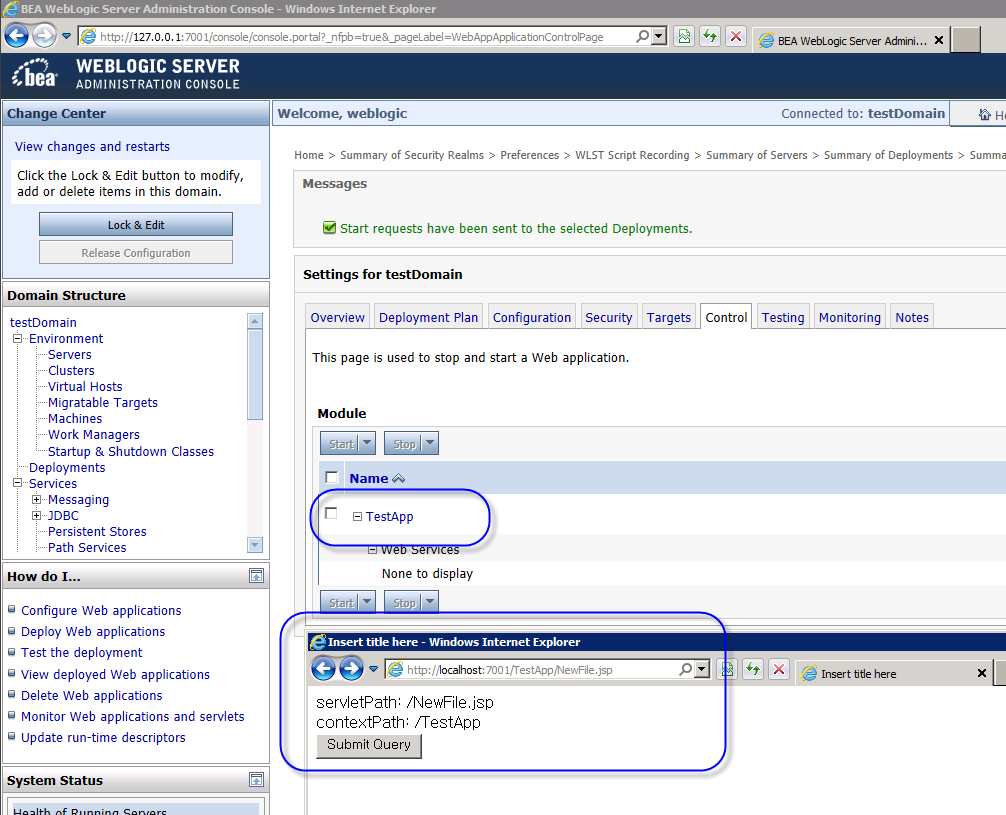
[이 글에 대해서 여러분들과 의견을 공유하고 싶습니다. 틀리거나 미흡한 부분 또는 의문 사항이 있으시면 언제든 댓글 남겨주십시오.]