C# - System.Span<T> 성능
지난 글에서 설명한,
C# 7.2 - Span<T>
; https://www.sysnet.pe.kr/2/0/11534
Span<T>의 재미있는 점이 바로 성능입니다. 비관리 메모리에 대한 뷰를 제공하면서도 성능 손실이 거의 없도록 만들어졌다는 특징이 있는데요, 이에 대해 "
C# - All About Span: Exploring a New .NET Mainstay" 글에서 .NET Runtime이 Span을 특별히 대우해 효율적인 기계어 코드를 생성하는 것에 대한 설명이 실려 있습니다.
그럼 테스트를 해볼까요? ^^
.NET Framework 4.7.2 + NuGet System.Memory + Release로 구성한 프로젝트에서 다음의 코드를,
using System;
using System.Diagnostics;
namespace ConsoleApp1
{
class Program
{
static void Main(string[] args)
{
Action<int, string, Action<byte[]>, byte[]> action = (loopCount, title, work, arg) =>
{
Stopwatch st = new Stopwatch();
st.Start();
Random rand = new Random(Environment.TickCount);
for (int i = 0; i < loopCount; i++)
{
work(arg);
}
st.Stop();
Console.WriteLine(title + " : " + st.ElapsedMilliseconds);
};
byte[] buf = new byte[1];
action(1, "touch-JIT", ForLoop, buf);
action(1, "touch-JIT", SpanLoop, buf);
action(1, "touch-JIT", PtrLoop, buf);
Console.WriteLine();
buf = new byte[10000];
action(100000, "ForLoop", ForLoop, buf);
action(100000, "SpanLoop", SpanLoop, buf);
action(100000, "PtrLoop", PtrLoop, buf);
}
static void ForLoop(byte[] buffer)
{
int sum = 0;
for (int i = 0; i < buffer.Length; i++)
{
sum += buffer[i];
}
}
static void SpanLoop(byte[] buffer)
{
Span<byte> span = buffer;
int sum = 0;
for (int i = 0; i < span.Length; i++)
{
sum += span[i];
}
}
static unsafe void PtrLoop(byte[] buffer)
{
int sum = 0;
fixed (byte* ptr = buffer)
{
for (int i = 0; i < buffer.Length; i++)
{
sum += *(ptr + i);
}
}
}
}
}
3회 수행하면 결과가 대략 이렇게 나옵니다.
[.NET Framework 4.7.2 + NuGet System.Memory - Release]
ForLoop : 439
SpanLoop : 1311
PtrLoop : 408
ForLoop : 420
SpanLoop : 1237
PtrLoop : 398
ForLoop : 428
SpanLoop : 1253
PtrLoop : 424
아니, 빠르다면서요? 이게 어떻게 된 일입니까? 왜냐하면 아직 .NET Framework 4.7.2의 Runtime에는 Span 타입을 위한 최적화 코드가 들어가 있지 않기 때문입니다. 그냥 기존 런타임에 Span 타입을 담은 어셈블리로 테스트한 것에 불과하고 indexer 프로퍼티로 접근하는 부가 동작 때문에 더 느리게 됩니다.
반면 동일한 코드를 .NET Core 2.1 런타임에서 수행하면,
Announcing .NET Core 2.1
; https://devblogs.microsoft.com/dotnet/announcing-net-core-2-1/
결과가 달라집니다. (현재 15.7.3 기준으로) Visual Studio 2017에서 실습하려면 .NET Core 2.1 SDK를 다운로드해야 합니다.
.NET Core 2.1 SDK - x64/x86
; https://www.microsoft.com/net/download/windows
설치 후 .NET Core 프로젝트의 설정 창에서 다음과 같이 2.1로 변경하고,
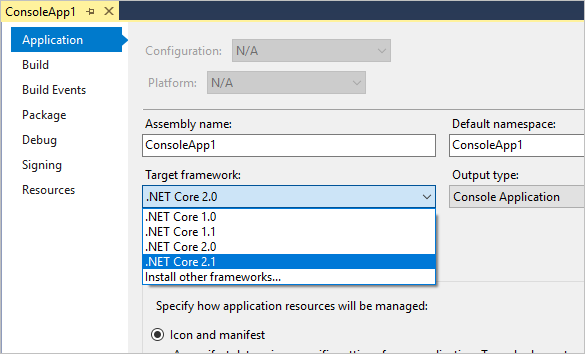
위에서 테스트한 Span 코드를 동일하게 수행하면 3회 수행 시 다음과 같습니다.
[.NET Core 2.1 - Release]
ForLoop : 463
SpanLoop : 439
PtrLoop : 594
ForLoop : 456
SpanLoop : 440
PtrLoop : 593
ForLoop : 479
SpanLoop : 440
PtrLoop : 593
미세하지만 빠르기까지 한데요, 어쨌든 "뷰"를 제공함에도 불구하고 성능 손실이 없어졌습니다. 따라서 이런 성능과 함께 관리 힙 메모리 할당을 줄이는 코드를 점차 적용한다면 기존 응용 프로그램의 성능을 좀 더 높일 수 있게 될 것입니다.
실제로 .NET Core 2.1의 BCL에는 Span 등의 사용을 통해 성능 개선을 했다는 내용을 다음의 글에서 소개하고 있습니다.
Performance Improvements in .NET Core 2.1
; https://devblogs.microsoft.com/dotnet/performance-improvements-in-net-core-2-1/
참고로, .NET Core 2.0 응용 프로그램을 빌드/배포하는 경우 생성되는 System.Private.CoreLib.dll을 보면 Span 타입이 public으로 구현되어 있지만 mscorlib.dll에서 [assembly: TypeForwardedTo(typeof(...))]로 노출되어 있지 않기 때문에 사용할 수가 없습니다.
대신, Reflection을 이용하면 System.Span을 구할 수는 있습니다.
using System;
using System.Reflection;
class Program
{
static void Main(string[] args)
{
Assembly asm = Assembly.GetAssembly(typeof(Activator));
Console.WriteLine(asm.FullName);
foreach (Type type in asm.GetTypes())
{
if (type.FullName == "System.Span`1")
{
Console.WriteLine("System.Span<T>: Found");
return;
}
}
{
// CS0246 The type or namespace name 'Span<>' could not be found (are you missing a using directive or an assembly reference?)
// Span<byte> t;
}
}
}
또한 .NET Framework + NuGet System.Memory 4.0.1.0으로 테스트한 결과가 느린 것에는 Span 타입의 구현이 코드 호환을 위해 구색만 맞춘 탓도 있습니다.
[StructLayout(LayoutKind.Sequential), IsByRefLike, Obsolete("Types with embedded references are not supported in this version of your compiler.", true), IsReadOnly, DebuggerTypeProxy((Type) typeof(SpanDebugView<>)), DebuggerDisplay("{ToString(),raw}"), DebuggerTypeProxy((Type) typeof(SpanDebugView<>)), DebuggerDisplay("{ToString(),raw}")]
public struct Span<T>
{
private readonly Pinnable<T> _pinnable;
private readonly IntPtr _byteOffset;
private readonly int _length;
public int Length { get; }
...[생략]...
}
반면, ".NET Core 2.1의 "System.Private.CoreLib.dll"에는 "
C# - All About Span: Exploring a New .NET Mainstay" 글에서 소개한 대로 정확하게 "제네릭 인자의 참조" 타입으로 구현하고 있습니다.
[StructLayout(LayoutKind.Sequential), IsByRefLike, NonVersionable, DebuggerDisplay("{ToString(),raw}"), DebuggerTypeProxy(typeof(SpanDebugView<>)), Obsolete("Types with embedded references are not supported in this version of your compiler.", true), DebuggerTypeProxy(typeof(SpanDebugView<>)), IsReadOnly, DebuggerDisplay("{ToString(),raw}")]
public struct Span<T>
{
internal readonly ByReference<T> _pointer;
private readonly int _length;
public int Length { [NonVersionable] get; }
...[생략]...
}
[StructLayout(LayoutKind.Sequential), IsByRefLike, NonVersionable, Obsolete("Types with embedded references are not supported in this version of your compiler.", true)]
internal struct ByReference<T>
{
private IntPtr _value;
public ByReference(ref T value);
public ref T Value { get; }
}
[이 글에 대해서 여러분들과 의견을 공유하고 싶습니다. 틀리거나 미흡한 부분 또는 의문 사항이 있으시면 언제든 댓글 남겨주십시오.]