TlbImp : error TI0000 : A single valid machine type compatible with the input type library must be specified
tlbimp.exe를 이용하여 64비트 ActiveX에 대한 Interop DLL을 생성하는 데 다음과 같은 오류가 발생하였습니다.
D:\...>"C:\Program Files (x86)\Microsoft SDKs\Windows\v7.0A\Bin\tlbimp" AtlTest64.dll /out:.\bin\Interop.AtlTest64.dll /namespace:AtlTest64Lib /machine:x64
Microsoft (R) .NET Framework Type Library to Assembly Converter 3.5.30729.1
Copyright (C) Microsoft Corporation. All rights reserved.
TlbImp : error TI0000 : A single valid machine type compatible with the input type library must be specified.
이에 대한 오류로 검색해 보면 건수도 별로 없고, 그나마 답도 검색이 안됩니다. (물론, 제가 못했을 수도 있습니다. ^^)
여러 가지 조사 끝에... 다음과 같은 MIDL 옵션이 x64로 변경되어야만 정상적으로 interop DLL이 생성된다는 것을 알았습니다.
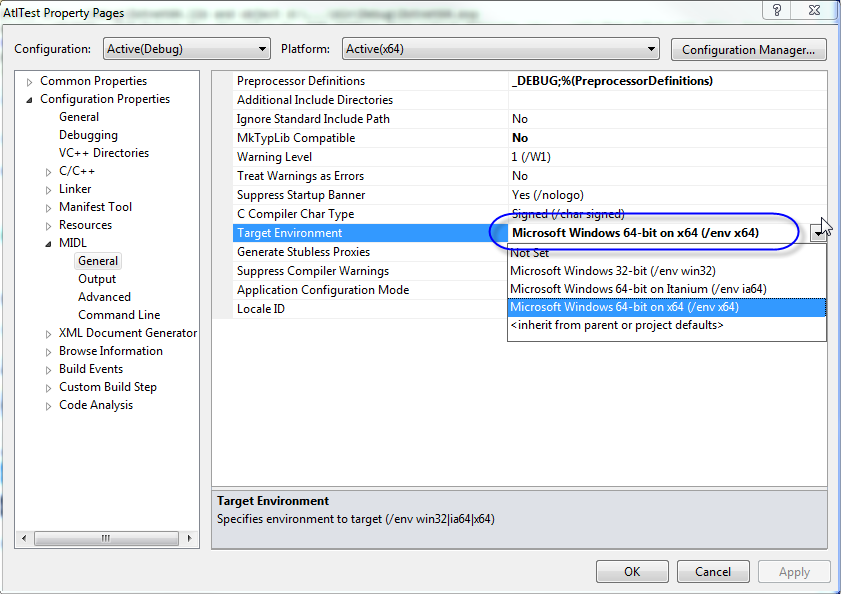
문제는 해결되었지만, 이상하군요. 예전에는 분명히 위의 설정이 안되어 있는 경우 빌드 시에 오류가 발생했었는데... ^^
VC++ X64 빌드 오류: error LNK2001: unresolved external symbol [COMDLL]_ProxyFileInfo
; https://www.sysnet.pe.kr/2/0/808
[이 글에 대해서 여러분들과 의견을 공유하고 싶습니다. 틀리거나 미흡한 부분 또는 의문 사항이 있으시면 언제든 댓글 남겨주십시오.]