서버 운영체제에 NVIDIA GeForce Experience 실행 시 wlanapi.dll 누락 문제
GeForce Experience 실행 시, 다음과 같은 오류가 발생합니다.
---------------------------
NVIDIA GeForce Experience.exe - System Error
---------------------------
The program can't start because wlanapi.dll is missing from your computer. Try reinstalling the program to fix this problem.
검색해 보니 답이 나옵니다. ^^
The program can't start because wlanapi.dll is missing
; https://community.bluejeans.com/bluejeans/topics/the-program-cant-start-because-wlanapi-dll-is-missing
따라서, 서버 관리자를 통해 다음과 같이 "Wireless LAN Service" 구성 요소를 설치하면 됩니다.
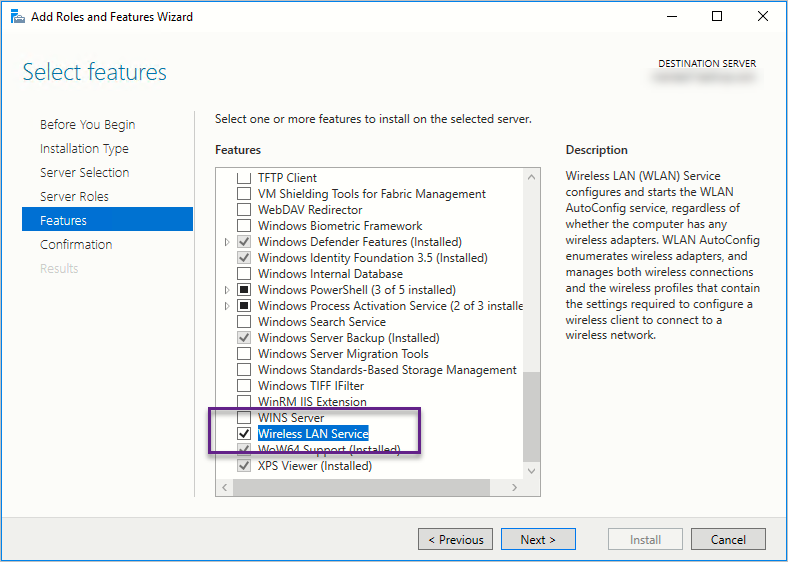
이후, 재부팅한 다음 다시 GeForce Experience를 실행해 주면 정상적으로 device driver를 설치할 수 있습니다.
[이 글에 대해서 여러분들과 의견을 공유하고 싶습니다. 틀리거나 미흡한 부분 또는 의문 사항이 있으시면 언제든 댓글 남겨주십시오.]