IIS - Unrecognized attribute 'targetFramework'. Note that attribute names are case-sensitive. (D:\lowSite4\web.config line 11)
웹 애플리케이션을 IIS에 연결하고 실행했더니 "targetFramework" 속성을 인식할 수 없다는 오류가 발생합니다. 이때의 이벤트 로그에는 다음과 같은 항목이 남아 있습니다.
Event code: 3008
Event message: A configuration error has occurred.
Event time: 2019-09-09 오후 2:55:37
Event time (UTC): 2019-09-09 오전 5:55:37
Event ID: de225f0c559645bcb5a1b2df3c721d3a
Event sequence: 1
Event occurrence: 1
Event detail code: 0
Application information:
Application domain: /LM/W3SVC/7/ROOT-154-132124821373916102
Trust level: Full
Application Virtual Path: /
Application Path: D:\lowSite4\
Machine name: TESTPC
Process information:
Process ID: 4540
Process name: w3wp.exe
Account name: IIS APPPOOL\lowSite4
Exception information:
Exception type: ConfigurationErrorsException
Exception message: Unrecognized attribute 'targetFramework'. Note that attribute names are case-sensitive. (D:\lowSite4\web.config line 11)
Request information:
Request URL: http://TESTPC:8005/default.aspx
Request path: /default.aspx
User host address: 192.168.0.12
User:
Is authenticated: False
Authentication Type:
Thread account name: IIS APPPOOL\lowSite4
Thread information:
Thread ID: 5
Thread account name: IIS APPPOOL\lowSite4
Is impersonating: False
Stack trace: at System.Web.HttpRuntime.HostingInit(HostingEnvironmentFlags hostingFlags)
물론, 해당 web.config에는 다음과 같이 targetFramework 항목이 존재합니다.
<?xml version="1.0"?>
<configuration>
<system.web>
<compilation debug="true" targetFramework="4.0" />
</system.web>
</configuration>
원인은, 이 웹 응용 프로그램은 .NET Framework 4.0을 대상으로 만들어진 것인데, 호스팅하는 IIS 측의 AppPool에 설정된 닷넷 버전은 2.0이었기 때문입니다. 따라서 4.0으로 바꾸기만 하면,
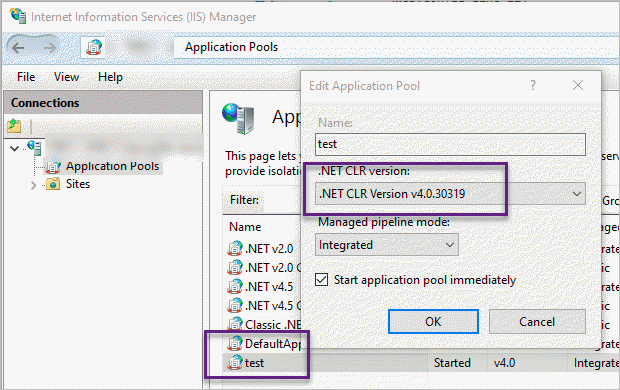
잘 동작합니다. ^^
[이 글에 대해서 여러분들과 의견을 공유하고 싶습니다. 틀리거나 미흡한 부분 또는 의문 사항이 있으시면 언제든 댓글 남겨주십시오.]