Driver 프로젝트 빌드 오류 - Inf2Cat error -2: "Inf2Cat, signability test failed."
재미있군요, 잘 빌드가 되던 프로젝트가 다음과 같이 오류가 sign 과정에서 오류가 발생합니다.
1>------ Rebuild All started: Project: KernelMemoryIO, Configuration: Debug x64 ------
1>Building 'KernelMemoryIO' with toolset 'WindowsKernelModeDriver10.0' and the 'Desktop' target platform.
1>Stamping x64\Debug\KernelMemoryIO.inf
1>Stamping [Version] section with DriverVer=01/10/2020,8.52.40.932
1>DriverMain.c
1>KernelMemoryIO.vcxproj -> D:\wdk\KernelMemoryIO\x64\Debug\KernelMemoryIO.sys
1>C:\Program Files (x86)\Windows Kits\10\build\WindowsDriver.common.targets(1469,5): warning : Production sign is turned on in debug mode.
1>Done Adding Additional Store
1>Successfully signed: D:\wdk\KernelMemoryIO\x64\Debug\KernelMemoryIO.sys
1>
1>C:\Program Files (x86)\Windows Kits\10\build\WindowsDriver.common.targets(1469,5): warning : Production sign is turned on in debug mode.
1>Done building project "KernelMemoryIO.vcxproj".
1>........................
1>Signability test failed.
1>
1>Errors:
1>22.9.7: DriverVer set to a date in the future (postdated DriverVer not allowed) in KernelMemoryIO\kernelmemoryio.inf.
1>
1>Warnings:
1>None
1>x64\Debug\inf2catOutput.log : Inf2Cat error -2: "Inf2Cat, signability test failed." Double click to see the tool output.
1>Done building project "KernelMemoryIO.vcxproj" -- FAILED.
========== Rebuild All: 0 succeeded, 1 failed, 0 skipped ==========
Inf2Cat Tool Output:
........................
Signability test failed.
Errors:
22.9.7: DriverVer set to a date in the future (postdated DriverVer not allowed) in KernelMemoryIO\kernelmemoryio.inf.
Warnings:
None
이런 거에 깊게 고민하면 안 됩니다. ^^ 검색 결과 다음과 같이 프로젝트 설정 창에서 "Inf2Cat" 범주의 "Use Local Time" 옵션을 "/uselocaltime" 값으로 주면 된다고!
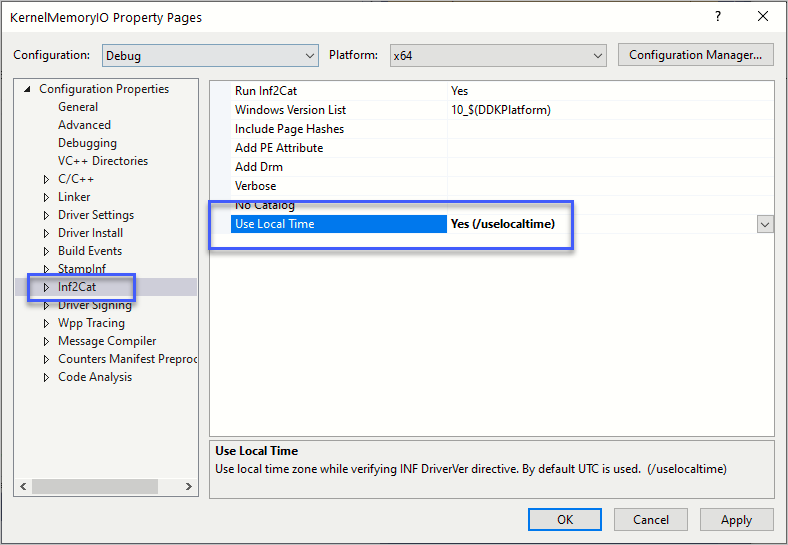
[이 글에 대해서 여러분들과 의견을 공유하고 싶습니다. 틀리거나 미흡한 부분 또는 의문 사항이 있으시면 언제든 댓글 남겨주십시오.]