IIS - http://localhost 방문 시 Service Unavailable 503 오류 발생
재미있군요. ^^ 단순히 "http://localhost/iisstart.htm"를 방문하는데 다음과 같은 오류가 발생합니다.
Service Unavailable
HTTP Error 503. The service is unavailable.
이때의 IIS 관리자를 보면 Application Pool이 "Stopped"로 되어 있는데,
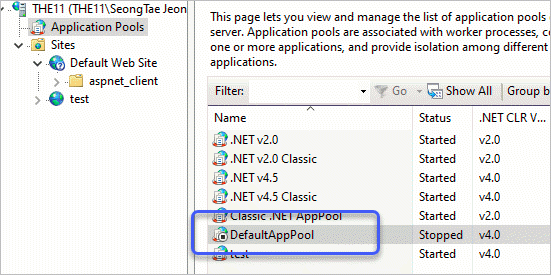
강제로 Start 한 후, 다시 브라우징을 해도 503 오류가 뜨고, 이때의 이벤트 뷰어에는 다음과 같은 항목들이 남습니다.
Log Name: Application
Source: Microsoft-Windows-IIS-W3SVC-WP
Date: 2020-08-25 오후 12:02:47
Event ID: 2307
Task Category: None
Level: Error
Keywords: Classic
User: N/A
Computer: TESTPC
Description:
The worker process for application pool 'DefaultAppPool' encountered an error 'Cannot read configuration file
' trying to read configuration data from file '\\?\<EMPTY>', line number '0'. The data field contains the error code.
Log Name: System
Source: Microsoft-Windows-WAS
Date: 2020-08-25 오후 12:02:46
Event ID: 5189
Task Category: None
Level: Error
Keywords: Classic
User: N/A
Computer: TESTPC
Description:
The Windows Process Activation Service failed to generate an application pool config file for application pool 'DefaultAppPool'. The error type is '5'. To resolve this issue, please ensure that the applicationhost.config file is correct and recommit the last configuration changes made. The data field contains the error number.
applicationhost.config 파일이 잘못된 듯싶은데, 실제로 C:\inetpub\temp\appPools 폴더에는 웬일인지 동일한 이름의 단축 폴더가 놓여 있습니다.
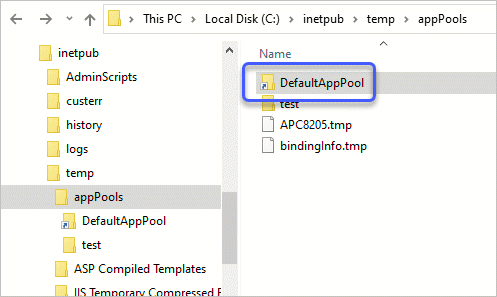
별일이군요, ^^; 어쨌든 일단 해당 파일을 지우고 iisreset 후 다시 http://localhost/로 브라우징을 시작하면 C:\inetpub\temp\appPools\DefaultAppPool 폴더가 다시 구성되면서 정상적으로 웹 서비스를 시작합니다.
[이 글에 대해서 여러분들과 의견을 공유하고 싶습니다. 틀리거나 미흡한 부분 또는 의문 사항이 있으시면 언제든 댓글 남겨주십시오.]