Eclipse 원격 디버깅 - Cannot run program "gdb": Launching failed
지난 글에 따라 원격 디버깅을 선택했을 때,
라즈베리 파이 제로 용 프로그램 개발을 위한 Eclipse C/C++ 윈도우 환경 설정
; https://www.sysnet.pe.kr/2/0/12627
대부분의 사용자가 다음과 같은 오류가 발생할 것입니다.
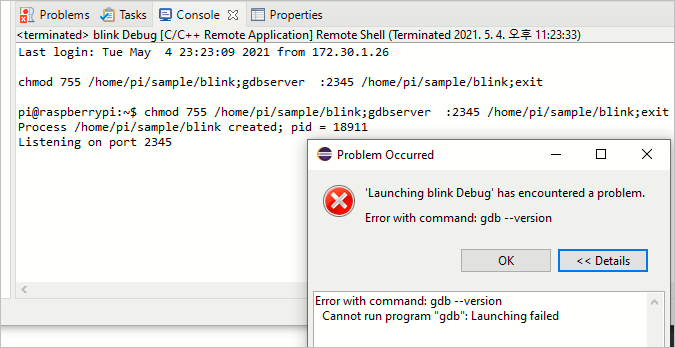
Last login: Tue May 4 23:23:09 2021 from 172.30.1.26
chmod 755 /home/pi/sample/blink;gdbserver :2345 /home/pi/sample/blink;exit
pi@raspberrypi:~$ chmod 755 /home/pi/sample/blink;gdbserver :2345 /home/pi/sample/blink;exit
Process /home/pi/sample/blink created; pid = 18911
Listening on port 2345
'Launching ...' has encountered a problem.
Error with command: gdb --version
Cannot run program "gdb": Launching failed
원인은, 원격 gdbserver에 연결해야 할 로컬 gdb.exe의 위치를 찾을 수 없어 발생하는 것입니다. 따라서, 다음의 경로에서 gdb를 다운로드해 사용하거나,
GDB: The GNU Project Debugger
; https://www.gnu.org/software/gdb/download/
아마도 대부분의 개발자 PC라면 C 드라이브에 gdb.exe 하나쯤은 있을 것이므로 그걸 재사용해도 됩니다. 어쨌든, 해당 gdb.exe의 경로를 "Run" / "Run Configurations..."의 "C/C++ Remote Application" 설정으로 들어가 설정해 주시면 됩니다.
GDB debugger: C:\Octave\Octave-4.4.0\bin\gdb.exe
그런데, 일반적인 원격 디버깅이라면 저 단계에서 통과를 했겠지만 원격지 컴퓨터가 "라즈베리 파이"라면 문제가 좀 달라집니다. 실제로 gdb.exe의 경로를 지정한 후에도 다음과 같은 식의 오류가 발생할 수 있습니다.
'Launching ...' has encountered a problem.
Error in final launch sequence:
Failed to execute MI command:
-target-select remote raspberrypi.local:2345
Error message from debugger back end:
Truncated register 33 in remote 'g' packet
Error in final launch sequence:
Failed to execute MI command:
-target-select remote raspberrypi.local:2345
Error message from debugger back end:
Truncated register 33 in remote 'g' packet
Failed to execute MI command:
-target-select remote raspberrypi.local:2345
Error message from debugger back end:
Truncated register 33 in remote 'g' packet
Truncated register 33 in remote 'g' packet
이것은 수작업으로도 재현할 수 있는데요, 이를 위해 원격지 컴퓨터의 gdbserver를 다음과 같이 구동해 두고,
$ gdbserver :2345 /home/pi/sample/blink
Process /home/pi/sample/blink created; pid = 22621
Listening on port 2345
Remote debugging from host 172.30.1.26
Remote side has terminated connection. GDBserver will reopen the connection.
Listening on port 2345
로컬 PC의 gdb.exe를 수행해 서버로 연결하면, 그와 동시에 서버는 연결을 reset 한다는 메시지를 남기고,
Remote debugging from host 172.30.1.26
Remote side has terminated connection. GDBserver will reopen the connection.
Listening on port 2345
클라이언트 측에서는 Eclipse의 디버그 화면에서 봤던 그 오류가 나옵니다.
C:\temp> C:\Octave\Octave-4.4.0\bin\gdb.exe -q
(gdb) target remote raspberrypi.local:2345 /home/pi/sample/blink
Remote debugging using raspberrypi.local:2345 /home/pi/sample/blink
warning: while parsing target description (at line 10): Target description specified unknown architecture "arm"
warning: Could not load XML target description; ignoring
Reading /home/pi/sample/blink from remote target...
warning: File transfers from remote targets can be slow. Use "set sysroot" to access files locally instead.
warning: A handler for the OS ABI "GNU/Linux" is not built into this configuration
of GDB. Attempting to continue with the default i386 settings.
Reading /home/pi/sample/blink from remote target...
Reading symbols from target:/home/pi/sample/blink...done.
Truncated register 33 in remote 'g' packet
(gdb)
왜냐하면, 서버와 클라이언트의 architecture 환경이 다르다는 것이 그 이유이며 이것 역시 "GNU toolchain for raspberry"에 포함된 버전의 gdb.exe를 사용해야 합니다. 실제로 위의 gdbserver 실행 상태에서 arm-linux-gnueabihf-gdb.exe로 접속하면 잘 동작하는 것을 확인할 수 있습니다.
C:\temp> C:\SysGCC\raspberry\bin\arm-linux-gnueabihf-gdb.exe
GNU gdb (Raspbian 8.2.1-2) 8.2.1
Copyright (C) 2018 Free Software Foundation, Inc.
License GPLv3+: GNU GPL version 3 or later <http://gnu.org/licenses/gpl.html>
This is free software: you are free to change and redistribute it.
There is NO WARRANTY, to the extent permitted by law.
Type "show copying" and "show warranty" for details.
This GDB was configured as "--host=i686-w64-mingw32 --target=arm-linux-gnueabihf".
Type "show configuration" for configuration details.
For bug reporting instructions, please see:
<http://www.gnu.org/software/gdb/bugs/>.
Find the GDB manual and other documentation resources online at:
<http://www.gnu.org/software/gdb/documentation/>.
For help, type "help".
Type "apropos word" to search for commands related to "word".
(gdb) target remote raspberrypi.local:2345 /home/pi/sample/blink
Remote debugging using raspberrypi.local:2345 /home/pi/sample/blink
No executable file now.
0xb6fcea30 in ?? ()
// 이후 접속 종료는 이렇게!
(gdb) monitor exit
(gdb) quit
결국, Eclipse의 프로젝트 설정에 다음과 같이 반영해야 하는 것입니다.
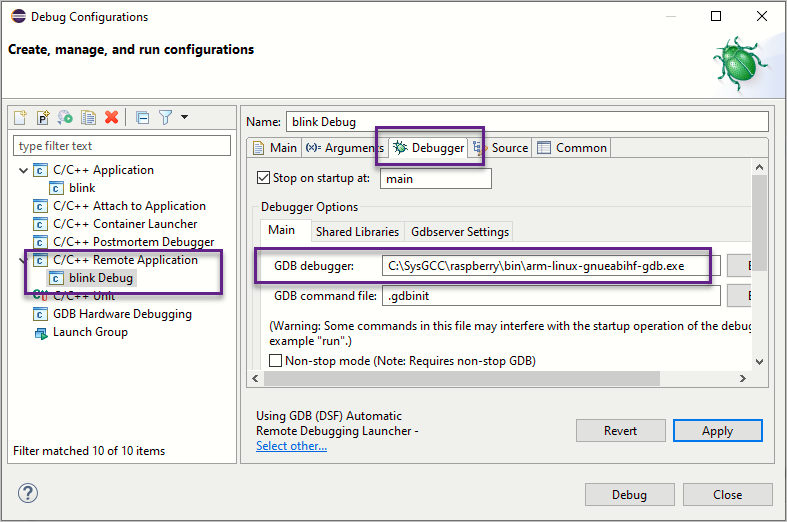
[이 글에 대해서 여러분들과 의견을 공유하고 싶습니다. 틀리거나 미흡한 부분 또는 의문 사항이 있으시면 언제든 댓글 남겨주십시오.]