NodeMCU v1 ESP8266 보드의 A0 핀 사용법 - FSR-402 아날로그 압력 센서 연동
센서 값이 워낙 저가이다 보니, 한 번 주문할 때 배송비가 아까워 ^^; 뭔가를 하나 더 구매하게 되는데요, 지난번 조도 센서와 함께 구매한 압력 센서(FSR: Force Sender Resistor)를,
[Interlink] [정품] 압력센서 FSR-402
; www.devicemart.co.kr
[그림 출처:
https://www.devicemart.co.kr/goods/view?no=33870]

사용해 보겠습니다. ^^
그런데, 사실 센서가 다르긴 하지만 압력 센서 역시 조도 센서와 마찬가지로 아날로그 값을 읽어들이므로 사용법이 동일합니다. 그래서 지난 글에서 소개한 회로에서 조도 센서의 자리에 압력 센서만 교체하면 잘 동작합니다.
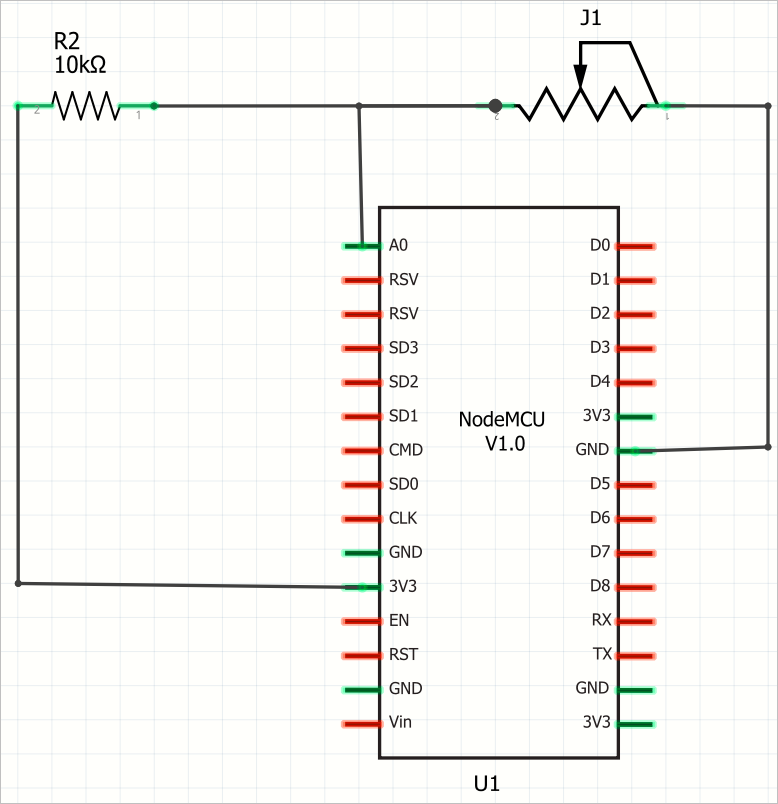
마찬가지로 배선도 기존 회로에서 압력 센서로 교체하고,
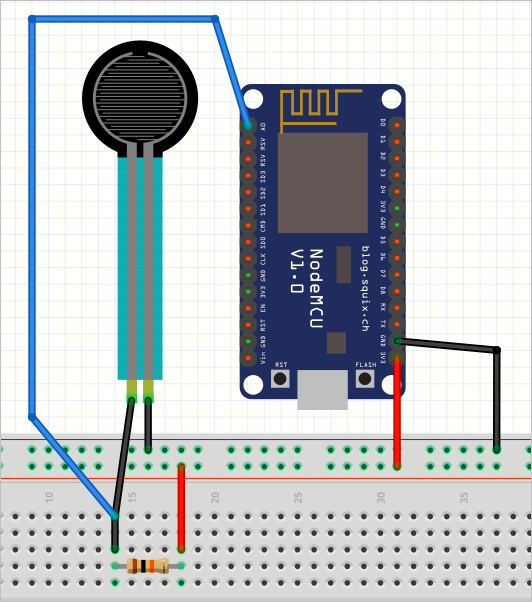
테스트를 해보면, 압력이 전혀 없을 때 1024의 값이, 손으로 강하게 눌렀을 때 77 정도의 값이 A0 핀에서 읽혔습니다. 당연히 아두이노 코드도 구조가 동일하고 단지 값의 해석만 달리합니다.
int _fsrPin = A0;
int _builtInLed = 16;
void setup() {
Serial.begin(115200);
pinMode(_builtInLed, OUTPUT);
}
void loop() {
int fsrValue = analogRead(_fsrPin);
Serial.print("Force = ");
Serial.println(fsrValue);
int fsrPercentage = map(fsrValue, 0, 1023, 0, 100);
if (fsrPercentage < 50)
{
digitalWrite(_builtInLed, HIGH); // 힘이 감지되면,
}
else
{
digitalWrite(_builtInLed, LOW); // 눌리지 않았으면,
}
delay(1000);
}
또한, 아래의 글에 있는 소스 코드를 덧입히면,
ThingSpeak 사물인터넷 플랫폼에 ESP8266 NodeMCU v1 + 조도 센서 장비 연동
; https://www.sysnet.pe.kr/2/0/12631
압력 센서의 값도 ThinkSpeak에 와이파이 통신을 이용해 전송할 수 있습니다.
#include "ThingSpeak.h"
#include "secrets.h"
unsigned long myChannelNumber = SECRET_CH_ID;
const char * myWriteAPIKey = SECRET_WRITE_APIKEY;
#include <ESP8266WiFi.h>
int _fsrPin = A0;
const char *ssid = SECRET_SSID;
const char *pass = SECRET_PASS;
WiFiClient client;
void setup() {
Serial.begin(115200);
delay(1000);
ThingSpeak.begin(client);
}
void loop() {
if (WiFi.status() != WL_CONNECTED)
{
WiFi.begin(ssid, pass);
Serial.print(".");
delay(5000);
}
if (WiFi.status() != WL_CONNECTED)
{
return;
}
int fsrValue = analogRead(_fsrPin);
ThingSpeak.setField(1, (float)fsrValue);
int httpCode = ThingSpeak.writeFields(myChannelNumber, myWriteAPIKey);
if (httpCode == 200) {
Serial.println("Channel write successful.");
}
else {
Serial.println("Problem writing to channel. HTTP error code " + String(httpCode));
}
delay(1000 * 20);
}
(
첨부 파일은 FSR datasheet와 Fritzing 파일을 포함합니다.)
[이 글에 대해서 여러분들과 의견을 공유하고 싶습니다. 틀리거나 미흡한 부분 또는 의문 사항이 있으시면 언제든 댓글 남겨주십시오.]