IntelliJ에서 Java webapp 실행 시 "Address localhost:1099 is already in use" 오류
이상하군요, 분명히 이전 글을 통해 Tomcat의 포트 충돌을 해결했는데요,
Tomcat 실행 시 Failed to initialize connector [Connector[HTTP/1.1-8080]] 오류
; https://www.sysnet.pe.kr/2/0/12671
그래도 IntelliJ에서 Java webapp을 실행하면 다음과 같은 오류 메시지가 뜨면서,
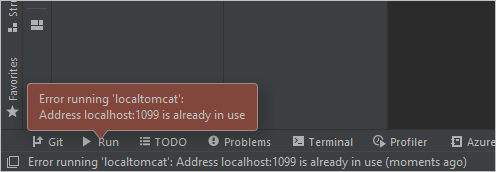
Error running '...':
Address localhost:1099 is already in use
실행이 안 되는군요. ^^; 혹시나 해서 "Run" / "Profile..."을 선택해 실행 구성을 봤더니,
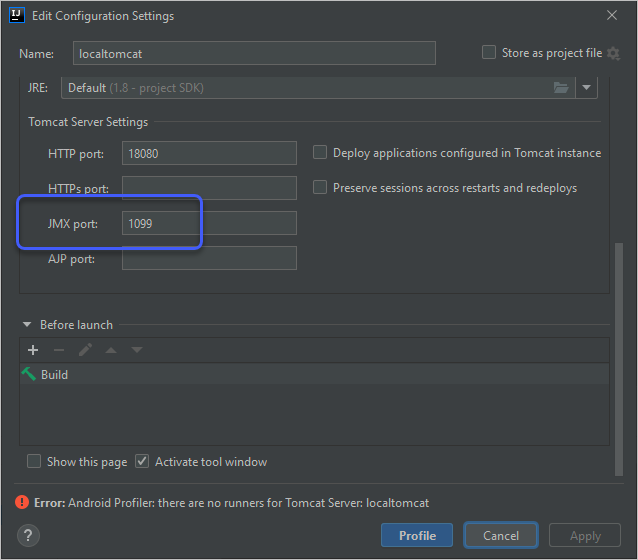
보는 바와 같이 "JMX port"로 1099가 전달되고 있습니다. 이번에야말로 해당 포트로 실행 중인 프로그램이 없었고
excludedportrange에 걸린 문제였습니다.
c:\temp> netsh int ipv4 show excludedportrange protocol=tcp
Protocol tcp Port Exclusion Ranges
Start Port End Port
---------- --------
1025 1124
1206 1305
1327 1426
1433 1433 *
1434 1533
1534 1633
1902 2001
50000 50059 *
* - Administered port exclusions.
따라서 "
excludedportrange" 도구를 이용해,
Utilities / excludedportrange
; https://github.com/stjeong/Utilities/releases/
다음과 같이 삭제해 주시면 됩니다. (혹은 JMX port를 다른 걸로 지정해 줍니다.)
C:\Windows\System32> excludedportrange tcp 1025 1124
tcp Deleting... 1025:100
0
[이 글에 대해서 여러분들과 의견을 공유하고 싶습니다. 틀리거나 미흡한 부분 또는 의문 사항이 있으시면 언제든 댓글 남겨주십시오.]