Active Azure Directory에서 "API permissions"의 권한 설정이 "Not granted for ..."로 나오는 문제
이상하군요, 아래의 글을 다루면서,
C# - Azure AD 인증을 지원하는 ASP.NET Core/5+ 웹 애플리케이션 예제 구성
; https://www.sysnet.pe.kr/2/0/12614
"
API permissions" 중 "Microsoft Graph"의 "Directory.Read.All" 권한을 추가했더니 다음과 같은 식으로 Status 칼럼에 느낌표가 나옵니다.
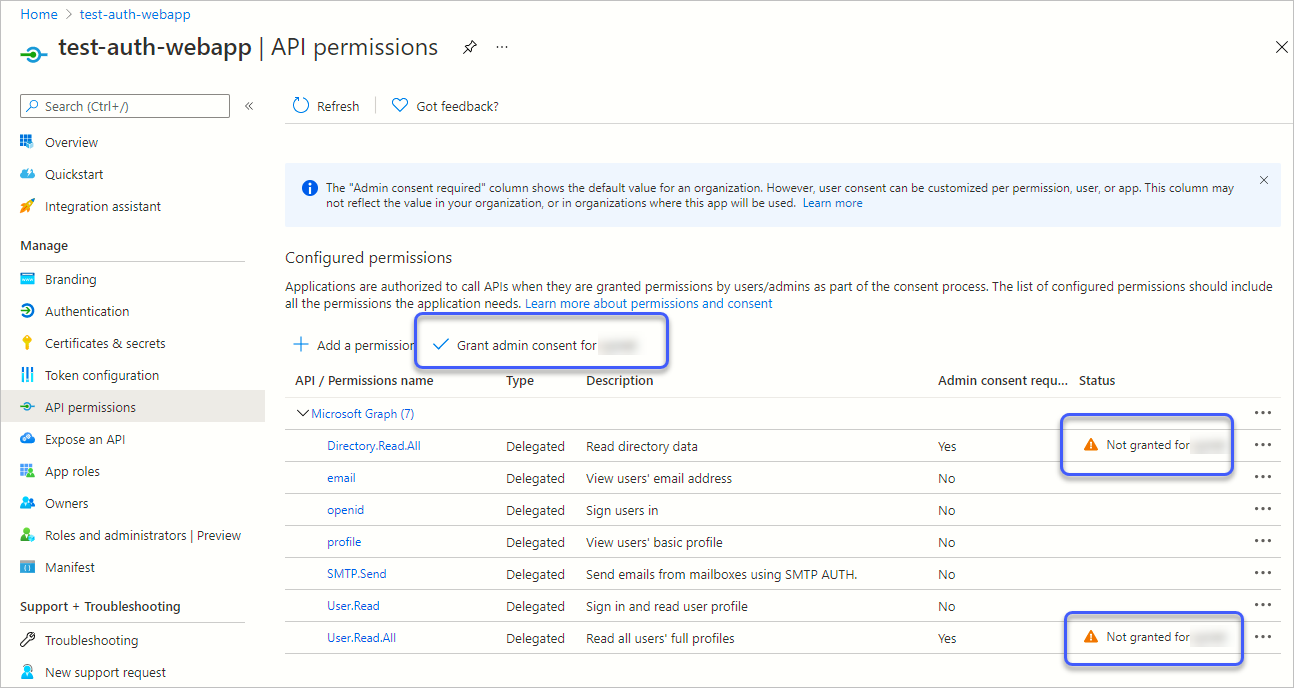
Microsoft Graph
Directory.Read.All - Not granted for [aad_name]
User.Read.All - Not granted for [aad_name]
음... 왠지 거슬리는군요. ^^ 다행히 찾아보면,
Microsoft Graph Api User.Read.All Not granted for my domain
; https://stackoverflow.com/questions/59544572/microsoft-graph-api-user-read-all-not-granted-for-my-domain
화면에 있던 "Grant admin consent for [aad_name]" 버튼을 한 번 더 눌러 뜨는 창에서,
Grant admin consent confirmation.
Do you want to grant consent for the requested permissions for all accounts in [aad_name]? This will update any existing admin consent records this application already has to match what is listed below.
"Yes" 버튼을 눌러 주면 됩니다. 그나저나, 저렇게 동작하게 만든 의도를 모르겠습니다. (혹시 아시는 분은 덧글 부탁드립니다. ^^)
[이 글에 대해서 여러분들과 의견을 공유하고 싶습니다. 틀리거나 미흡한 부분 또는 의문 사항이 있으시면 언제든 댓글 남겨주십시오.]