Internet Explorer에서 파일 다운로드 시 "Your current security settings do not allow this file to be downloaded." 오류
테스트로 구성해 두었던 Windows Server 2016의 Internet Explorer에서 파일 다운로드를 시도했더니 다음과 같은 오류 메시지가 뜹니다.
Security Alert
Your current security settings do not allow this file to be downloaded.
해결책은 다음의 글에 나옵니다.
Error message: "Your current security settings do not allow this file to be downloaded" when downloading iTunes and Norton Internet Security in Internet Explorer
; https://answers.microsoft.com/en-us/ie/forum/all/error-message-your-current-security-settings-do/59cc236d-7baf-4552-92ff-b34b9a6942aa?auth=1
아마도 저런 오류가 발생한 경우, "Options" 메뉴에 들어가 "Internet" 범주를 보면 "Custom Level"로 설정되어 있을 것입니다.
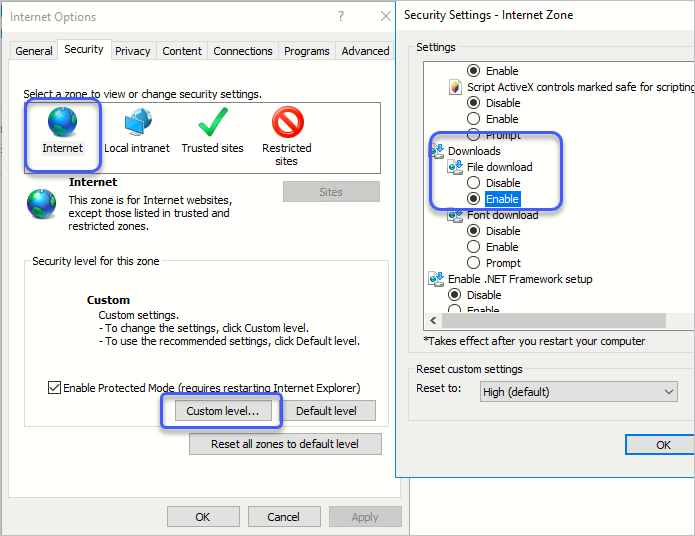
그럼, "Custom Level..." 버튼을 눌러 뜨는 창에서 "Downloads"를 보면 "Disable"에 체크되어 있을 텐데, 위의 화면처럼 "Enable"로 바꿔주면 이후 다운로드가 정상적으로 될 것입니다.
아마도, Microsoft Edge에 주력하면서 기존 Internet Explorer의 보안 패치를 신경 쓸 수 없는 점을 보완하기 위해 보안 설정을 대폭 강화한 값을 기본값 설정으로 정책을 가져가는 것 같습니다. (위의 화면에 보면 "Font"도 기본적으로는 다운로드를 못하게 되어 있습니다.)
[이 글에 대해서 여러분들과 의견을 공유하고 싶습니다. 틀리거나 미흡한 부분 또는 의문 사항이 있으시면 언제든 댓글 남겨주십시오.]