SQL 서버 로그인 에러 - provider: Shared Memory Provider, error: 0 - No process is on the other end of the pipe.
이상하군요, "Enforce password policy" 옵션을 켜두고 사용자를 생성했더니,
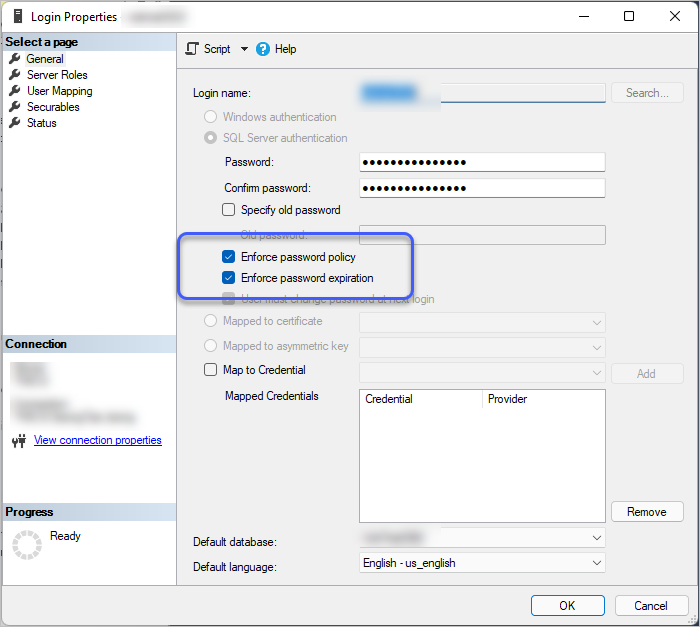
SqlConnection.Open 시 다음과 같은 오류가 발생합니다.
System.Data.SqlClient.SqlException
HResult=0x80131904
Message=A connection was successfully established with the server, but then an error occurred during the login process. (provider: Shared Memory Provider, error: 0 - No process is on the other end of the pipe.)
Source=Core .Net SqlClient Data Provider
StackTrace:
at System.Data.SqlClient.SqlInternalConnectionTds..ctor(DbConnectionPoolIdentity identity, SqlConnectionString connectionOptions, SqlCredential credential, Object providerInfo, String newPassword, SecureString newSecurePassword, Boolean redirectedUserInstance, SqlConnectionString userConnectionOptions, SessionData reconnectSessionData, Boolean applyTransientFaultHandling, String accessToken)
at System.Data.SqlClient.SqlConnectionFactory.CreateConnection(DbConnectionOptions options, DbConnectionPoolKey poolKey, Object poolGroupProviderInfo, DbConnectionPool pool, DbConnection owningConnection, DbConnectionOptions userOptions)
at System.Data.ProviderBase.DbConnectionFactory.CreatePooledConnection(DbConnectionPool pool, DbConnection owningObject, DbConnectionOptions options, DbConnectionPoolKey poolKey, DbConnectionOptions userOptions)
at System.Data.ProviderBase.DbConnectionPool.CreateObject(DbConnection owningObject, DbConnectionOptions userOptions, DbConnectionInternal oldConnection)
at System.Data.ProviderBase.DbConnectionPool.UserCreateRequest(DbConnection owningObject, DbConnectionOptions userOptions, DbConnectionInternal oldConnection)
at System.Data.ProviderBase.DbConnectionPool.TryGetConnection(DbConnection owningObject, UInt32 waitForMultipleObjectsTimeout, Boolean allowCreate, Boolean onlyOneCheckConnection, DbConnectionOptions userOptions, DbConnectionInternal& connection)
at System.Data.ProviderBase.DbConnectionPool.TryGetConnection(DbConnection owningObject, TaskCompletionSource`1 retry, DbConnectionOptions userOptions, DbConnectionInternal& connection)
at System.Data.ProviderBase.DbConnectionFactory.TryGetConnection(DbConnection owningConnection, TaskCompletionSource`1 retry, DbConnectionOptions userOptions, DbConnectionInternal oldConnection, DbConnectionInternal& connection)
at System.Data.ProviderBase.DbConnectionInternal.TryOpenConnectionInternal(DbConnection outerConnection, DbConnectionFactory connectionFactory, TaskCompletionSource`1 retry, DbConnectionOptions userOptions)
at System.Data.ProviderBase.DbConnectionClosed.TryOpenConnection(DbConnection outerConnection, DbConnectionFactory connectionFactory, TaskCompletionSource`1 retry, DbConnectionOptions userOptions)
at System.Data.SqlClient.SqlConnection.TryOpen(TaskCompletionSource`1 retry)
at System.Data.SqlClient.SqlConnection.Open()
at WebApplication1.Controllers.HomeController.TestMSSQL(String testMode, Boolean doNotClose) in D:\temp\WebApplication1\WebApplication1\Controllers\HomeController.cs:line 36
at WebApplication1.Controllers.HomeController.Index() in D:\temp\WebApplication1\WebApplication1\Controllers\HomeController.cs:line 20
at Microsoft.Extensions.Internal.ObjectMethodExecutor.Execute(Object target, Object[] parameters)
at Microsoft.AspNetCore.Mvc.Infrastructure.ActionMethodExecutor.SyncActionResultExecutor.Execute(IActionResultTypeMapper mapper, ObjectMethodExecutor executor, Object controller, Object[] arguments)
at Microsoft.AspNetCore.Mvc.Infrastructure.ControllerActionInvoker.<<InvokeActionMethodAsync>g__Logged|12_1>d.MoveNext()
Inner Exception 1:
Win32Exception: No process is on the other end of the pipe.
제 경험상, pipe라는 단어가 나오면 SQL Server 측에서 Named Pipe만 열어 두고 TCP/IP를 열어두지 않을 때입니다.
SQL Server - 127.0.0.1로 접속하는 경우 "Access is denied"가 발생한다면?
; https://www.sysnet.pe.kr/2/0/12860
그런데 더 재미있는 것은, 관리자 권한으로 SSMS(SQL Server Management Studio)로 접속해, 해당 사용자 계정의 "Enfoce password policy"를 끄려고 했더니 다음과 같은 오류가 발생합니다.
Alter failed for Login 'netnet2022'. (Microsoft.SqlServer.Smo)
An exception occurred while executing a Transact-SQL statement or batch. (Microsoft.SqlServer.ConnectionInfo)
------------------------------
The CHECK_POLICY and CHECK_EXPIRATION options cannot be turned OFF when MUST_CHANGE is ON. (Microsoft SQL Server, Error: 15128)
아하... 저걸 보니까 좀 이해가 되는군요. 가령 윈도우에서 "관리자"가 사용자 계정을 생성한 경우 다음에 로그인했을 때 그 사용자가 직접 지정한 암호로 바꿀 수 있는 기회를 얻게 되는데요. 바로 "MUST_CHANGE" 상태가 그런 역할을 하고 있는 것입니다.
단지, 문제는 사용자가 윈도우처럼 로그인할 수 있는 그런 상태가 될 수 없다는 것이죠. ^^;
어쨌든, 이 상황을 해결하는 방법은 2가지입니다. 이미 생성된 그 계정의 암호를 지정하면 되는데 이를 위해 다음의 글에서처럼,
Can't Alter Login
; https://stackoverflow.com/questions/8329978/cant-alter-login
SQL 쿼리를 수행하면 됩니다.
USE Master
GO
ALTER LOGIN UserName WITH PASSWORD = 'password'
GO
ALTER LOGIN UserName WITH
CHECK_POLICY = OFF,
CHECK_EXPIRATION = OFF;
혹은 저렇게 수행하는 것이 귀찮을 수 있는데요, 그냥 사용자를 삭제하고 새롭게 생성할 때 "Enforce password policy" 옵션을 끄면 됩니다.
[이 글에 대해서 여러분들과 의견을 공유하고 싶습니다. 틀리거나 미흡한 부분 또는 의문 사항이 있으시면 언제든 댓글 남겨주십시오.]