ffmpeg.exe를 사용해 비디오 파일의 이미지를 PGM(Portable Gray Map) 파일 포맷으로 출력하는 방법
아래의 문서에 pgm 파일 포맷에 대한 개략적인 설명이 있습니다.
pgm
; http://netpbm.sourceforge.net/doc/pgm.html
ffmpeg의 경우에도 pgm 포맷을 지원하는데요, 간단하게 어떻게 되는지 테스트를 해볼까요? ^^
우선, 동영상을 구해야 하니
youtube-dl을 이용해, 다음과 같이 유튜브로부터 다운로드해봅니다.
d:\video_sample> D:\Tools\youtube-dl\youtube-dl.exe -f 137+140 rOwaZb9h4Jc --output mp4video_sample.mp4
[youtube] 9C6ALImuEzY: Downloading webpage
[download] Destination: mp4video_sample.f137.mp4
[download] 100% of 48.09MiB in 18:24
[download] Destination: mp4video_sample.f140.m4a
[download] 100% of 2.88MiB in 01:06
[ffmpeg] Merging formats into "mp4video_sample.mp4.mp4"
Deleting original file mp4video_sample.f137.mp4 (pass -k to keep)
Deleting original file mp4video_sample.f140.m4a (pass -k to keep)
자, 이렇게 생성한 mp4video_sample.mp4 동영상 파일에서 10초 간격으로 이미지를 PGM 파일 포맷으로 저장해 보겠습니다.
D:\video_sample> ffmpeg -i "mp4video_sample.mp4" -vf fps=1/10 out%d.pgm
ffmpeg version 4.3.2-2021-02-27-full_build-www.gyan.dev Copyright (c) 2000-2021 the FFmpeg developers
built with gcc 10.2.0 (Rev6, Built by MSYS2 project)
configuration: --enable-gpl --enable-version3 --enable-static --disable-w32threads --disable-autodetect --enable-fontconfig --enable-iconv --enable-gnutls --enable-libxml2 --enable-gmp --enable-lzma --enable-libsnappy --enable-zlib --enable-libsrt --enable-libssh --enable-libzmq --enable-avisynth --enable-libbluray --enable-libcaca --enable-sdl2 --enable-libdav1d --enable-libzvbi --enable-librav1e --enable-libwebp --enable-libx264 --enable-libx265 --enable-libxvid --enable-libaom --enable-libopenjpeg --enable-libvpx --enable-libass --enable-frei0r --enable-libfreetype --enable-libfribidi --enable-libvidstab --enable-libvmaf --enable-libzimg --enable-amf --enable-cuda-llvm --enable-cuvid --enable-ffnvcodec --enable-nvdec --enable-nvenc --enable-d3d11va --enable-dxva2 --enable-libmfx --enable-libcdio --enable-libgme --enable-libmodplug --enable-libopenmpt --enable-libopencore-amrwb --enable-libmp3lame --enable-libshine --enable-libtheora --enable-libtwolame --enable-libvo-amrwbenc --enable-libilbc --enable-libgsm --enable-libopencore-amrnb --enable-libopus --enable-libspeex --enable-libvorbis --enable-ladspa --enable-libbs2b --enable-libflite --enable-libmysofa --enable-librubberband --enable-libsoxr --enable-chromaprint
libavutil 56. 51.100 / 56. 51.100
libavcodec 58. 91.100 / 58. 91.100
libavformat 58. 45.100 / 58. 45.100
libavdevice 58. 10.100 / 58. 10.100
libavfilter 7. 85.100 / 7. 85.100
libswscale 5. 7.100 / 5. 7.100
libswresample 3. 7.100 / 3. 7.100
libpostproc 55. 7.100 / 55. 7.100
Input #0, mov,mp4,m4a,3gp,3g2,mj2, from 'mp4video_sample.mp4':
Metadata:
major_brand : isom
minor_version : 512
compatible_brands: isomiso2avc1mp41
encoder : Lavf58.45.100
Duration: 00:03:06.50, start: 0.000000, bitrate: 2295 kb/s
Stream #0:0(und): Video: h264 (High) (avc1 / 0x31637661), yuv420p(tv, bt709), 1920x1080 [SAR 1:1 DAR 16:9], 2160 kb/s, 30 fps, 30 tbr, 15360 tbn, 60 tbc (default)
Metadata:
handler_name : ISO Media file produced by Google Inc.
Stream #0:1(und): Audio: aac (LC) (mp4a / 0x6134706D), 44100 Hz, stereo, fltp, 127 kb/s (default)
Metadata:
handler_name : ISO Media file produced by Google Inc.
Stream mapping:
Stream #0:0 -> #0:0 (h264 (native) -> pgm (native))
Press [q] to stop, [?] for help
Output #0, image2, to 'out%d.pgm':
Metadata:
major_brand : isom
minor_version : 512
compatible_brands: isomiso2avc1mp41
encoder : Lavf58.45.100
Stream #0:0(und): Video: pgm, gray, 1920x1080 [SAR 1:1 DAR 16:9], q=2-31, 200 kb/s, 0.10 fps, 0.10 tbn, 0.10 tbc (default)
Metadata:
handler_name : ISO Media file produced by Google Inc.
encoder : Lavc58.91.100 pgm
frame= 19 fps=9.4 q=-0.0 Lsize=N/A time=00:03:10.00 bitrate=N/A speed=94.3x
video:38475kB audio:0kB subtitle:0kB other streams:0kB global headers:0kB muxing overhead: unknown
실행 후, 10초 간격의 동영상에 대한 thumbnail 파일이 PGM 파일 포맷으로 저장된 것을 확인할 수 있습니다. 해당 파일을 메모장으로 열어 보면,
P5
1920 1080
255
eeeefffffff...[생략]...
"P5"라는 signature로 시작해 개행 후, 이미지의 해상도와 255라는 숫자가 나옵니다. 여기서 255는 maximum gray value (Maxval: 허용 범위 0 < x < 65536) 값을 의미합니다.
정상적으로 이미지가 출력되었는지 pgm viewer가 있어야 하는데요, 다행히 아래의 사이트에서 그 기능을 온라인으로 제공하고 있습니다.
PGM File Viewer (browser-based)
; https://smallpond.ca/jim/photomicrography/pgmViewer/index.html
이전 단계에서 생성했던 pgm 파일을 선택하면, 다음과 같이 렌더링이 잘 되는 것을 확인할 수 있습니다.
(사진은
유튜브 영상 "디에이드"의 "안다은" 님이고 사용을 허락받고 올립니다.)
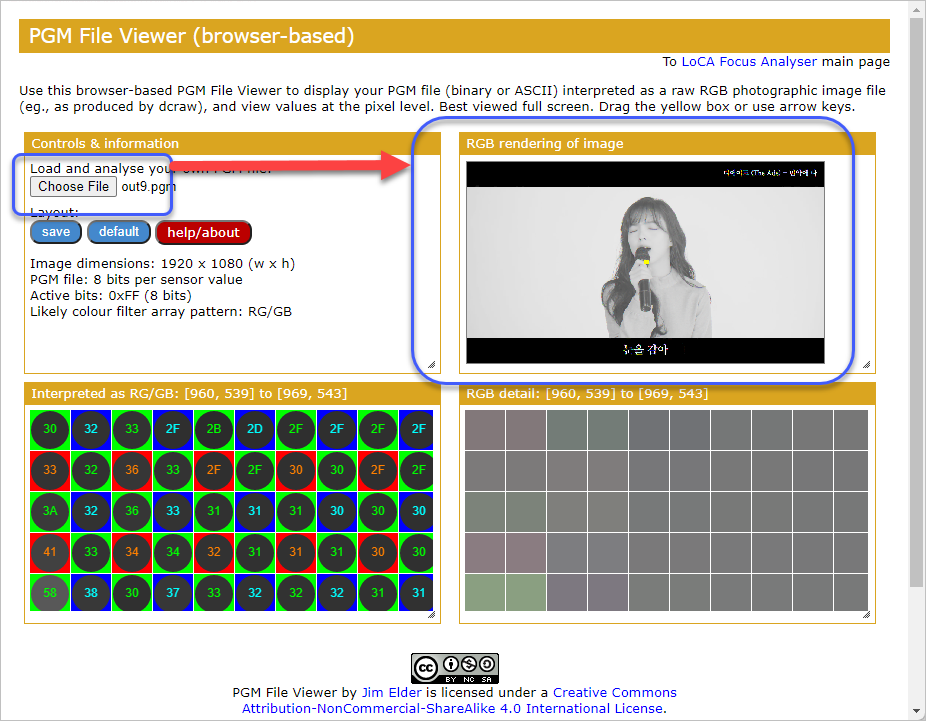
[이 글에 대해서 여러분들과 의견을 공유하고 싶습니다. 틀리거나 미흡한 부분 또는 의문 사항이 있으시면 언제든 댓글 남겨주십시오.]