C# - ASP.NET Core SignalR로 구현하는 채팅 서비스 예제
SignalR은 WebSocket을 근간으로 하는 기술입니다. 추상화를 잘해 둔 탓에 그 사용법이 매우 쉬운 데요, 아래의 동영상과 공식 문서에,
6 분산형 실시간 메시징 서비스 개발하기 with 강창훈
; https://www.youtube.com/watch?v=ETQHZFGOGhw
Tutorial: Get started with ASP.NET Core SignalR
; https://learn.microsoft.com/en-us/aspnet/core/tutorials/signalr
채팅 서비스를 하는 예제 코드를 아주 상세하게 설명하고 있습니다. 저도 실습하면서 그대로 한번 정리해 보겠습니다.
우선 서버 측부터 구현을 할 텐데요, 이를 위해 "ASP.NET Coer Web App (Razor Pages)" 프로젝트를 만들고, SignalR Hub를 지원하기 위해 Program.cs의 WebApplication Build 과정에 다음의 코드를 추가합니다.
namespace WebApplication1;
public class Program
{
public static void Main(string[] args)
{
var builder = WebApplication.CreateBuilder(args);
// Add services to the container.
builder.Services.AddRazorPages();
builder.Services.AddSignalR();
var app = builder.Build();
// Configure the HTTP request pipeline.
if (!app.Environment.IsDevelopment())
{
app.UseExceptionHandler("/Error");
}
app.UseStaticFiles();
app.UseRouting();
app.UseAuthorization();
app.MapRazorPages();
app.MapHub<ChatHub>("/chatHub");
app.Run();
}
}
이렇게 SignalR Hub 지원을 추가했으면 실질적인 채팅 서비스를 담당하는 클래스를 구동할 수 있습니다.
using Microsoft.AspNetCore.SignalR;
namespace WebApplication1;
public class ChatHub : Hub
{
public async Task SendAllMessage(string user, string message)
{
await Clients.All.SendAsync("SendAllMessage", user, message);
}
public async Task JoinGroup(string group, string user)
{
await Groups.AddToGroupAsync(Context.ConnectionId, group);
await Clients.Caller.SendAsync("JoinGroup", $"{group}에 접속");
await Clients.OthersInGroup(group).SendAsync("JoinGroup", $"{user} has joined the group {group}.");
}
public async Task GroupSendMessage(string group, string user, string message)
{
await Clients.Group(group).SendAsync("GroupSendMessage", user, message);
}
}
서버는 이게 끝입니다. 이후 클라이언트는 어떤 언어로 만들더라도 SignalR Hub 서비스를 사용할 수 있습니다.
그래도 ^^ 테스트는 해야죠. 여기서는 간단하게 ASP.NET Core 웹 앱의 razor 페이지에 JavaScript 클라이언트를 추가해 보겠습니다.
이를 위해, SignalR용 자바스크립트 패키지 참조를 추가하는데요,
솔루션 탐색기에서 프로젝트 노드를 우클릭 "Add" / "Client-Side Library" 메뉴를 선택 후 다음과 같이 "@microsoft/signalr@latest"을 추가합니다.
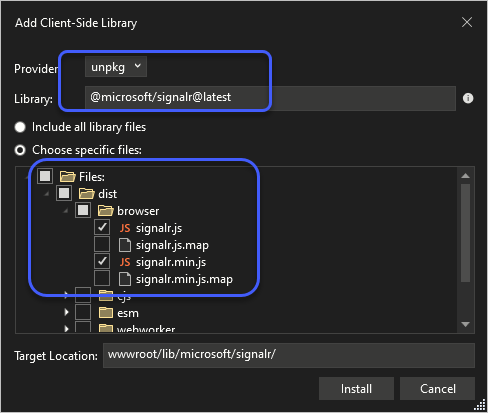
Provider: unpkg
Library: @microsoft/signalr@latest
Choose specific fiels:
- signalr.js
- signalr.min.js
Target Location: wwwroot/lib/microsoft/signalr/
그다음 index.cshtml에 이렇게 스크립트 및 HTML을 작성합니다.
@page
@model IndexModel
@{
ViewData["Title"] = "Home page";
string userId = DateTime.Now.GetHashCode().ToString()[1..4];
}
<div class="text-center">
<h1 class="display-4">Welcome</h1>
<p>Learn about <a href="https://learn.microsoft.com/aspnet/core?WT.mc_id=DT-MVP-4038148">building Web apps with ASP.NET Core</a>.</p>
<div class="container">
<div class="row"> </div>
<div class="row">
<div class="col-2"> User</div>
<div class="col-4"><input type="text" id="txtInput" value="user_@userId" /></div>
</div>
<div class="row">
<div class="col-2">Message</div>
<div class="col-4"><input type="text" id="txtMessage" /></div>
</div>
<div class="row"> </div>
<div class="row">
<div class="col-6">
<input type="button" id="btnSend" value="Send Message" />
</div>
</div>
</div>
<div class="row">
<div class="col-12">
<hr />
</div>
</div>
<div class="row">
<div class="col-6">
<ul id="lstMessage" />
</div>
</div>
</div>
<script src="~/lib/microsoft/signalr/dist/browser/signalr.js"></script>
<script>
var connection = new signalR.HubConnectionBuilder().withUrl("/chatHub").build();
const groupId = "Group1";
document.getElementById("btnSend").disabled = true;
connection.on("SendAllMessage", function (user, message) {
var li = document.createElement("li");
li.textContent = `[All] ${user} says ${message}`;
document.getElementById("lstMessage").appendChild(li);
});
connection.on("JoinGroup", function (message) {
var li = document.createElement("li");
li.textContent = message;
document.getElementById("lstMessage").appendChild(li);
});
connection.on("GroupSendMessage", function (user, message) {
var li = document.createElement("li");
li.textContent = `[${groupId}] ${user} says ${message}`;
document.getElementById("lstMessage").appendChild(li);
});
connection.start().then(function () {
document.getElementById("btnSend").disabled = false;
var user = document.getElementById("txtInput").value;
connection.invoke("JoinGroup", groupId, user).catch(function (err) {
return console.error(err.toString());
});
}).catch(function (err) {
return console.error(err.toString());
});
document.getElementById("btnSend").addEventListener("click", function (event) {
var user = document.getElementById("txtInput").value;
var message = document.getElementById("txtMessage").value;
connection.invoke("SendAllMessage", user, message).catch(function (err) {
return console.error(err.toString());
});
event.preventDefault();
});
</script>
이제 브라우저를 2개 실행시키고 저 페이지를 방문하면, 서로 채팅이 되는 것을 확인할 수 있습니다. 여기서 키가 되는 것은 connection.on의 첫 번째 인자에 메시지를 식별할 ID에 해당하는 문자열을 SignalR 서버 측의 Hub 클래스에서 정의한 메서드 이름과 같게 주면 된다는 점입니다. 별거 없이 꽤나 간단한 코드라서 더 설명할 것이 없군요. ^^
너무 간단해서 이대로 끝내기가 아쉬우니, 살펴보는 김에 닷넷 클라이언트도 구현해 볼까요? 전체적인 구현은 JavaScript와 별반 다르지 않기 때문에 보시면 그냥 알 수 있습니다.
using Microsoft.AspNetCore.SignalR.Client;
namespace WebSocketClient;
internal class Program
{
// Install-Package Microsoft.AspNetCore.SignalR.Clientd
static async Task Main(string[] args)
{
string userId = "testusr";
string groupId = "Group1";
HubConnection connection = new HubConnectionBuilder()
.WithUrl("http://localhost:5179/chatHub")
.Build();
connection.On("SendAllMessage", (string user, string message) =>
{
Console.WriteLine($"[All] {user} says {message}");
});
connection.On("JoinGroup", (string message) =>
{
Console.WriteLine(message);
});
connection.On("GroupSendMessage", (string user, string message) =>
{
Console.WriteLine($"[{groupId}] {user} says {message}");
});
Console.WriteLine("Press any key to connect web socket server...");
Console.ReadLine();
await connection.StartAsync();
await connection.InvokeAsync("JoinGroup", groupId, userId);
await connection.InvokeAsync("SendAllMessage", userId, "Hello, All!");
await connection.InvokeAsync("GroupSendMessage", groupId, userId, "Hello, Group!");
Console.WriteLine("Press any key to exit...");
Console.ReadLine();
await connection.StopAsync();
}
}
SignalR 클라이언트에 대한 마이크로소프트의 공식 지원은 위에서처럼 JavaScript, 닷넷과 함께 Java도 포함하고 있습니다. 또한, 당연히 기술 자체가 오프소스라서,
SignalR/SignalR
; https://github.com/SignalR/SignalR
다른 언어로도 포팅이 가능합니다. 가령 파이썬에서도
signalr-client 패키지를 이용해 작성할 수 있습니다.
(
첨부 파일은 이 글의 예제 코드를 포함합니다.)
[이 글에 대해서 여러분들과 의견을 공유하고 싶습니다. 틀리거나 미흡한 부분 또는 의문 사항이 있으시면 언제든 댓글 남겨주십시오.]