Python - 공개 패키지를 이용한 위성 이미지 생성 (pystac_client, odc.stac)
아래와 같은 트윗이 있군요. ^^
쉽게 테스트하기 위해 Jupyer Notebook에서 3개의 패키지를 설치한 후,
!pip install pystac_client
!pip install matplotlib
!pip install odc.stac
이렇게 코딩하면 됩니다.
from pystac_client import Client
from odc.stac import load
client = Client.open("http://earth-search.aws.element84.com/v1")
collection = "sentinel-2-l2a"
tas_box = [146.5, -43.6, 146.7, -43.4]
search = client.search(collections=[collection], bbox=tas_box, datetime="2023-12")
data = load(search.items(), bbox=tas_box, groupby="solar_day", chunks={})
data[["red", "green", "blue"]].isel(time=2).to_array().plot.imshow(robust=True)
그 시점의 호출 부하에 따라 다르겠지만 제 경우에 8초 정도 걸려서야 결과가 나왔습니다.
실습을 위해 순천만 지역을 Google Earth로 방문한 후,
https://earth.google.com/web/@34.93009968,127.50141682,3.33634054a,3009.47610511d,35y,0.92573167h,5.8516359t,0r/data=OgMKATA
대충 위치를 잡았더니 위/경도 데이터가 이렇게 나옵니다.
[좌-하] 34°55'21"N 127°29'30"E
[우-상] 34°56'08"N 127°31'10"E
하지만 이 좌표를 이전의 파이썬 소스코드에 적용하면 안 됩니다. 왜냐하면, 저 구글 어스가 보여주는 좌표계는 DMS (degrees, minutes, seconds) 체계이고, pystac_client 호출 시 넘겨주는 좌표계는 DD (decimal degrees)이기 때문입니다. 따라서, 다음과 같은 페이지를 이용해, (
또는 코드로),
GPS Coordinates
; https://www.gps-coordinates.net/
구글 어스의 DMS 값을 DD 값으로 변경해,
[좌-하] 127.49, 34.92
[우-상] 127.51, 34.93
다음과 같이 바꿔서 호출하면,
tas_box = [127.49, 34.92, 127.51, 34.93]
아래와 같은 실행 결과가 나옵니다. ^^
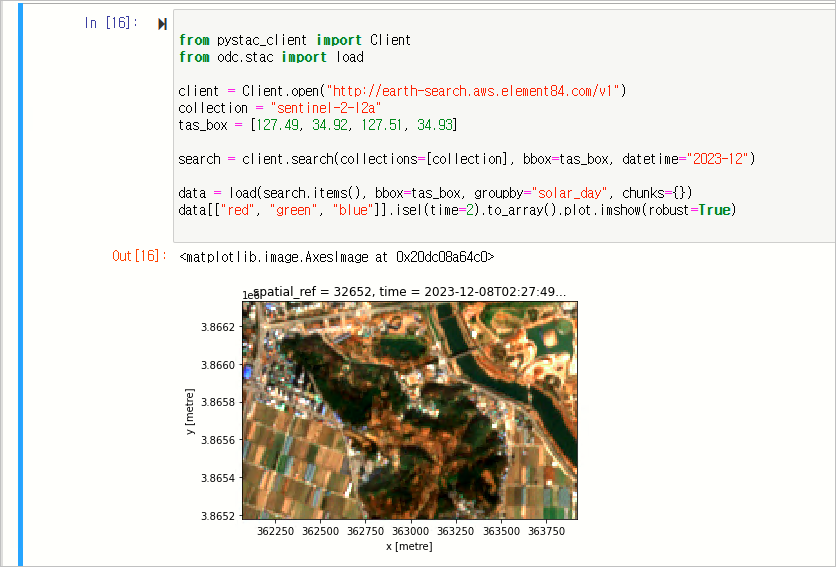
보는 바와 같이, 이런 유의 코드 실행은 멋있긴 하지만 정작 써먹으려고 하면 (속도도 무척 느려서) 현실성 있게 사용하기 위한 시나리오가 딱히 떠오르진 않습니다. (사업적 마인드가 없어서 그럴 수도 있지만. ^^;)
[이 글에 대해서 여러분들과 의견을 공유하고 싶습니다. 틀리거나 미흡한 부분 또는 의문 사항이 있으시면 언제든 댓글 남겨주십시오.]