Visual Studio - "Active Solution Platform" 변경을 툴바에서 하는 방법
현재 Visual Studio 2010/2012에서는 "Active solution platform"을 변경하려면 "Configuration Manager"를 호출한 후에나 가능합니다.
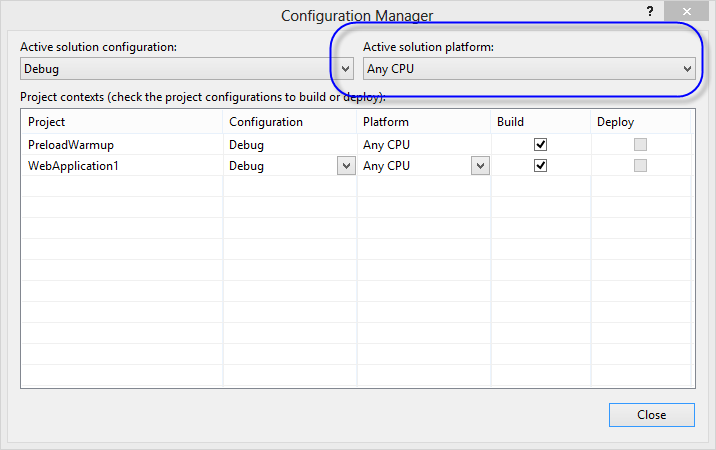
툴바에서도 가능할 것도 같은데, 일단 표준 툴바의 항목에서는 "Solution Platform" 관련 설정을 변경할 수 있는 메뉴를 가지고 있는 것이 없습니다. 그래도 ^^ 혹시나 방법이 있지 않을까 싶어서 찾아봤는데, 다행히 누군가 답변을 해놨군요.
Visual Studio 2010 “Solution platforms” popup missing
; http://stackoverflow.com/questions/4789063/visual-studio-2010-solution-platforms-popup-missing
방법인 즉, Visual Studio의 툴바 영역에서 마우스 우클릭을 한 다음 "Customize..." 메뉴를 실행하고 다음과 같이 "Commands" 탭 / "Add Command..." / "Build" / "Solution Platforms" 항목을 선택해서 "OK" 버튼을 눌러주면 됩니다.
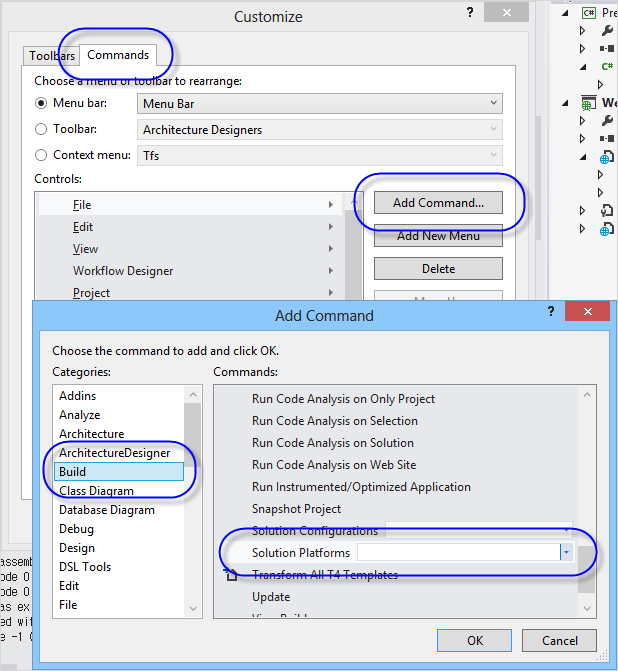
[이 글에 대해서 여러분들과 의견을 공유하고 싶습니다. 틀리거나 미흡한 부분 또는 의문 사항이 있으시면 언제든 댓글 남겨주십시오.]