Hyper-V VM 복사는 robocopy로.
오호~~~ Hyper-V VM의 VHDx 이미지를 단순히 탐색기에서 복사하면 안되는군요. 복사 전에는 다음과 같은 식의 보안 설정이 되어 있었는데,
SYSTEM: Full control
Administrators: Full control
Users: Read & execute, Read
[임의의 GUID]: Read, Write
탐색기로 다른 드라이브에 복사하니 GUID에 해당하는 계정이 빠져 있습니다. 가만 보니까, 그 GUID는 Virtual Machines의 ID와 동일한 식별자였습니다.
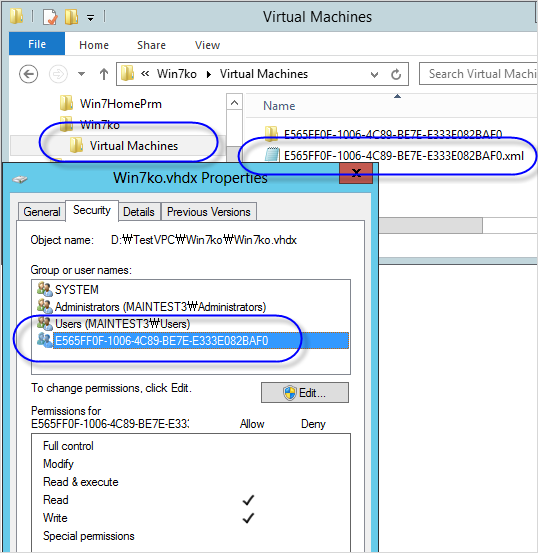
문제는 이 권한을 탐색기의 속성창에서 부여할 수 있는 방법이 없습니다. "E565FF0F-1006-4C89-BE7E-E333E082BAF0"라는 식으로 쓰면 그런 계정이 없다고 나옵니다. VM 파일들에 할당된 이런 특수 계정은 "Virtual Machine Worker Process"인 vmwp.exe의 사용자 계정이기도 합니다.
경우에 따라서, VHDx 이미지뿐만 아니라 VM이 생성되는 폴더 자체에도 "Virtual Machines"라는 계정이 아무 권한없이 포함되어 있는데 이것 역시 해당 폴더를 복사하는 과정에서 누락됩니다.
VM 설정을 가진 xml 파일에 계정이 누락된 상태에서 해당 VM을 Hyper-V에서 시작하니 다음과 같은 식으로 오류가 발생합니다.
An error occurred while attempting to start the selected virtual machine(s).
'...' could not initialize.
An attempt to read or update virtual machine configuration failed.
'...' could not initialize. (Virtual machine ID ...)
'...' could not read or update virtual machine configuration: Unspecified error(0x80004005). (Virtual machine ID ...)
또는 VHDx 파일에 계정이 누락되면 다음과 같은 오류가 발생합니다.
An error occurred while attempting to start the selected virtual machine(s).
'...' failed to start.
Microsoft Emulated IDE conroller (Instance ID ...[guid]...): Failed to Power on with Error 'General access denied error'.
IDE/ATAPI Account does not have sufficient privileges to open attachment '...vhdx'. Error: 'General access denied error'.
Hyper-V Virtual Machine Management service Account does not have sufficient privileges to open attachment '...vhdx'. Error: 'General access denied error'.
일단, 급하다면 문제를 해결하기 위해 VM을 소유한 부모 폴더에 "Users" 그룹의 "Write" 권한만 추가해 주면 VM 시작을 할 수 있습니다. 또는, Users에 대한 보안 적용이 불안하다면 복사를 탐색기가 아닌 robocopy로 해주면 됩니다.
robocopy c:\vhd d:\vhd /S /J /SEC
robocopy에 /SEC 옵션을 주면 보안 설정까지 모두 복사하기 때문에 문제가 없습니다. (/J 옵션은 unbuffered I/O 방식으로 복사하므로 VHDx와 같은 대용량 복사에 적용하면 좋습니다.)
그런데 도대체 과연 이 계정의 정체가 뭘까요?
What is this (Account Unknown) SID ?
; http://social.technet.microsoft.com/Forums/en/w7itproinstall/thread/1a1a157b-6eba-4701-835a-8251f3ae01d6
위의 PowerShell 스크립트를 이용해서 기존 VHDx의 보안을 확인해 보았습니다.
PS C:\Users\SeongTae Jeong> get-acl "d:\TestVPC\Win7ko\Win7ko.vhdx" | fl
Path : Microsoft.PowerShell.Core\FileSystem::D:\TestVPC\Win7ko\Win7ko.vhdx
Owner : BUILTIN\Administrators
Group : TESTPC\Domain Users
Access : NT VIRTUAL MACHINE\E565FF0F-1006-4C89-BE7E-E333E082BAF0 Allow Write, Read, Synchronize
BUILTIN\Administrators Allow FullControl
NT AUTHORITY\SYSTEM Allow FullControl
BUILTIN\Users Allow ReadAndExecute, Synchronize
Audit :
Sddl : O:BAG:DUD:AI(A;;0x12019f;;;S-1-5-83-1-3848666895-1284052950-870547134-4238755040)(A;ID;FA;;;BA)(A;ID;FA;;;SY)(A;ID;0x1200a9;;;BU)
아하... 완전히 새로운 "NT VIRTUAL MACHINE" 네임스페이스로 되어 있군요. 마찬가지로 "Virtual Machines" 계정은 "NT VIRTUAL MACHINE\Virtual Machines" 계정으로 되어 있습니다. 하지만... ^^; 탐색기 보안 설정창에서 "NT VIRTUAL MACHINE\E565FF0F-1006-4C89-BE7E-E333E082BAF0"라고 입력해도 여전히 인식하지 못합니다. 아무래도 직접적인 입력은 불가능한 것 같습니다.
좀 더 알아보니 PowerShell을 이용하여 ACL만 재설정하는 방법이 있습니다.
Hyper-V “Virtual Machines” Security Group Issue
; http://architectevangelist.wordpress.com/2011/02/20/hyper-v-virtual-machines-security-group-issue/
위의 글에 따라 VHDx의 보안 설정만 탐색기로 복사해 둔 파일에 덮어 쓸 수 있습니다.
$sid=get-acl "D:\TestVPC\Win7ko\Win7ko.vhdx"
set-acl "E:\TestVPC\Win7ko\Win7ko.vhdx" $sid
아쉽게도 VHDx만 변경해서는 안되고 VM 정보를 담은 [...guid...].xml 파일도 함께 변경해 줘야 합니다. 문제는 xml 파일의 경우 권한뿐만 아니라 Owner 자체가 ...guid... 계정으로 되어 있기 때문에 위와 같이 get-acl / set-acl로 변경하면 다음과 같이 오류가 발생합니다.
PS C:\Windows\system32> set-acl "D:\TestVPC\Win7ko\Virtual Machines\E565FF0F-1006-4C89-BE7E-E333E082BAF0.xml" $sid
set-acl : The security identifier is not allowed to be the owner of this object.
At line:1 char:1
+ set-acl "D:\TestVPC\Win7ko\Virtual Machines\E565FF0F-1006-4C89-BE7E-E333E082BAF0 ...
+ ~~~~~~~~~~~~~~~~~~~~~~~~~~~~~~~~~~~~~~~~~~~~~~~~~~~~~~~~~~~~~~~~~~~~~~~~~~~~~~~~
+ CategoryInfo : InvalidOperation: (D:\TestVPC\Win7ko...E333E082BAF0.xml:String) [Set-Acl], InvalidOperation
Exception
+ FullyQualifiedErrorId : System.InvalidOperationException,Microsoft.PowerShell.Commands.SetAclCommand
그래서 해당 파일의 Owner를 ...guid... 계정으로 먼저 바꿔주어야 하는데, 이게 잘 안되는군요. 혹시나 싶어 다음과 같이 해보았는데 동일한 오류가 발생할 뿐이었습니다.
// Set Owner with PowerShell: “The security identifier is not allowed to be the owner of this object”
// http://fixingitpro.com/2011/07/08/set-owner-with-powershell-%E2%80%9Cthe-security-identifier-is-not-allowed-to-be-the-owner-of-this-object%E2%80%9D/
$domain = "NT VIRTUAL MACHINE"
$username = "E565FF0F-1006-4C89-BE7E-E333E082BAF0"
$ID = new-object System.Security.Principal.NTAccount($domain, $username)
$acl = get-acl "C:\TestVPC\Win7ko\Virtual Machines\E565FF0F-1006-4C89-BE7E-E333E082BAF0.xml"
$acl.SetOwner($ID)
set-acl -path "D:\TestVPC\Win7ko\Virtual Machines\E565FF0F-1006-4C89-BE7E-E333E082BAF0.xml" -aclObject $acl
최선의 방법은 이미 복사된 대용량의 VHDx 파일은 그냥 get-acl/get-acl로 권한만 복사해 주고 xml 파일만 다시 robocopy로 /SEC 옵션을 사용해 빠르게 복사해 주는 것이 좋겠습니다.
이렇게 하고 끝내려고 했는데 ^^ 혹시나 싶어 검색을 해보았습니다. 오호~~~ icacls.exe에서는 "NT VIRTUAL MACHINE" 네임스페이스의 계정 설정이 가능하다고 나옵니다.
Hyper-V virtual machine fails to start after moving the VHD files
; http://techblog.mirabito.net.au/?p=275
icacls "<virtualmachinefolder>" /grant "NT VIRTUAL MACHINE\<virtualmachineguid>":F /T
(for example:
icacls "D:\Virtual Server\Virtual Machines\Server" /grant "NT VIRTUAL MACHINE\598AFA1B-1726-44B7-8435-E00B2ACAF2B5":F /T
그런데, SCVMM 설치한 상태에서 위의 명령을 내렸다고 하는데 제 경우에는 설치되어 있지 않아서 그런지 역시 오류가 발생하는군요.
C:\Windows\system32>icacls "D:\TestVPC\Win7ko" /grant "NT VIRTUAL MACHINE\E565FF0F-1006-4C89-BE7E-E333E082BAF0":F /T
NT VIRTUAL MACHINE\E565FF0F-1006-4C89-BE7E-E333E082BAF0: No mapping between account names and security IDs was done.
Successfully processed 0 files; Failed processing 1 files
그냥 ... 이거저거 생각하지 마시고 애당초 robocopy.exe로 복사하는 것이 권장됩니다. (NT 운영체제에 이런 식의 보안이 가능한지 처음 알았군요. ^^)
[이 글에 대해서 여러분들과 의견을 공유하고 싶습니다. 틀리거나 미흡한 부분 또는 의문 사항이 있으시면 언제든 댓글 남겨주십시오.]