.NET 스레드 콜 스택 덤프 (6) - MDbg를 이용한 방법
".NET 스레드 콜 스택 덤프" 관련 시리즈의 마지막이 될 것 같군요. ^^
4편에 보면 MDbg를 이용한 방법을 설명드렸는데요.
오늘은 문득, MDbg가 GUI에서 Attach했을 때 .NET 4.0 응용 프로그램이 지원되지 않았던 것일 뿐 명령행 프롬프트 창에서는 가능하지 않을까...라는 생각이 들었습니다. ^^; 세상에나 그런 간단한 생각이 이제서야 떠오르다니.
그래서 실제로 한번 해봤습니다. 다음과 같이 예제로 Sleep 프로그램을 실행하고,
static void Main(string[] args)
{
Console.WriteLine(Process.GetCurrentProcess().Id);
Thread.Sleep(new TimeSpan(60, 0, 0));
}
MDbg를 이용해 콜스택을 뜨면,
CLR Managed Debugger (mdbg) Sample
; http://www.microsoft.com/en-us/download/details.aspx?id=19621
; https://github.com/ichengzi/MDbg-Sample
MDbg 명령행 모드에서 .NET 4.0 응용 프로그램을 attach시켜 콜 스택을 뜰 수 있습니다.
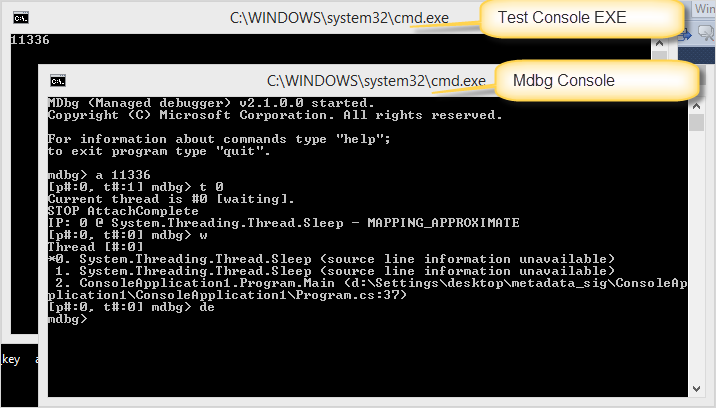
MDbg (Managed debugger) v2.1.0.0 started.
Copyright (C) Microsoft Corporation. All rights reserved.
For information about commands type "help";
to exit program type "quit".
mdbg> a 11336
[p#:0, t#:1] mdbg> t 0
Current thread is #0 [waiting].
STOP AttachComplete
IP: 0 @ System.Threading.Thread.Sleep - MAPPING_APPROXIMATE
[p#:0, t#:0] mdbg> w
Thread [#:0]
*0. System.Threading.Thread.Sleep (source line information unavailable)
1. System.Threading.Thread.Sleep (source line information unavailable)
2. ConsoleApplication1.Program.Main (d:\...\ConsoleApplication1\Program.cs:37)
[p#:0, t#:0] mdbg> de
mdbg>
간단하게 명령어 설명을 해보면 "a 11336"은 PID가 11336인 프로세스에 디버거를 attach시키고, "t 0"을 통해 0번 Managed Thread로 문맥 전환을 한 후 "w(here)" 명령어를 이용해 최종적으로 콜스택을 뜨게 됩니다. 마지막으로 "de(ttach)" 명령으로 디버거 연결을 끊게 되는데, 만약 명시적인 de 명령없이 mdbg를 종료시키면 디버거로 연결된 프로세스까지 강제종료되므로 주의해야 합니다.
자, 그럼 이 명령어를 코드에서 그대로 수행해 주면 .NET 2.0/4.0 프로세스의 콜스택을 얻는 것이 가능하겠지요. ^^
MDbg는 소스코드가 공개되어 있으므로 Visual Studio에서 열어보면 다음과 같은데,
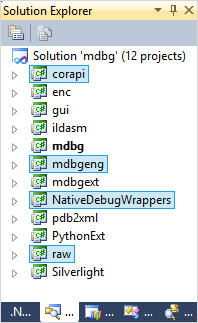
이 중에서 라이브러리처럼 사용하는 경우 실제 필요한 것은 corapi, mdbgeng, NativeDebugWrappers, raw 프로젝트입니다. 이들을 참조하는 간단한 콘솔 프로젝트를 만들고 다음과 같이 코딩을 해주면 됩니다.
using System;
using System.Diagnostics;
using System.Globalization;
using System.Text;
using Microsoft.Samples.Debugging.CorDebug;
using Microsoft.Samples.Debugging.MdbgEngine;
namespace ConsoleApplication1
{
class Program
{
static void Main(string[] args)
{
int pid = 4768;
ThreadDump(pid);
}
private static void ThreadDump(int pid)
{
MDbgEngine debugger = new MDbgEngine();
if (Process.GetCurrentProcess().Id == pid)
{
Console.WriteLine("Cannot attach to myself!");
return;
}
// Can't attach to a process that we're already debugging.
foreach (MDbgProcess procOther in debugger.Processes)
{
if (pid == procOther.CorProcess.Id)
{
Console.WriteLine("Can't attach to process " + pid + " because it's already being debugged");
return;
}
}
string debuggerVersion = CorDebugger.GetDefaultDebuggerVersion();
// "attach" 명령어 단계
string version = debuggerVersion;
if (string.IsNullOrEmpty(version) == true)
{
Console.WriteLine("Can't determine .NET Version");
return;
}
MDbgProcess p = null;
try
{
p = debugger.Attach(pid, version);
}
catch (Exception ex)
{
Console.WriteLine("Attach failed: " + ex.ToString());
return;
}
p.Go().WaitOne();
// "t 0" 명령어 단계
MDbgThread targetThread = p.Threads[0];
p.Threads.Active = targetThread;
// "where" 명령어 단계
StringBuilder sb = new StringBuilder();
foreach (MDbgThread t in p.Threads)
{
InternalWhereCommand(sb, t, 0, false);
}
// InternalWhereCommand(sb, targetThread, 0, false);
Console.WriteLine(sb.ToString());
// "dettach" 명령어 단계
p.Detach();
if (p.CanExecute() == true)
{
p.StopEvent.WaitOne();
}
}
private static void InternalWhereCommand(StringBuilder sb, MDbgThread thread, int depth, bool verboseOutput)
{
Debug.Assert(thread != null);
bool ShowInternalFrames = true;
sb.AppendLine("Thread [#:" + thread.Id + "]");
MDbgFrame af = thread.HaveCurrentFrame ? thread.CurrentFrame : null;
MDbgFrame f = thread.BottomFrame;
int i = 0;
while (f != null && (depth == 0 || i < depth))
{
string line;
if (f.IsInfoOnly)
{
if (!ShowInternalFrames)
{
// in cases when we don't want to show internal frames, we'll skip them
f = f.NextUp;
continue;
}
line = string.Format(CultureInfo.InvariantCulture, " {0}", f.ToString());
}
else
{
string frameDescription = f.ToString(verboseOutput ? "v" : null);
line = string.Format(CultureInfo.InvariantCulture, "{0}{1}. {2}", f.Equals(af) ? "*" : " ", i, frameDescription);
++i;
}
sb.AppendLine(line);
f = f.NextUp;
}
if (f != null && depth != 0) // means we still have some frames to show....
{
sb.AppendLine(string.Format(CultureInfo.InvariantCulture, "displayed only first {0} frames. For more frames use -c switch", depth));
}
}
}
}
끝입니다. 더 설명할 것이 없군요. ^^
참고로 다음과 같은 오류가 발생한다면?
Attach failed: System.Runtime.InteropServices.COMException (0x80131C30): The operation failed because debuggee and debugger are on incompatible platforms. (Exception from HRESULT: 0x80131C30)
at Microsoft.Samples.Debugging.CorDebug.NativeApi.ICorDebug.DebugActiveProcess(UInt32 id, Int32 win32Attach, ICorDebugProcess& ppProcess)
at Microsoft.Samples.Debugging.CorDebug.CorDebugger.DebugActiveProcess(Int32processId, Boolean win32Attach, CorRemoteTarget target) in d:\...\debugger\corapi\Debugger.cs:line 340
at Microsoft.Samples.Debugging.MdbgEngine.MDbgProcess.Attach(Int32 processId, SafeWin32Handle attachContinuationEvent, CorRemoteTarget target) in d:\...\debugger\mdbgeng\Process.cs:line 1225
at Microsoft.Samples.Debugging.MdbgEngine.MDbgProcess.Attach(Int32 processId, SafeWin32Handle attachContinuationEvent) in d:\...\debugger\mdbgeng\Process.cs:line 1183
at Microsoft.Samples.Debugging.MdbgEngine.MDbgEngine.Attach(Int32 processId, SafeWin32Handle attachContinuationEvent, String version) in d:\...\debugger\mdbgeng\Engine.cs:line 571
at Microsoft.Samples.Debugging.MdbgEngine.MDbgEngine.Attach(Int32 processId, String version) in d:\...\debugger\mdbgeng\Engine.cs:line 553
at ConsoleApplication1.Program.ThreadDump(Int32 pid) in d:\...\ConsoleApplication1\Program.cs:line 53
대상 응용 프로그램과 그것에 attach하려는 프로그램의 플랫폼 빌드가 맞지 않아서입니다. 가령 대상 응용 프로그램은 32비트인데, 덤프 뜨는 측은 64비트인 경우 저런 오류가 발생합니다.
재미있는 점이 하나 있다면 대상 응용 프로그램이 64비트이고, 덤프 뜨는 측이 32비트인 경우에는 오류 메시지가 정확하지 않아서 좀 당혹스럽습니다.
System.Runtime.InteropServices.COMException (0x80070032): The request is not supported. (Exception from HRESULT: 0x80070032)
또는 이렇게도 오류가 발생할 수 있습니다.
Unhandled Exception: System.Runtime.InteropServices.COMException: Only part of a ReadProcessMemory or WriteProcessMemory request was completed. (Exception from HRESULT: 0x8007012B)
at Microsoft.Samples.Debugging.CorDebug.ICLRMetaHost.EnumerateLoadedRuntimes(ProcessSafeHandle hndProcess)
at Microsoft.Samples.Debugging.CorDebug.CLRMetaHost.EnumerateLoadedRuntimes(Int32 processId) in d:\...\corapi\Debugger.cs:line 747
at Microsoft.Samples.Debugging.MdbgEngine.MdbgVersionPolicy.GetDefaultAttachVersion(Int32 processId) in d:\...\mdbgeng\Engine.cs:line 370
at ConsoleApplication1.Program.ThreadDump(Int32 pid) in d:\...\Program.cs:line 44
at ConsoleApplication1.Program.Main(String[] args) in d:\...\Program.cs:line 20
이어서 다른 예외를 소개하자면, MDbgEngine.Attach시에 "Failed to load the runtime" 오류가 발생할 수 있습니다.
string debuggerVersion = "v4.0.30319.34003";
p = debugger.Attach(pid, debuggerVersion); // "Failed to load the runtime"
System.Runtime.InteropServices.COMException was caught
HResult=-2146232576
Message=Failed to load the runtime. (Exception from HRESULT: 0x80131700)
Source=corapi
ErrorCode=-2146232576
StackTrace:
at Microsoft.Samples.Debugging.CorDebug.ICLRMetaHost.GetRuntime(String pwzVersion, Guid& riid)
at Microsoft.Samples.Debugging.CorDebug.CLRMetaHost.GetRuntime(String version) in d:\...\corapi\Debugger.cs:line 763
at Microsoft.Samples.Debugging.CorDebug.CorDebugger.InitFromVersion(String debuggerVersion) in d:\...\corapi\Debugger.cs:line 405
at Microsoft.Samples.Debugging.CorDebug.CorDebugger..ctor(String debuggerVersion) in d:\...\corapi\Debugger.cs:line 95
at Microsoft.Samples.Debugging.MdbgEngine.MDbgEngine.Attach(Int32 processId, SafeWin32Handle attachContinuationEvent, String version) in d:\...\mdbgeng\Engine.cs:line 570
at Microsoft.Samples.Debugging.MdbgEngine.MDbgEngine.Attach(Int32 processId, String version) in d:\...\mdbgeng\Engine.cs:line 553
at ConsoleApplication1.Program.ThreadDump(Int32 pid) in d:\...\Program.cs:line 61
InnerException:
원인이 좀 황당합니다. ^^ 디버거 버전으로 전달되는 문자열은 [major].[minor].[build].[revision]가 있는데요. 여기서 허용되는 버전 길이는 build까지입니다. 따라서 반드시 다음과 같이 전달해야 합니다.
string debuggerVersion = "v4.0.30319";
p = debugger.Attach(pid, debuggerVersion);
이것이 왜 문제가 되냐면 테스트하다 보니 가끔씩 MdbgVersionPolicy.GetDefaultAttachVersion의 결과로 revision 번호가 포함될 때가 있기 때문입니다.
그것 외에, 대상 프로세스의 CLR 버전을 구하는 방법으로 GetDebuggerVersionFromPid 메서드가 제공되는데요. 대상 응용 프로그램이 CLR 2인 경우에는 잘 수행되지만 CLR 4인 경우에는 다음과 같은 오류가 발생합니다.
string debuggerVersion = CorDebugger.GetDebuggerVersionFromPid(pid);
Unhandled Exception: System.ArgumentException: Value does not fall within the expected range.
at Microsoft.Samples.Debugging.CorDebug.NativeMethods.GetVersionFromProcess(ProcessSafeHandle hProcess, StringBuilder versionString, Int32 bufferSize, Int32& dwLength)
at Microsoft.Samples.Debugging.CorDebug.CorDebugger.GetDebuggerVersionFromPid(Int32 pid) in d:\...\debugger\corapi\Debugger.cs:line 59
at ConsoleApplication1.Program.ThreadDump(Int32 pid) in d:\...\Program.cs:line 44
at ConsoleApplication1.Program.Main(String[] args) in d:\...\Program.cs:line 20
왜냐하면, 이것의 근간이 되는 GetVersionFromProcess Win32 API가 .NET 4.0의 mscoree.dll에서는 deprecated 상태이기 때문입니다. 설령 Win32 API로 직접 호출해도 빈 문자열만 나옵니다.
마지막으로 대상 응용 프로그램이 CLR 2인데, 덤프뜨려는 측에서 v4.0 문자열로 Attach 시키면,
string debuggerVersion = "v4.0.30319";
p = debugger.Attach(pid, debuggerVersion);
p.Go().WaitOne(); // hang!
Go().WaitOne() 단계에서 블록이 걸립니다. 스레드가 멈추는데요, 따라서 반드시 대상 응용 프로그램의 CLR과 동일한 버전으로 Attach해야 합니다.
정리를 해보면, 결국 덤프를 뜨는 기능을 안정적으로 구현하고 싶다면 반드시 x86/x64에 따른 플랫폼과 .NET 버전을 세심하게 신경쓰셔야 합니다. 그렇지 않으면 각종 오류에 빠져 헤어나지 못할 수 있습니다. ^^
(
첨부된 프로젝트는 위의 예제를 실습한 프로젝트입니다.)
[이 글에 대해서 여러분들과 의견을 공유하고 싶습니다. 틀리거나 미흡한 부분 또는 의문 사항이 있으시면 언제든 댓글 남겨주십시오.]