Xamarin Android에 구글 AdMob 사용하는 방법
당연히 구글 앱스토어에 개발자 등록하고,
개발자 등록
; https://play.google.com/apps/publish/signup/
Google Play 어플 등록 절차
; http://blog.naver.com/mbookharmony/20188670621
ad-mob 등록과 함께,
ad-mob
; http://www.admob.com/my_sites/
Android용 SDK(
googleadmobadssdkandroid.zip)를 다운로드 받습니다.
이를 Xamarin과 연동하는 방법은 다음의 소스코드에서 예제로 제공됩니다.
monodroid-samples / AdMob /
; https://github.com/xamarin/monodroid-samples/tree/master/AdMob
예제 프로젝트를 로드하면 다음과 같이 뜨는데요.
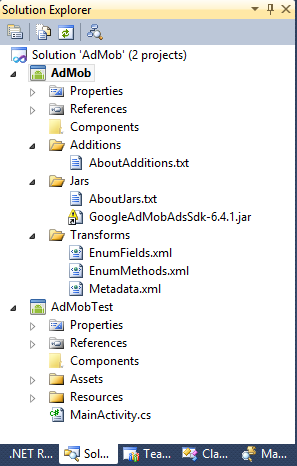
여기서 AdMob 프로젝트를 그대로 복사해서 여러분들이 만든 Xamarin App 솔루션 하위에 넣고 프로젝트 추가를 해줍니다. 그다음, 링크가 깨져있는 GoogleAdMobAdsSdk-6.4.1.jar를 이전에 다운로드해 두었던 googleadmobadssdkandroid.zip로부터 추가해 줍니다.
자, 이제 AdMob 프로젝트를 참조 추가하고, 예제에 나온대로 axml 파일에 다음의 태그를 추가해줍니다.
<?xml version="1.0" encoding="utf-8"?>
<LinearLayout xmlns:android="http://schemas.android.com/apk/res/android"
xmlns:ads="http://schemas.android.com/apk/lib/com.google.ads"
android:orientation="vertical"
android:layout_width="fill_parent"
android:layout_height="fill_parent"
android:id="@+id/mainLayout">
<com.google.ads.AdView
android:id="@+id/ad"
android:layout_width="wrap_content"
android:layout_height="wrap_content"
ads:adUnitId="your_ad_unit_id"
ads:adSize="BANNER" />
</LinearLayout>
admob의 경우 API Level 13 이상을 요구하는데 이 때문에 Xamarin의 경우 "API Level 14(Android 4.0)"을 설정해야 합니다. 그렇지 않으면 빌드 시에 다음과 같은 오류가 발생합니다.
String types not allowed (at 'configChanges' with value 'keyboard|keyboardHidden|orientation|screenLayout|uiMode|screenSize|smallestScreenSize').
참고로, 광고 수익은 거의 없다고 보시면 됩니다. 그냥 경험 삼아 해본다고 생각하시는 것이 좋습니다. ^^ (차라리 아이폰 앱을 만들어 실수로 구매한 사용자를 기대하는 편이 더 확률이 높을 것입니다.)
[이 글에 대해서 여러분들과 의견을 공유하고 싶습니다. 틀리거나 미흡한 부분 또는 의문 사항이 있으시면 언제든 댓글 남겨주십시오.]