GetModuleHandleEx로 알아보는 .NET 메서드의 DLL 모듈 관계
한국 마이크로소프트의 김명신 부장님이 번역하신 ^^ 책에서,
제프리 리처의 Windows via C/C++
; http://www.yes24.com/24/Goods/3205340
아래의 GetModuleHandle / GetModuleHandleEx 코드를 봤습니다.
#include "stdafx.h"
int _tmain(int argc, _TCHAR* argv[])
{
HMODULE hModule = GetModuleHandle(NULL);
wprintf(L"with GetModuleHandle(NULL) = 0x%x\r\n", hModule);
wprintf(L"with __ImageBase = 0x%x\r\n", (HINSTANCE)&__ImageBase);
hModule = NULL;
GetModuleHandleEx(GET_MODULE_HANDLE_EX_FLAG_FROM_ADDRESS, (PCTSTR)_tmain,
&hModule);
wprintf(L"with GetModuleHandleEx = 0x%x\r\n", hModule);
return 0;
}
이를 실행시키면 대충 다음과 같은 출력 결과를 얻습니다. (윈도우 8.1 + x86 타겟)
with GetModuleHandle(NULL) = 0xf80000
with __ImageBase = 0xf80000
with GetModuleHandleEx = 0xf80000
EXE 콘솔 실행 모듈에 담긴 코드에서 실행된 것이므로 모두 EXE 파일이 메모리에 로드된 주소(여기서는 0xf80000)를 가리키고 있습니다.
이 코드를 DLL에서 실행해 보면 어떨까요?
WIN32DLL_API void fnWin32Dll(void)
{
HMODULE hModule = GetModuleHandle(NULL);
wprintf(L"with GetModuleHandle(NULL) = 0x%x\r\n", hModule);
wprintf(L"with __ImageBase = 0x%x\r\n", (HINSTANCE)&__ImageBase);
hModule = NULL;
GetModuleHandleEx(GET_MODULE_HANDLE_EX_FLAG_FROM_ADDRESS, (PCTSTR)fnWin32Dll,
&hModule);
wprintf(L"with GetModuleHandleEx = 0x%x\r\n", hModule);
}
GetModuleHandle(NULL)은 여전히 EXE 모듈의 로드 주소를 출력하는 반면 __ImageBase와 fnWin32Dll 함수 주소로 호출한 GetModuleHandleEx의 결과는 DLL 모듈의 로드 주소를 출력합니다. 대략 다음과 같습니다.
with GetModuleHandle(NULL) = 0xf80000
with __ImageBase = 0x56e90000
with GetModuleHandleEx = 0x56e90000
디버깅 상태에서 "DEBUG" / "Windows" / "Modules" 메뉴(단축키: Ctrl + Alt + U)를 선택해 확인해 보면 실제로 해당 모듈들이 로드된 주소와 일치합니다.
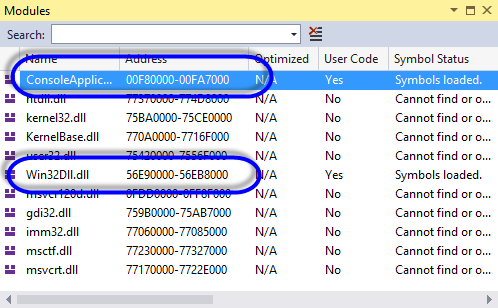
문득 닷넷에서 이 함수들을 호출하면 어떻게 될까 궁금했습니다. 이론상으로 보면, 닷넷은 일단 GetModuleHandle(null)은 동일하게 EXE 파일의 로드 주소를 반환할 것입니다. 하지만, GetModuleHandleEx의 경우에는 모듈 주소를 찾지 못할 것입니다. 왜냐하면 JIT 컴파일될 것이므로 모듈 영역이 아닌 데이터 영역에서 코드로써 실행될 것이기 때문입니다.
실제로 한번 테스트를 해볼까요? ^^
// x86 타겟으로 빌드
using System;
using System.Reflection;
using System.Runtime.InteropServices;
namespace CSharpConsole
{
class Program
{
[DllImport("kernel32.dll", CharSet = CharSet.Auto, SetLastError = true)]
public static extern IntPtr GetModuleHandle(string lpModuleName);
[DllImport("kernel32.dll", CharSet = CharSet.Auto, SetLastError = true)]
public static extern int GetModuleHandleEx(int dwFlags, int funcAddress, out IntPtr phModule);
const int GET_MODULE_HANDLE_EX_FLAG_FROM_ADDRESS = 0x4;
static void Main(string[] args)
{
IntPtr pModule = GetModuleHandle(null);
Console.WriteLine("GetModuleHandle(null) == 0x" + pModule.ToInt64().ToString("x"));
//Action t = () => { };
//IntPtr tAddress = Marshal.GetFunctionPointerForDelegate(t);
MethodInfo mainMethod = typeof(Program).GetMethod("Main", BindingFlags.Static | BindingFlags.NonPublic);
OutputModuleAddress(mainMethod);
}
private static void OutputModuleAddress(MethodInfo mi)
{
IntPtr tAddress = mi.MethodHandle.GetFunctionPointer();
IntPtr pModule = IntPtr.Zero;
int result = GetModuleHandleEx(GET_MODULE_HANDLE_EX_FLAG_FROM_ADDRESS, tAddress.ToInt32(), out pModule);
int lastError = Marshal.GetLastWin32Error();
if (lastError != 0 && lastError != 127)
{
Console.WriteLine(mi.Name + ": No Result(0x" + tAddress.ToInt32().ToString("x") + "), lastError = " + lastError + ", return = " + pModule.ToInt32().ToString("x"));
return;
}
Console.WriteLine(mi.Name + " in 0x" + pModule.ToInt32().ToString("x"));
}
}
}
출력 결과는 예상했던 대로입니다.
GetModuleHandle(null) == 0xd40000
Main: No Result(0x1060050), lastError = 126, return = 0
당연히 Modules 창을 통해 확인해 보면 Main 메서드의 0x1060050 위치에 해당하는 모듈이 없습니다.
그런데, 이 값이 나올 수 있는 조건이 하나 있습니다. 바로 NGen시켜 보관한 GAC의 모듈들입니다. 그것들은 이미 JIT 컴파일되어 모듈로 보관되어 있기 때문에 GetModuleHandleEx로도 구할 수 있습니다. 테스트를 위해 mscorlib.ni.dll에 있을 AppDomain.GetCurrentThreadId 메서드를 대상으로 코드를 작성하면,
static void Main(string[] args)
{
// ...[생략]...
MethodInfo getCurrentThreadIdMethod = typeof(AppDomain).GetMethod("GetCurrentThreadId", BindingFlags.Static | BindingFlags.Public);
OutputModuleAddress(getCurrentThreadIdMethod);
}
출력 결과는 이렇고,
GetModuleHandle(null) == 0xb20000
Main: No Result(0xefc078), lastError = 126, return = 0
GetCurrentThreadId in 0x72cb0000
이 시점에 Modules 창을 통해 확인하면 0x72cb0000에는 mscorlib.ni.dll이 있는 것을 확인할 수 있습니다.
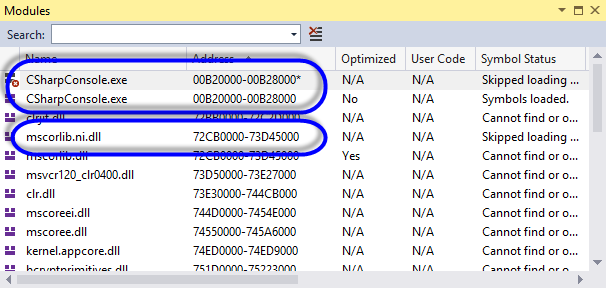
그냥... 심심해서 ^^ 한번 테스트 해봤습니다.
(
첨부 파일은 위의 테스트를 포함합니다.)
[이 글에 대해서 여러분들과 의견을 공유하고 싶습니다. 틀리거나 미흡한 부분 또는 의문 사항이 있으시면 언제든 댓글 남겨주십시오.]