TFS SP1을 설치하기에 앞서, KB9191956 패치를 하는 데 자꾸만 "2 초"를 남기고 아래와 같은 오류가 발생했습니다.
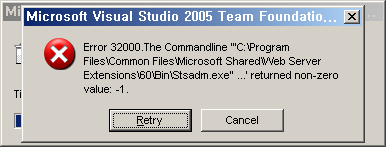
"
Error 32000. The Commandline "C:\Program Files\Common Files\Microsoft Shared\Web Server Extensions\60\Bin\Stsadm.exe" ...'returned non-zero value:-1.
"
오류 로그를 살펴 보기 위해서 다음과 같은 폴더에서 로그 파일을 찾았습니다.
C:\Documents and Settings\[로그인 사용자 계정]\Local Settings\Temp\VS80-KB919156-X86
\VS80-KB919156-X86-wrapper.log
\VS80-KB919156-X86-msi.0.log
오류 로그는 2번째 파일인 "VS80-KB919156-X86-msi.0.log"에 담겨져 있었는데, 마지막 부근에 다음과 같은 내용을 포함하고 있었습니다.
12/15/06 22:00:45 DDSet_Entry: QuietExec started
12/15/06 22:00:45 DDSet_Status: Hiding command line parameters
12/15/06 22:00:45 DDSet_Status: Commandline: "C:\Program Files\Common Files\Microsoft Shared\Web Server Extensions\60\Bin\Stsadm.exe" ...
12/15/06 22:00:45 DDSet_Status: IgnoreExitCode: 0
12/15/06 22:00:45 DDSet_Status: Silent: 0
12/15/06 22:00:45 DDSet_Status: ActionStart: 0
12/15/06 22:00:45 DDSet_Status: Cost: 0
12/15/06 22:00:45 DDSet_Status: WorkingDirectory:
12/15/06 22:00:45 DDSet_Status: HideCmdLine: 1
The port "17012" was in use. Please try another port number.
12/15/06 22:00:48 DDSet_Status: Process returned -1
12/15/06 22:00:48 DDSet_Error: The Commandline '"C:\Program Files\Common Files\Microsoft Shared\Web Server Extensions\60\Bin\Stsadm.exe" ...' returned non-zero value: -1.
MSI (s) (D8!38) [22:00:48:887]: Transforming table Error.
MSI (s) (D8!38) [22:00:48:887]: Transforming table Error.
MSI (s) (D8!38) [22:00:48:887]: Note: 1: 2262 2: Error 3: -2147287038
MSI (c) (4C:74) [22:00:48:897]: Font created. Charset: Req=0, Ret=0, Font: Req=, Ret=Arial
한참을 고민한 끝에... 제가 TFS AppTier에 대해서 외부 네트워크에서도 안전하게 접근할 수 있도록 하기 위해 HTTPS SSL Required 설정을 한 것을 발견했습니다. 그래서, IIS 관리자에서 그것을 해제시켰습니다.
그런 후, 다시 셋업을 했는데... ^^; 이번에는 다음과 같은 오류가 발생했습니다.
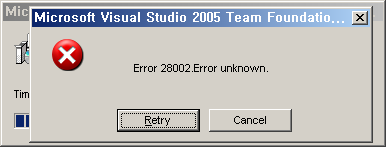
"
Error 28002. Error unknown.
"
그리고 역시 "VS80-KB919156-X86-msi.0.log" 내용을 살펴 보니 다음과 같은 오류가 찍혀져 있었습니다. 이상하군요. 분명히 지금 로그인한 계정은 TFS Licensed Users에 등록되어 있는 계정임에도 불구하고 다시 추가하려고 하고 있습니다. (제가 설치한 TFS는 TFS Workgroup edition이기 때문에 최대 5명까지만 허용됩니다.)
12/15/06 22:16:41 DDSet_Status: HideCmdLine: 0
TfsGSSInit - Team Foundation Server GSS Initialization Tool
(C) Copyright 2006 Microsoft Corporation. All rights reserved.
User XXXXXXXXXXX already a member of the Administration group.
User XXXXXXXXXXX already a member of the Service Users group.
The Licensed Users group already exists.
TfsGSSInit - Irrecoverable error: TF50626: Maximum users (5) in License group. Unable to add XXXXXXXXXX.
12/15/06 22:16:43 DDSet_Status: Process returned 6130
12/15/06 22:16:43 DDSet_Status: Found the matching error code for return value '6130' and it is: '28002'
12/15/06 22:16:43 DDSet_Error: 6130
MSI (s) (D8!8C) [22:16:43:928]: Transforming table Error.
MSI (s) (D8!8C) [22:16:43:928]: Transforming table Error.
MSI (s) (D8!8C) [22:16:43:928]: Note: 1: 2262 2: Error 3: -2147287038
MSI (c) (D4:60) [22:16:43:928]: Font created. Charset: Req=0, Ret=0, Font: Req=, Ret=Arial
Error 28002.Error unknown.
MSI (s) (D8!8C) [22:19:00:665]: Transforming table Error.
MSI (s) (D8!8C) [22:19:00:665]: Transforming table Error.
MSI (s) (D8!8C) [22:19:00:665]: Note: 1: 2262 2: Error 3: -2147287038
MSI (s) (D8!8C) [22:19:00:665]: Product: Microsoft Visual Studio 2005 Team Foundation Server - ENU -- Error 28002.Error unknown.
그래서, 할 수 없이 "TFS Licensed Users" 그룹에 등록된 계정 중에서 테스트용으로 등록된 사용자 계정을 하나 제거하고 설치를 시작해서 완료를 했습니다.
[이 토픽에 대해서 여러분들과 의견을 공유하고 싶습니다. 틀리거나 미흡한 부분 또는 의문 사항이 있으시면 언제든 댓글 남겨주십시오.]