TFS 연결 오류: TF31003, TF30331 오류
팀원 한명이,,, 갑자기 TFS 접속이 안 된다고 합니다. Team Explorer를 통해서 해당 TFS 서버에 접속하면, 로그인 대화창이 나오고 정상적으로 로그인 계정 정보를 입력했는대도, 아래와 같이 권한이 없다는 반응만을 보인다고.
[그림 1: TF31003 오류]
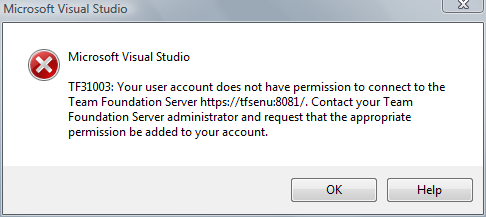
취소를 누르면 다음과 같은 오류 메시지가 나옵니다.
[그림 2: TF30331 오류]
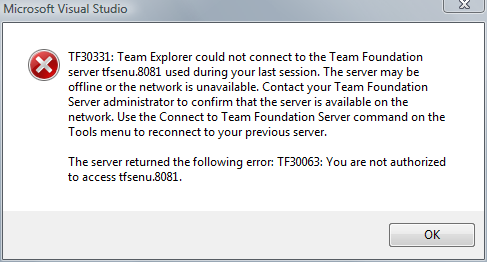
그동안 접속을 잘한 상태였기 때문에, 분명 TFS 서버 또는 팀 프로젝트에는 정상적으로 권한 설정이 되어 있습니다. 그렇다면, 생각해 볼 수 있는 거 한 가지!
간단하게, Active Directory 서버에 접속해서 해당 사용자 계정이 잠겨 있는 것은 아닌지 확인해 보시길!
[이 토픽에 대해서 여러분들과 의견을 공유하고 싶습니다. 틀리거나 미흡한 부분 또는 의문 사항이 있으시면 언제든 댓글 남겨주십시오.]