Windows 7 베타와 VMA 충돌
물리 PC에 베타를 설치하기는 좀 그렇고. ^^ 그래서, 저는
Virtual Server에 Windows 7 베타를 설치했습니다.
언제나처럼, 운영체제 설치 후 곧바로 "VM Additions"을 설치하고 재부팅을 했습니다. 그런데, 아래와 같은 BSOD(Blue Screen of Death)만이 저를 반깁니다. ^^;
[그림 1: Windows 7 베타 블루스크린]
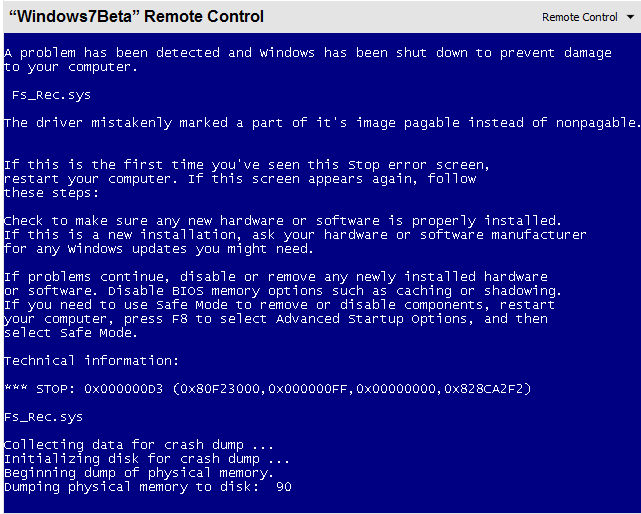 "
"
A problem has been detected and Windows has been shut down to prevent damage to your computer.
Fs_Rec.sys
The driver mistakenly marked a part of it's image pagable instead of nonpagable.
If this is the first time you've seen this Stop error screen,
restart your computer. If this screen appears again, follow
these steps:
Check to make sure any new hardware or software is properly installed.
If this is a new installation, ask your hardware or software manufacturer
for any Windows updates your might need.
If problems continue, disable or remove any newly installed hardware
or software. Disable BIOS memory options such as caching or shadowing.
If you need to use Safe Mode to remove or disable components, restart
your computer, press F8 to select Advanced Startup Options, and then
select Safe Mode.
Technical information:
*** STOP: 0x000000D3 (0x80F23000,0x000000FF,0x00000000,0x828CA2F2)
Fs_Rec.sys
Collecting data for crash dump ...
Initializing disk for crash dump ...
Beginning dump of physical memory.
Dumping physical memory to disk: XX
"
설마... 다시 설치를 해야 하나? 라고 생각하면석 검색을 해봤더니 이미 저와 같은 경험을 하신 분들이 좀 되네요. ^^
Windows 7 Beta in Virtual PC 2007 - BSOD in Fs_Rec.sys after adding VM Additions
; https://docs.microsoft.com/en-us/archive/blogs/jmanning/windows-7-beta-in-virtual-pc-2007-bsod-in-fs_rec-sys-after-adding-vm-additions
Virtual PC Additions Causes Boot Error In Windows7-6956
; http://betaarchive.com/forum/viewtopic.php?f=32&t=6664
해결방법은, 재부팅이 되었을 때 "Safe mode"로 부팅하고, 이어지는 "System restore"만 거치면 다시 정상적으로 부팅됩니다. (물론, 상태는 VMA 설치 이전으로 복원됩니다.)
그러니, 마우스 동작이 좀 불편하더라도 VMA를 설치하지 말고 사용하셔야 하며, 최대한 빨리 ^^ Remote Desktop을 열어서 접속하는 것이 좋겠습니다. (조만간, Windows 7 용 VMA가 나오겠지요!)
참고로, 클라이언트 운영체제에 대해 원격 데스크탑으로 접속을 하면, 시작 메뉴에 컴퓨터를 끌 수 있는 메뉴가 제공되지 않습니다. 이런 경우에는 다음과 같은 내용의 배치 파일을 하나 바탕화면에 두고 사용하면 편리하겠지요. ^^
shutdown /p
[이 토픽에 대해서 여러분들과 의견을 공유하고 싶습니다. 틀리거나 미흡한 부분 또는 의문 사항이 있으시면 언제든 댓글 남겨주십시오.]