SQL Server 2008 Express 설치 오류
SQL Server 2008 Express 설치 시에 다음과 같이 오류가 발생했습니다.
[그림 1: 설치 오류]
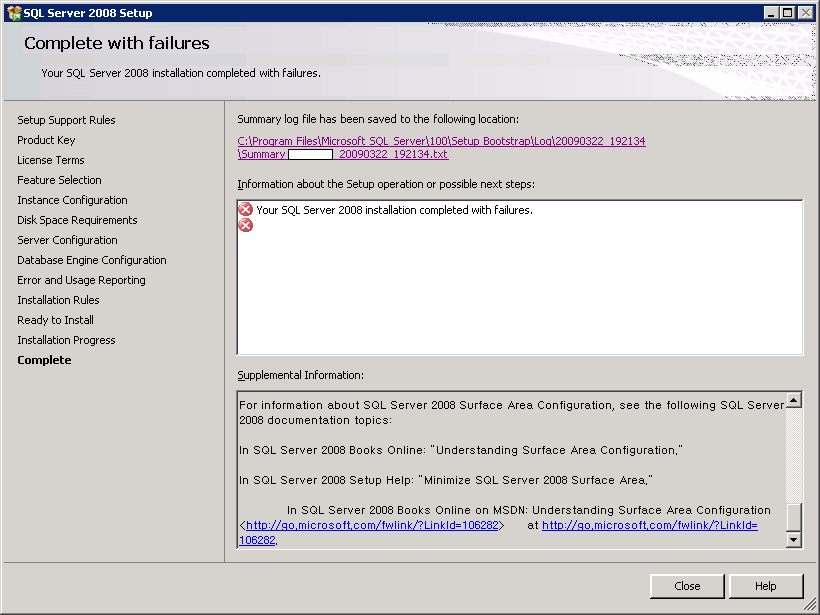
더욱 문제는, 바로 오류 메시지입니다.
"
Your SQL Server 2008 installation completed with failures.
"
위와 같이 부실한 오류 메시지는... 근래 들어서는 처음이군요. ^^;
이렇게 첫 번째 오류가 구체적이지 않은 경우, 검색으로 찾아내는 것도 그만큼 힘이 듭니다. 이번 경우가 또한 그러했지요.
어쨌든, 일단 다음 희망으로는 그림에서 보는 것처럼 "Summary_xxxx_20090322_192134.txt"를 확인해 보는 것인데, 다행히 눈에 띄는 사항이 하나 있습니다.
Overall summary:
Final result: SQL Server installation failed. To continue, investigate the reason for the failure, correct the problem, uninstall SQL Server, and then rerun SQL Server Setup.
Exit code (Decimal): -2068643839
Exit facility code: 1203
Exit error code: 1
...[중간 생략]...
Requested action: Install
Log with failure: C:\Program Files\...\Log\20090322_192134\Msxml6_Cpu64_1.log
Exception help link: http://go.microsoft.com/fwlink?LinkId=20476&ProdName=Microsoft+SQL+Server&EvtSrc=setup.rll&EvtID=50000&ProdVer=10.0.1600.22
Machine Properties:
...[중간 생략]...
Product features discovered:
...[중간 생략]...
Package properties:
...[중간 생략]...
User Input Settings:
...[중간 생략]...
Detailed results:
Feature: Database Engine Services
Status: Failed: see logs for details
MSI status: Failed: see details below
MSI error code: 0x18F496E4
MSI log file location: C:\Program Files\...\Log\20090322_192134\Msxml6_Cpu64_1.log
MSI error description:
Configuration status: Passed
Rules with failures:
Global rules:
Scenario specific rules:
Rules report file: C:\Program Files\...\Log\20090322_192134\SystemConfigurationCheck_Report.htm
"msxml6_cpu64_1.log"라는 파일에 좀 더 상세한 오류 내용이 있다는 것이겠지요. 아래는 실제로 해당 파일의 내용을 옮겨놓은 것입니다.
Property(S): ACTION = INSTALL
MSI (s) (38:F8) [23:20:23:088]: Note: 1: 1708
MSI (s) (38:F8) [23:20:23:088]: Product: MSXML 6.0 Parser (KB933579) -- Installation failed.
MSI (s) (38:F8) [23:20:23:088]: Windows Installer installed the product. Product Name: MSXML 6.0 Parser (KB933579). Product Version: 6.10.1200.0. Product Language: 1033. Installation success or error status: 1603.
MSI (s) (38:F8) [23:20:23:103]: Cleaning up uninstalled install packages, if any exist
MSI (s) (38:F8) [23:20:23:103]: MainEngineThread is returning 1603
MSI (s) (38:5C) [23:20:23:197]: No System Restore sequence number for this installation.
=== Logging stopped: 2009-03-23 9:47:23 ===
MSI (s) (38:5C) [23:20:23:197]: User policy value 'DisableRollback' is 0
MSI (s) (38:5C) [23:20:23:197]: Machine policy value 'DisableRollback' is 0
MSI (s) (38:5C) [23:20:23:197]: Incrementing counter to disable shutdown. Counter after increment: 0
MSI (s) (38:5C) [23:20:23:197]: Note: 1: 1402 2: HKEY_LOCAL_MACHINE\Software\Microsoft\Windows\CurrentVersion\Installer\Rollback\Scripts 3: 2
MSI (s) (38:5C) [23:20:23:197]: Note: 1: 1402 2: HKEY_LOCAL_MACHINE\Software\Microsoft\Windows\CurrentVersion\Installer\Rollback\Scripts 3: 2
MSI (s) (38:5C) [23:20:23:197]: Note: 1: 1402 2: HKEY_LOCAL_MACHINE\Software\Microsoft\Windows\CurrentVersion\Installer\InProgress 3: 2
MSI (s) (38:5C) [23:20:23:197]: Note: 1: 1402 2: HKEY_LOCAL_MACHINE\Software\Microsoft\Windows\CurrentVersion\Installer\InProgress 3: 2
MSI (s) (38:5C) [23:20:23:197]: Decrementing counter to disable shutdown. If counter >= 0, shutdown will be denied. Counter after decrement: -1
MSI (s) (38:5C) [23:20:23:197]: Restoring environment variables
MSI (c) (60:44) [23:20:23:197]: Decrementing counter to disable shutdown. If counter >= 0, shutdown will be denied. Counter after decrement: -1
MSI (c) (60:44) [23:20:23:197]: MainEngineThread is returning 1603
=== Verbose logging stopped: 2009-03-23 23:20:23 ===
예전에도 이와 비슷한 오류를 본 적이 있었던 기억이 납니다.
msxml6r.dll 설치 오류
; https://www.sysnet.pe.kr/2/0/661
그나저나, 그때는 무시하면 된다고 했었는데 이번에는 아예 설치가 중단되어버리니 큰일입니다. 어쩔 수 없죠. ^^ 위의 단서로 검색을 해보는 수밖에. 다행히 아래와 같은 토픽을 찾을 수 있었습니다.
Windows XP SP3, MSXML 6.0, SQL Express corruption solution
; http://forums.madcapsoftware.com/viewtopic.php?f=40&p=47008
이유인 즉, MSXMl 6.0 KB95449 패치가 손상되어서 그렇다고 하는데요. 사실 손상되었는지는 잘 모르겠고 아래와 같이 "정상적으로" 설치가 되어 있는 것을 볼 수 있습니다.
[그림 2: MSXML 6 SP2 (KB954459)]
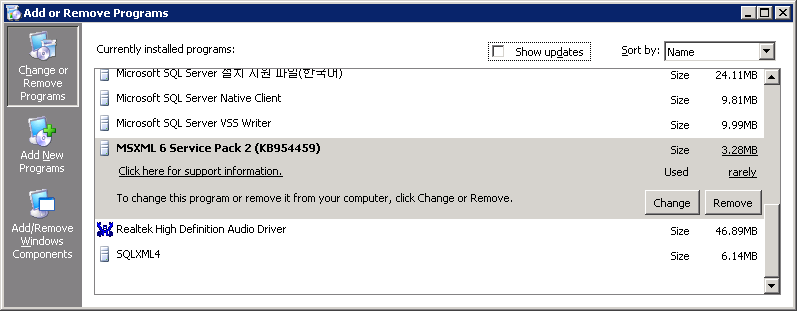
어쨌든 일단 시키는 대로 "
Windows Installer Cleanup Utility"를 다운로드해 실행한 후 KB954459 패치를 삭제하였습니다. (아마도 그냥 제어판에서 설치 제거해도 되지 않았을까!)
오호... ^^ 그러고 나니 (재부팅도 없이) SQL Server 2008을 설치해 보았는데 정상적으로 설치가 되었습니다. 이걸로 문제 해결 끝!
[이 토픽에 대해서 여러분들과 의견을 공유하고 싶습니다. 틀리거나 미흡한 부분 또는 의문 사항이 있으시면 언제든 댓글 남겨주십시오.]