팀 프로젝트 생성 오류 - TF218017, TF250044
TFS 2010에서 팀 프로젝트를 생성하려고 할때 다음과 같은 오류가 발생한다면?
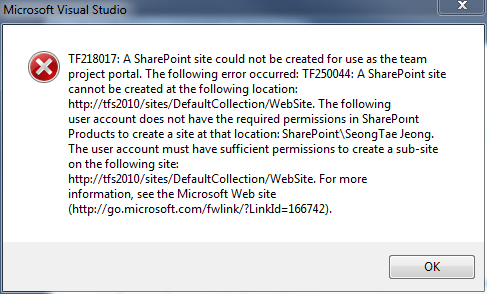 TF218017: A SharePoint site could not be created for use as the team project portal. The following error occurred: TF250044: A SharePoint site cannot be created at the following location:
TF218017: A SharePoint site could not be created for use as the team project portal. The following error occurred: TF250044: A SharePoint site cannot be created at the following location:
http://.../sites/DefaultCollection/.... The following user account does not have the required permissions in SharePoint Products to create a site at that location: ...\....
The user account must have sufficient permissions to create a sub-site on the following site:
http://.../sites/DefaultCollection/.... For more information, see the Microsoft Web site (http://go.microsoft.com/fwlink/?LinkId=166742).
아마도, TFS 설치 전체는 tfsadmin 계정으로 하고 팀 프로젝트를 다른 계정으로 시도한 경우에 발생할 수 있습니다. 따라서 서비스 계정인 tfsadmin 이외에 별도의 계정에 TFS 관리자 권한을 주고 싶다면 다음 3개의 서비스에 모두 권한 조정을 해주어야 합니다.
- Team Foundation Server
- Microsoft Office SharePoint Server 2007
- Reporting Services
1) Team Foundation Server의 경우, "Team Foundation Server Administration Console"을 실행하고 "Application Tier" 노드에서 "Group Membership"을 선택한 후 "Team Foundation Administrators" 그룹에 원하는 사용자 계정을 추가합니다. (Team Collection 단위로 권한을 주어도 되지만, 여기서는 편의상 전역적으로 권한을 줍니다.)
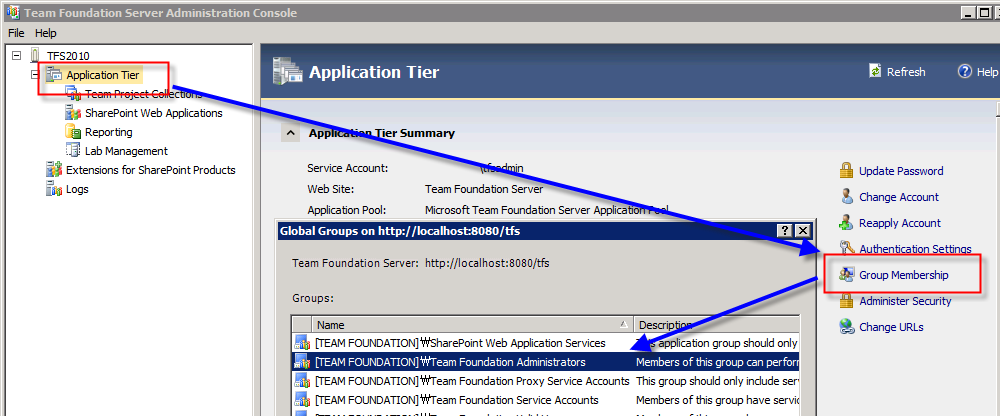
2) SharePoint Server 2007의 경우, 시작 메뉴를 통해 "SharePoint Central Administration"을 실행한 후, http://localhost/sites/DefaultCollection/default.aspx로 방문하고 "DefaultCollection > Site Settings > Permissions > Site Collection Administrators" 경로로 이동해서 원하는 사용자 계정을 추가합니다.
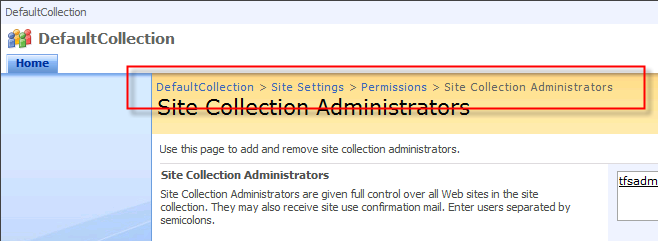
3) Reporting Services의 경우, IE 웹 브라우저를 "관리자 권한"으로 실행하고 "http://localhost/Reports/Pages/Folder.aspx" 페이지를 방문해서, "속성" 탭 / "새 역할 할당"을 선택합니다.
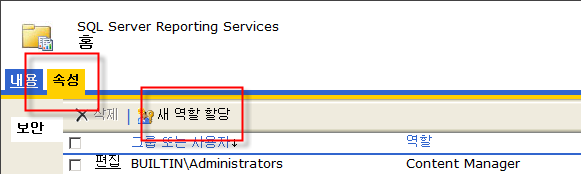
이어서 "새 역할 할당" 화면에서 "그룹 또는 사용자 이름" 입력 박스에 계정을 입력하고, "Team Foundation Content Manager"를 체크하고 확인합니다.
위와 같은 작업을 거친 후 다시 팀 프로젝트를 만들면 정상적으로 생성되는 것을 확인할 수 있습니다. ^^
[이 토픽에 대해서 여러분들과 의견을 공유하고 싶습니다. 틀리거나 미흡한 부분 또는 의문 사항이 있으시면 언제든 댓글 남겨주십시오.]