Windows 10에서 경험해 보는 Windows Containers와 docker
2016-08-02부터 시작된 윈도우 10 1주년 업데이트는 빌드 번호가 14393이고 이는 "Windows Containers" 요구 사항에 부합합니다.
Windows container requirements
; https://learn.microsoft.com/en-us/virtualization/windowscontainers/deploy-containers/system-requirements
OS Requirements: ... Windows 10 Professional and Enterprise (insiders build 14352 and up).
아쉽게도 "Supported OS images"에 보면, "Nano Server image"만 Windows 10에서 가능하다고 합니다. 제한된 환경이긴 하지만 docker를 이해하는 정도로 실습해 보는 용도라면 손색이 없습니다.
우선, Windows Containers는 격리 수준에 따라 다음과 같이 2가지로 나뉩니다.
Windows Server Containers - provide application isolation through process and namespace isolation technology. A Windows Server container shares a kernel with the container host and all containers running on the host.
Hyper-V Containers - expand on the isolation provided by Windows Server Containers by running each container in a highly optimized virtual machine. In this configuration the kernel of the container host is not shared with the Hyper-V Containers
간단히 정리하면 커널 수준까지의 격리를 원한다면 Hyper-V 컨테이너로 하면 되고, 사용자 모드의 격리만 하고 싶다면 Windows Containers를 사용하면 됩니다. 그 외에 알아두어야 할 용어라면 다음과 같은 정도가 있습니다.
Container Host: - Physical or Virtual computer system configured with the Windows Container feature.
즉, 윈도우 PC에서 "Containers" 기능을 켜면 그것이 "Container Host"가 됩니다.
Container OS Image: - Containers are deployed from images. The container OS image is the first layer in potentially many image layers that make up a container. This image provides the operating system environment.
쉽게 생각해서 VM 만들 때 최초 Clean OS가 담긴 VHDX 파일이라고 보면 됩니다.
Container Image: - A container image contains the base operating system, application, and all application dependencies needed to quickly deploy a container.
이후 Container OS Image에 기반한 응용 프로그램 및 실행환경을 담은 이미지 파일입니다.
Container Registry: - Container images are stored in a container registry, and can be downloaded on demand.
docker 이미지들이 담긴 저장소(repository)라고 보시면 됩니다. 우리가 잘 아는 docker 역시 저장소를 통해 다양한 Container 이미지들을 배포하고 있는데, 원한다면 사설 저장소도 구축해 운영하는 것이 가능합니다.
Dockerfile: - Dockerfiles are used to automate the creation of container images.
이미지에 기반한 실행 인스턴스 생성을 자동화하는 설정 파일
Container: Container Image를 실행한 상태
참고로, 다음의 글을 읽어보시면 docker에 대한 이해를 좀 더 하실 수 있을 것입니다.
Docker 기본 사용법
; http://pyrasis.com/Docker/Docker-HOWTO
그리고, 이 글의 내용은 다음의 문서에서도 잘 나옵니다. ^^
Windows Containers on Windows 10
; https://github.com/Microsoft/Virtualization-Documentation/blob/live/virtualization/windowscontainers/quick_start/quick_start_windows_10.md
자, 그럼 ^^ 실습해 볼까요?
윈도우 10 (버전 1607이상)의 제어판에서 "Programs and Features"의 "Turn Windows features on or off" 링크를 누르면 다음과 같이 "Containers" 항목이 있는 것이 눈에 띕니다.
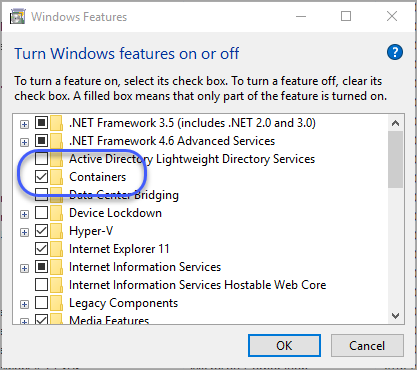
이렇게 활성화해도 되고, 다음과 같이 PowerShell을 이용하셔도 됩니다.
Enable-WindowsOptionalFeature -Online -FeatureName containers -All
그리고, Hyper-V Containers 테스트를 위해 Hyper-V도 켜줍니다.
Enable-WindowsOptionalFeature -Online -FeatureName Microsoft-Hyper-V -All
그다음, 재부팅 해주시고.
Restart-Computer -Force
마지막으로 docker를 설치해 줍니다. (사실 설치라기 보다는 실행 파일만 다운로드 받고 서비스 등록만 해주면 됩니다.)
Invoke-WebRequest "https://get.docker.com/builds/Windows/x86_64/docker-latest.zip" -OutFile "$env:TEMP\docker-latest.zip" -UseBasicParsing
Expand-Archive -Path "$env:TEMP\docker-latest.zip" -DestinationPath $env:ProgramFiles
[Environment]::SetEnvironmentVariable("Path", $env:Path + ";C:\Program Files\Docker", [EnvironmentVariableTarget]::Machine)
& $env:ProgramFiles\docker\dockerd.exe --register-service
Start-Service docker
압축해제된 파일은 "docker.exe", "dockerd.exe", "docker-proxy.exe"에 불과하고 용량도 15MB 정도입니다.
그런데, (2016년 8월 6일 기준) 위의 stable 버전을 다운로드 받으면 이후에 실습할 "docker run" 동작이 안됩니다. 대신 다음과 같이 개발 중인 버전을 다운로드 받아야 합니다.
Invoke-WebRequest https://master.dockerproject.org/windows/amd64/docker.exe -OutFile $env:ProgramFiles\docker\docker.exe
Invoke-WebRequest https://master.dockerproject.org/windows/amd64/dockerd.exe -OutFile $env:ProgramFiles\docker\dockerd.exe
이에 대해서는 다음의 글을 참고하세요.
Windows 10에서 Windows Containers의 docker run 실행 시 encountered an error during CreateContainer failed in Win32
; https://www.sysnet.pe.kr/2/0/11012
아무튼, ^^ 위의 과정을 마쳤으면 "서비스 관리자"에 "Docker Engine"이 서비스로 구동되고 있음을 확인할 수 있습니다.
이제 NanoServer ContainerImage를 다운로드 받겠습니다.
C:\Windows\system32>docker pull microsoft/nanoserver
Using default tag: latest
latest: Pulling from microsoft/nanoserver
cf62dbf6d334: Pull complete
Digest: sha256:e161c43c9695a20d0b7271e7339bb041026db548667d2d9ecc04e8dc6fba9bed
Status: Downloaded newer image for microsoft/nanoserver:latest
설치된 이미지 목록은 다음과 같이 확인합니다.
C:\Windows\system32>docker images
REPOSITORY TAG IMAGE ID CREATED SIZE
microsoft/nanoserver latest 3a703c6e97a2 7 weeks ago 969.8 MB
참고로, 삭제는 rmi 옵션으로 할 수 있습니다. (실습해야 하니 삭제하지 마세요. ^^)
C:\Windows\system32>docker rmi -f microsoft/nanoserver
Untagged: microsoft/nanoserver:latest
Untagged: microsoft/nanoserver@sha256:e161c43c9695a20d0b7271e7339bb041026db548667d2d9ecc04e8dc6fba9bed
Deleted: sha256:3a703c6e97a2e61046804e660009fa8eaaa60513d6f6a0ec68dae845c5b3929e
Deleted: sha256:58684737b3d187dfa028519839976bc5393e6c7d838a78f1d3468a4c7ba75ad6
이걸로 대충 준비는 끝입니다. 이제 여러분들은 격리된 공간에서 즉시 실행해 볼 수 있는 이미지가 준비된 것입니다. 일례로 다음과 같이 명령을 내릴 수 있습니다. (아래의 명령어 창은 반드시 '관리자 권한'으로 띄워야 합니다.)
C:\Windows\system32>docker run microsoft/nanoserver ipconfig
Windows IP Configuration
Ethernet adapter Ethernet:
Connection-specific DNS Suffix . :
Link-local IPv6 Address . . . . . : fe80::9129:4559:c097:8839%4
IPv4 Address. . . . . . . . . . . : 172.27.185.104
Subnet Mask . . . . . . . . . . . : 255.240.0.0
Default Gateway . . . . . . . . . : 172.16.0.1
위의 결과는, docker 내에서 microsoft/nanoserver 이미지를 구동시킨 후 인자로 함께 전달된 "ipconfig" 명령어를 그 환경 내에서 실행한 것입니다.
이 정도면 대충 docker가 어떤 것인지 감이 오시죠? ^^
ipconfig은 단순히 실행 후 종료되는 유형이지만 cmd.exe처럼 interactive한 프로그램을 실행하고 싶다면 다음과 같이 "-it" 인자와 함께 실행합니다. 그럼, 실행 후 곧바로 바뀐 환경 내에서 명령어를 실행하는 것이 가능합니다.
C:\Windows\system32>docker run -it microsoft/nanoserver cmd
화면으로 설명해 보면 다음과 같이 실행하는 경우,
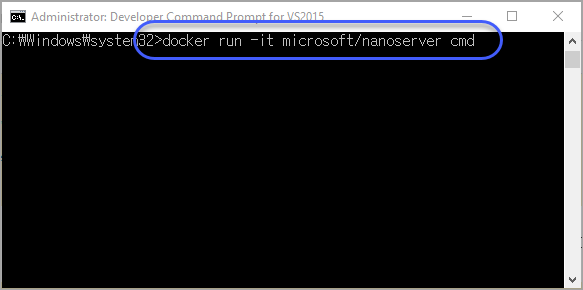
"-it" 옵션으로 인해 "cmd" 명령어가 실행되면서 같은 윈도우 창에서 다음과 같이 바뀝니다.
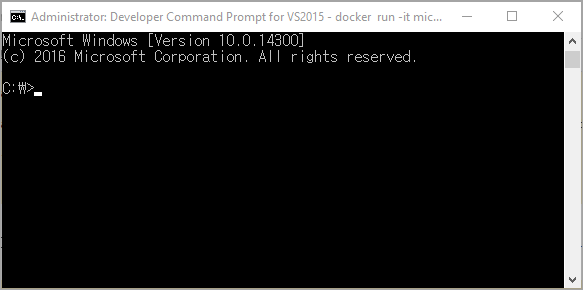
이렇게 되면 nano 서버가 어떤지 구경해 볼 수 있습니다. ^^
C:\>dir
Volume in drive C has no label.
Volume Serial Number is 4864-3F22
Directory of C:\
08/06/2016 12:58 AM <DIR> Program Files
08/06/2016 12:58 AM <DIR> Program Files (x86)
08/06/2016 12:58 AM <DIR> Users
08/06/2016 01:53 AM <DIR> Windows
0 File(s) 0 bytes
4 Dir(s) 21,209,399,296 bytes free
위의 경우 cmd.exe가 docker 내에서 실행 중인데요. 다른 명령어 창을 (관리자 권한으로) 열고 현재 docker에 의해 실행 중인 컨테이너 목록을 구하면 다음과 같은 결과를 얻습니다.
C:\Windows\system32>docker ps
CONTAINER ID IMAGE COMMAND CREATED STATUS PORTS NAMES
c394c80be213 microsoft/nanoserver "cmd" 5 minutes ago Up 4 minutes sharp_leavitt
cmd.exe 실행 환경을 종료하고 싶다면 command 창에서 exit 명령을 입력해서 종료할 수 있습니다.
docker가 재미있는 것은, 기본적인 "Container OS Image"를 기반으로 층층이 또 다른 "Container Image"들을 누적시켜 적용할 수 있다는 것입니다. 이에 대해서는 "WindowsServerCore"를 다룰 수 있는 "Windows Server 2016 TP5" 편에서 좀 더 다뤄보겠습니다. ^^
전반적으로 Windows 10에서는 이런 방법이 있다고만 알아두시고 실제 작업을 진행하는 것은 좀 미루는 것이 좋을 듯 합니다. 이 글을 쓰면서 실습하는 중에도 "docker run"을 해보면 간혹 가다가 실행이 안되고 그냥 오류로 빠지는 경우도 있었습니다. 물론 제가 실습을
안정화 버전(1.12.0)이 동작하지 않아서 개발 버전인 1.13.0-dev으로 했기 때문일 수도 있습니다. 아울러 아직 "Windows Server 2016"도 정식 버전이 나오지 않았기 때문에 향후로도 ContainerOSImage들은 숱하게 바뀔 수도 있을 것 같습니다.
참고로, Microsoft가 배포는 docker 이미지들은 다음과 같이 검색할 수 있습니다.
C:\WINDOWS\system32> docker search microsoft
NAME DESCRIPTION STARS OFFICIAL AUTOMATED
microsoft/aspnet ASP.NET is an open source server-side Web ... 464 [OK]
microsoft/dotnet Official images for working with .NET Core... 207 [OK]
mono Mono is an open source implementation of M... 172 [OK]
microsoft/azure-cli Docker image for Microsoft Azure Command L... 61 [OK]
microsoft/iis Internet Information Services (IIS) instal... 25
microsoft/mssql-server-2014-express-windows Microsoft SQL Server 2014 Express installe... 23
microsoft/nanoserver Nano Server base OS image for Windows cont... 11
microsoft/windowsservercore Windows Server Core base OS image for Wind... 8
microsoft/dotnet-preview Preview bits for microsoft/dotnet image 5 [OK]
microsoft/oms Monitor your containers using the Operatio... 5 [OK]
microsoft/applicationinsights Application Insights for Docker helps you ... 3 [OK]
microsoft/sample-nginx Nginx installed in Windows Server Core and... 2
microsoft/sample-node Node installed in a Nano Server based cont... 2
microsoft/sample-redis Redis installed in Windows Server Core and... 2
microsoft/dotnet35 2
microsoft/sqlite SQLite installed in a Windows Server Core ... 1
microsoft/sample-httpd Apache httpd installed in Windows Server C... 1
microsoft/sample-mongodb 1
microsoft/sample-mysql MySQL installed in Windows Server Core and... 1
microsoft/sample-dotnet .NET Core running in a Nano Server container 1
microsoft/sample-golang Go Programming Language installed in Windo... 0
microsoft/sample-python Python installed in Windows Server Core an... 0
microsoft/sample-ruby Ruby installed in a Windows Server Core ba... 0
microsoft/dotnet-nightly Preview bits of the .NET Core CLI 0 [OK]
microsoft/sample-rails Ruby on Rails installed in Windows Server ... 0
이건 docker에 업로드된 마이크로소프트의 이미지들이고, 여러분들도 docker와 유사한 repository를 만들어 사설 docker image 저장소를 만들 수 있습니다.
Hyper-V 컨테이너로 실행하는 것은 사실 간단합니다. 그냥 명령행에 "--isolation=hyperv" 인자만 주면 됩니다.
docker run --isolation=hyperv microsoft/nanoserver ipconfig
그러니까, 격리 수준만 차이가 날뿐 "Windows Containers"를 사용하든 "Hyper-V Containers"를 사용하든 개발자 입장에서는 크게 신경 쓸 필요가 없는 것입니다.
설치된 Image OS는 "C:\Users\All Users\docker" 폴더 하위에 위치합니다. "C:\Users\All Users\docker\image\windowsfilter" 폴더의 repositories.json을 보면 다음과 같이 확인할 수 있습니다.
{"Repositories":{"microsoft/nanoserver":{"microsoft/nanoserver:latest":"sha256:3a703c6e97a2e61046804e660009fa8eaaa60513d6f6a0ec68dae845c5b3929e","microsoft/nanoserver@sha256:e161c43c9695a20d0b7271e7339bb041026db548667d2d9ecc04e8dc6fba9bed":"sha256:3a703c6e97a2e61046804e660009fa8eaaa60513d6f6a0ec68dae845c5b3929e"}}}
Container OS Image를 설치하는 방법으로,
Windows Containers Documentation
; https://learn.microsoft.com/en-us/virtualization/windowscontainers/
위의 문서 목차에서 "Manage Windows Containers" / "Container Images"의 내용은 Install-ContainerImage 명령어로 소개하고 있습니다.
그런데, 이 명령은 Windows 10에서 실행하면 다음과 같은 오류를 내뱉습니다.
PS C:\Windows\system32> Install-ContainerImage -Name NanoServer
Install-ContainerOSImage : The term 'Install-ContainerOSImage' is not recognized as the name of a cmdlet, function, script file, or operable program. Check the spelling of the name, or if a path was included, verify that the path is correct and try again.
At C:\Program Files\WindowsPowerShell\Modules\ContainerImage\0.6.4.0\ContainerImage.psm1:502 char:5
+ Install-ContainerOSImage -WimPath $Destination `
+ ~~~~~~~~~~~~~~~~~~~~~~~~
+ CategoryInfo : ObjectNotFound: (Install-ContainerOSImage:String) [], CommandNotFoundException
+ FullyQualifiedErrorId : CommandNotFoundException
Install-ContainerOSImage 명령어는 Windows Server 2016에서는 지원하는데, Windows 10에서는 지원되지 않습니다. (향후 지원될지는 모르겠지만.)
같은 문서의
"Container Quick Start" / "2 - Windows Server Quick Start" 문서는 OS Image 설치를 "docker pull"로 설명합니다. 그리고 그 명령어는 Windows 10에서도 사용할 수 있습니다.
docker 쪽 하위 폴더가 전통적인 260 길이 제한을 벗어나기 때문에 다루기가 좀 까다로울 수 있습니다. 따라서 아래의 내용에 따라,
How to enable paths longer than 260 characters in Windows 10
; http://betanews.com/2016/05/29/long-paths-windows-10/
gpedit.msc를 실행해 "Local Computer Policy > Computer Configuration > Administrative Templates > System > Filesystem"의 "Enable NTFS long paths" 를 활성화하면 좋습니다.
마지막으로, "Mark Russinovich"의 멋진 구조 설명입니다. ^^
Containers: Docker, Windows and Trends
; https://azure.microsoft.com/ko-kr/blog/containers-docker-windows-and-trends/
[이 글에 대해서 여러분들과 의견을 공유하고 싶습니다. 틀리거나 미흡한 부분 또는 의문 사항이 있으시면 언제든 댓글 남겨주십시오.]