파일 삭제 시 오류 - Error 0x80070091: The directory is not empty.
탐색기에 "C:\Windows.old(1)\ProgramData\Microsoft\Windows Defender\Scans\History\Results\Resource" 폴더가 보이는데 도대체 삭제가 안됩니다. 명령행에서의 삭제도 안되고,
C:\Windows.old(1)\ProgramData\Microsoft\Windows Defender\Scans\History\Results>rd Resource
The directory is not empty.
탐색기에서 삭제를 하려고 하면 다음과 같은 메시지의 오류 화면만 나옵니다.
An unexpected error is keeping you from deleting the folder. If you continue to receive this error, you can use the error code to search for help with this problem.
Error 0x80070091: The directory is not empty.
다행히 검색해 보면 답이 나옵니다.
"Error 0x80070091: The directory is not empty" while transferring data.
; http://answers.microsoft.com/en-us/windows/forum/windows_7-windows_programs/error-0x80070091-the-directory-is-not-empty-while/8c58e1d9-b6f2-4164-8fa6-19f35c09ea3d?auth=1
따라서 chkdsk를 다음의 옵션으로 실행하고,
C:\WINDOWS\system32>chkdsk /f /r C:
The type of the file system is NTFS.
Cannot lock current drive.
Chkdsk cannot run because the volume is in use by another
process. Would you like to schedule this volume to be
checked the next time the system restarts? (Y/N) y
This volume will be checked the next time the system restarts.
재부팅하면 초기에 chkdsk 과정이 실행되고 다 끝난 후 운영체제가 올라오면 해당 파일에 정말 이상한 파일이 하나 있는 것이 보입니다.
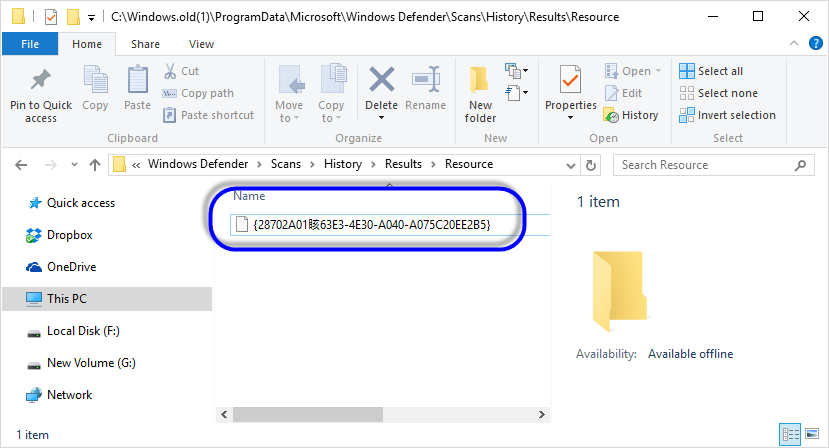
이젠 지울 수 있기 때문에 해당 폴더를 완전히 삭제할 수 있습니다.
[이 글에 대해서 여러분들과 의견을 공유하고 싶습니다. 틀리거나 미흡한 부분 또는 의문 사항이 있으시면 언제든 댓글 남겨주십시오.]