Error encountered while pushing to the remote repository: Response status code does not indicate success: 403 (Forbidden).
Visual Studio에서 github로 push를 했는데, 다음과 같은 오류가 발생한다면?
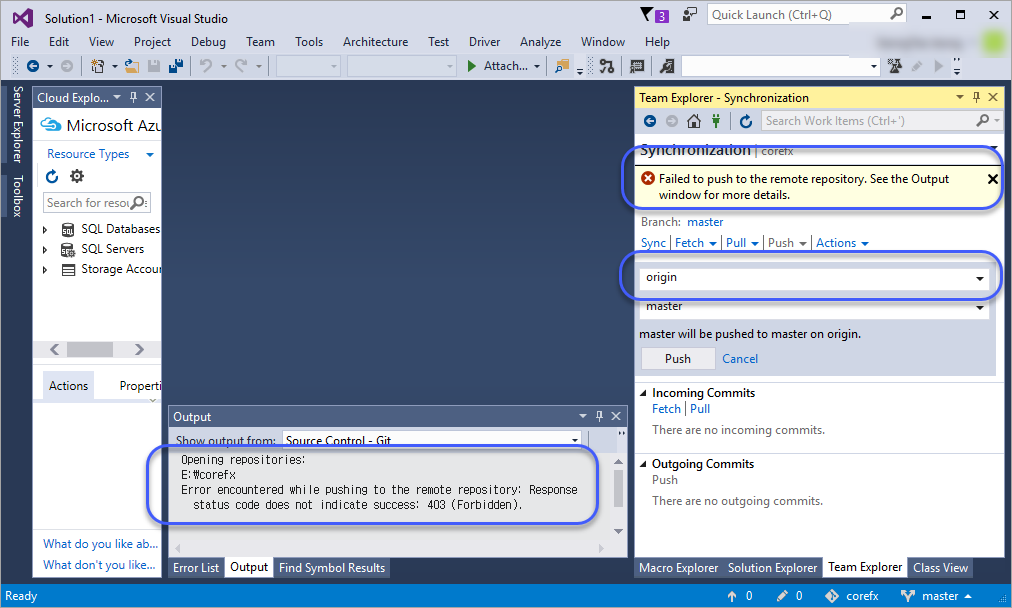
Failed to push to the remote repository. See the Output window for more details.
Error encountered while pushing to the remote repository: Response status code does not indicate success: 403 (Forbidden).
Visual Studio를 믿으십시오. 분명히 대상이 되는 Git repository에 push 권한이 없는 것입니다.
저의 경우를 하나 말하자면, 다음과 같이 실수로 origin을 Microsoft 측의 github repository로 등록해 두고 헤맨 적이 있습니다. (의도는 fork한 제 전용의 repository로 하려고 했는데. ^^)
E:\corefx>git remote -v
origin https://github.com/dotnet/corefx (fetch)
origin https://github.com/dotnet/corefx (push)
당연히 Visual Studio가 아닌 명령행에서 해도 다음과 같은 오류가 발생합니다.
E:\corefx>git push origin
remote: Permission to dotnet/corefx.git denied to stjeong.
fatal: unable to access 'https://github.com/dotnet/corefx/': The requested URL returned error: 403
[이 글에 대해서 여러분들과 의견을 공유하고 싶습니다. 틀리거나 미흡한 부분 또는 의문 사항이 있으시면 언제든 댓글 남겨주십시오.]