C# - PeerFinder를 이용한 Wi-Fi Direct 데이터 통신 예제
다음과 같은 멋진 글이 있군요. ^^
Using PeerFinder from Console: Wi-Fi Direct data transfer in C#
; http://blog.plasticscm.com/2016/09/using-peerfinder-from-console-wi-fi.html
사실 아래의 글도 저 블로그를 통해 쓰인 것이었습니다.
윈도우 데스크톱 응용 프로그램(예: Console)에서 알림 메시지(Toast notifications) 띄우기
; https://www.sysnet.pe.kr/2/0/11073
그나저나, 윈도우의 UWP 기능으로 인해 기존 (classic) 데스크톱 유형의 응용 프로그램도 이런 식으로 혜택을 받게 되니 그저 좋을 따름입니다. ^^
자, 그럼 이 글에서는 "
Using PeerFinder from Console: Wi-Fi Direct data transfer in C#"에서 설명한 대로 윈도우 콘솔 응용 프로그램에서 Wi-Fi Direct 통신을 하는 프로그램을 만들어 보겠습니다.
전에도 말했지만, UWP 기능을 일반 데스크톱 응용 프로그램에서 이용하기 위해선 약간의 사전 작업이 필요한데요. 우선 다음과 같이 .csproj에 TargetPlatformVersion 최소 요구 사항을 8.1로 명시해 줍니다.
<TargetPlatformVersion>8.1</TargetPlatformVersion>
그리고, 다음의 DLL들을 참조 추가해줍니다.
C:\Program Files (x86)\Windows Kits\8.1\References\CommonConfiguration\Neutral\Windows.winmd
C:\Program Files (x86)\Reference Assemblies\Microsoft\Framework\.NETFramework\v4.5\WindowsBase.dll
C:\Program Files (x86)\Reference Assemblies\Microsoft\Framework\.NETFramework\v4.5\Facades\System.Runtime.dll
C:\Program Files (x86)\Reference Assemblies\Microsoft\Framework\.NETCore\v4.5\System.Runtime.WindowsRuntime.dll
그다음 클라이언트는 다음과 같이 코드를 추가해 주고,
using System;
using System.IO;
using System.Runtime.InteropServices;
using System.Threading.Tasks;
using Windows.Networking.Proximity;
namespace PeerClient
{
class Program
{
static void Main(string[] args)
{
PeerClient client = new PeerClient();
client.Start();
Console.WriteLine("Press any key to exit...");
Console.ReadLine();
PeerFinder.Stop();
}
}
class PeerClient
{
[DllImport("shell32.dll")]
static extern int SetCurrentProcessExplicitAppUserModelID([MarshalAs(UnmanagedType.LPWStr)] string AppID);
public PeerClient()
{
SetCurrentProcessExplicitAppUserModelID("ConsoleApp.Test1");
PeerFinder.Role = PeerRole.Client;
PeerFinder.AllowWiFiDirect = true;
if ((Windows.Networking.Proximity.PeerFinder.SupportedDiscoveryTypes &
Windows.Networking.Proximity.PeerDiscoveryTypes.Browse) !=
Windows.Networking.Proximity.PeerDiscoveryTypes.Browse)
{
Console.WriteLine("Peer discovery using Wi-Fi Direct is not supported.\n");
return;
}
}
public async void Start()
{
PeerFinder.Start();
var peerInfoCollection = await PeerFinder.FindAllPeersAsync();
if (peerInfoCollection.Count == 0)
{
Console.WriteLine("No peers found");
return;
}
foreach (var info in peerInfoCollection)
{
Console.WriteLine("Peer found: {0} - {1}", info.DisplayName, info.Id);
Windows.Networking.Sockets.StreamSocket socket = null;
try
{
Task<Windows.Networking.Sockets.StreamSocket> task = PeerFinder.ConnectAsync(info).AsTask();
if (task.Wait(5000) == false)
{
Console.WriteLine("timeout");
continue;
}
socket = task.Result;
Sender(socket);
}
catch (Exception e)
{
Console.WriteLine(e.ToString());
}
if (socket != null)
{
socket.Dispose();
}
}
}
void Sender(Windows.Networking.Sockets.StreamSocket socket)
{
using (Stream streamWrite = socket.OutputStream.AsStreamForWrite())
using (BinaryWriter writer = new BinaryWriter(streamWrite))
using (Stream streamRead = socket.InputStream.AsStreamForRead())
using (BinaryReader reader = new BinaryReader(streamRead))
{
int ini = Environment.TickCount;
long totalToSend = 64 * 1024 * 1024;
writer.Write(totalToSend);
Console.WriteLine("Going to send {0} bytes", totalToSend);
byte[] buffer = new byte[totalToSend];
writer.Write(buffer);
writer.Flush();
try
{
reader.ReadBoolean();
} catch { }
float MB = totalToSend / 1024 / 1024;
float secs = (Environment.TickCount - ini) / 1000;
Console.WriteLine("Sent {0} MB in {1} secs = {2:#0.##} MB/s",
MB, secs, MB / secs);
}
}
}
}
서버는 이렇게 추가해 주면 됩니다.
using System;
using System.IO;
using System.Runtime.InteropServices;
using System.Threading;
using System.Threading.Tasks;
using Windows.Networking.Proximity;
namespace ConsoleApplication1
{
class Program
{
static void Main(string[] args)
{
PeerHost peerHost = new PeerHost();
Console.WriteLine("Press any key to exit...");
Console.ReadLine();
peerHost.Stop();
}
}
class PeerHost
{
[DllImport("shell32.dll")]
static extern int SetCurrentProcessExplicitAppUserModelID([MarshalAs(UnmanagedType.LPWStr)] string AppID);
public PeerHost()
{
SetCurrentProcessExplicitAppUserModelID("ConsoleApp.Test1");
if ((Windows.Networking.Proximity.PeerFinder.SupportedDiscoveryTypes &
Windows.Networking.Proximity.PeerDiscoveryTypes.Browse) !=
Windows.Networking.Proximity.PeerDiscoveryTypes.Browse)
{
Console.WriteLine("Peer discovery using Wi-Fi Direct is not supported.\n");
return;
}
PeerFinder.Role = PeerRole.Host;
PeerFinder.DisplayName = "PeerFinderConsoleApp";
PeerFinder.AllowWiFiDirect = true;
PeerFinder.ConnectionRequested += ConnectionRequested;
PeerFinder.Start();
}
void ConnectionRequested(object sender, Windows.Networking.Proximity.ConnectionRequestedEventArgs e)
{
Console.WriteLine("Connection requested by " + e.PeerInformation.DisplayName + ". " +
"Will be accepted automatically.");
Windows.Networking.Sockets.StreamSocket socket = null;
try
{
Console.WriteLine("Receiver waiting to connect async");
Task<Windows.Networking.Sockets.StreamSocket> task = PeerFinder.ConnectAsync(e.PeerInformation).AsTask();
if (task.Wait(5000) == false)
{
Console.WriteLine("timeout");
return;
}
socket = task.Result;
Receiver(socket);
} catch { }
if (socket != null)
{
Thread.Sleep(1000);
socket.Dispose();
}
}
static void Receiver(Windows.Networking.Sockets.StreamSocket socket)
{
Console.WriteLine("Receiver connection happened");
int ini = Environment.TickCount;
using (Stream streamRead = socket.InputStream.AsStreamForRead())
using (Stream streamWrite = socket.OutputStream.AsStreamForWrite())
using (BinaryReader reader = new BinaryReader(streamRead))
using (BinaryWriter writer = new BinaryWriter(streamWrite))
{
long totalToRead = reader.ReadInt64();
Console.WriteLine("Going to read {0} bytes", totalToRead);
long read = 0;
byte[] buffer = new byte[32 * 1024 * 1024];
while (read < totalToRead)
{
long toRead = totalToRead - read;
if (toRead >= buffer.Length)
{
toRead = buffer.Length;
}
reader.Read(buffer, 0, (int)toRead);
Console.WriteLine("{0}/{1}", read, totalToRead);
read += toRead;
}
writer.Write(true);
writer.Flush();
float MB = totalToRead / 1024 / 1024;
float secs = (Environment.TickCount - ini) / 1000;
Console.WriteLine("Received {0} MB in {1} secs = {2:#0.##} MB/s",
MB, secs, MB / secs);
}
}
internal void Stop()
{
PeerFinder.Stop();
}
}
}
Wi-Fi Direct가 재미있는 것은, 통신 속도입니다. 제가 집에 있는 USB 외장 하드로 파일을 복사하면 초당 20MB 정도 되는데, Wi-Fi Direct는 위의 실습 코드인 64MB도 1초에 끝내 버립니다. (오히려 Peer 탐색 시간이 더 걸립니다. ^^;)
따라서, 상황에 따라 꽤나 유용한 기능이 될 수 있습니다.
(
첨부 파일은 이 글의 예제 코드를 포함합니다.)
참고로, Wi-Fi Direct 통신의 HOST 측 응용 프로그램이 동작하면 제어판의 "Windows Firewall" 항목에 다음과 같이 임시 네트워크가 생성되는 것을 볼 수 있습니다.
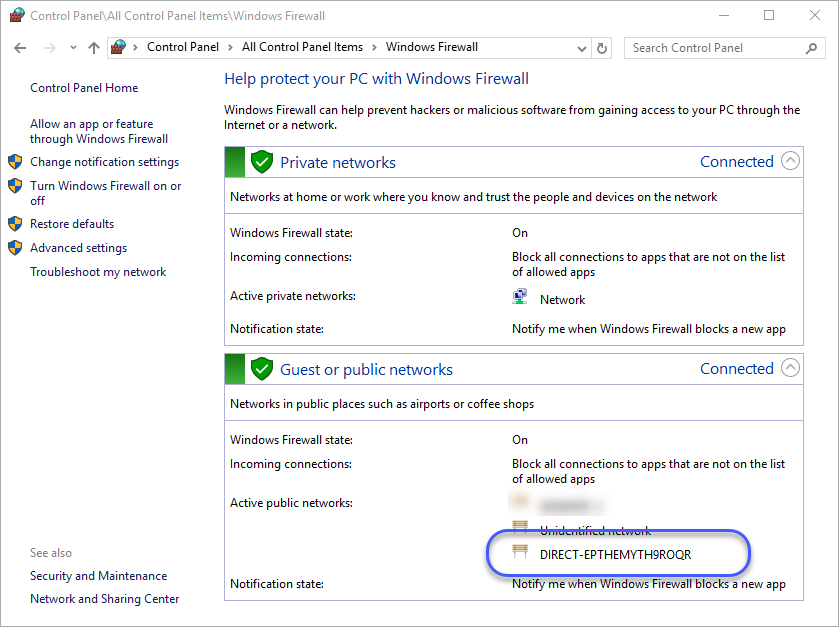
그런데... Wi-Fi Direct 구축 환경이 예상외로 거의 없는 편입니다.
Wi-Fi Direct 지원 여부 확인 방법
; https://www.sysnet.pe.kr/2/0/11100
게다가 실습하는 것도 좀 까다로워서 저 역시 다음과 같은 시행착오를 겪었습니다.
PeerFinder Wi-Fi Direct 통신 시 Read/Write/Dispose 문제
; https://www.sysnet.pe.kr/2/0/11105
PeerFinder로 Wi-Fi Direct 연결 시 방화벽 문제
; https://www.sysnet.pe.kr/2/0/11104
PeerFinder.ConnectAsync의 결과 값인 Task.Result를 호출할 때 System.AggregateException 예외 발생
; https://www.sysnet.pe.kr/2/0/11103
PeerFinder.FindAllPeersAsync 호출 시 System.UnauthorizedAccessException 예외 발생
; https://www.sysnet.pe.kr/2/0/11102
그 외에 참고 자료로 마이크로소프트의 (약간 오래된) 예제와 설명이 있습니다.
Proximity sample
; https://code.msdn.microsoft.com/windowsapps/proximity-sample-88129731/
Quickstart: Connecting applications using tapping or browsing (C#)
; https://docs.microsoft.com/en-us/previous-versions/windows/apps/hh465205(v=win.10)
Quickstart: Publishing and subscribing to messages using tapping (C#)
; https://docs.microsoft.com/en-us/previous-versions/windows/apps/hh465213(v=win.10)
[이 글에 대해서 여러분들과 의견을 공유하고 싶습니다. 틀리거나 미흡한 부분 또는 의문 사항이 있으시면 언제든 댓글 남겨주십시오.]