윈도우 업데이트 - Code 9C48 Windows update encountered an unknown error.
새롭게 윈도우 7 VM을 설치하고 업데이트를 받았는데 다음의 항목에서 오류가 발생합니다.
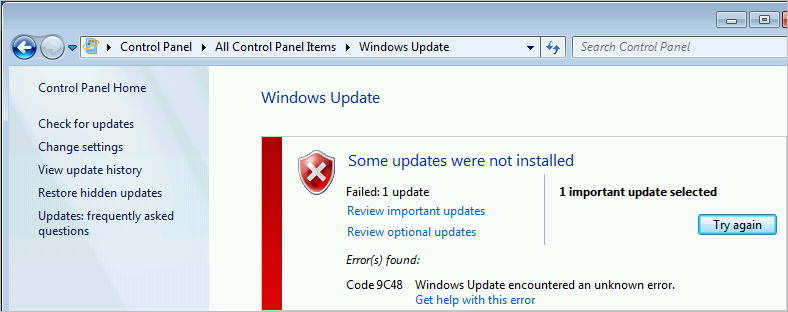
Internet Explorer 11 for Windows 7 for x64-based Systems
Code 9C48 Windows update encountered an unknown error.
이벤트 로그를 보면 다음과 같은 항목들이 눈에 띕니다.
Log Name: System
Source: Microsoft-Windows-WindowsUpdateClient
Date: 2017-10-11 오후 8:33:10
Event ID: 20
Task Category: Windows Update Agent
Level: Error
Keywords: Failure,Installation
User: SYSTEM
Computer: win7x64
Description:
Installation Failure: Windows failed to install the following update with error 0x80070643: Internet Explorer 11 for Windows 7 for x64-based Systems.
Log Name: Application
Source: Windows Error Reporting
Date: 2017-10-11 오후 8:55:42
Event ID: 1001
Task Category: None
Level: Information
Keywords: Classic
User: N/A
Computer: win7x64
Description:
Fault bucket 3365242777, type 29
Event Name: WindowsUpdateFailure3
Response: Not available
Cab Id: 0
Problem signature:
P1: 7.6.7601.23806
P2: 80070643
P3: 7B3369E2-5608-495B-AF58-A9F66C0676D2
P4: Install
P5: 206
P6: 0
P7: 9c48
P8: AutomaticUpdates
P9: {9482F4B4-E343-43B6-B170-9A65BC822C77}
P10: 0
이벤트 로그에 0x80070643 항목이 보이길래 과거의 그 해결책을 적용해 보려 했지만,
윈도우 업데이트 에러 Error 0x80070643
; https://www.sysnet.pe.kr/2/0/11273
아쉽게도 ^^; 이번에는 그걸로 해결이 안 되었습니다.
그런데, 혹시나 싶어 IE를 실행했더니 버전이 11입니다. ^^; 즉, 이미 설치된 것이라서 그걸 다시 설치하려고 시도하기 때문에 저런 오류가 발생하고 있는 것입니다.
따라서 아주 약간 찜찜하긴 하지만 그냥 해당 업데이트를 Hide 해버리면 됩니다.
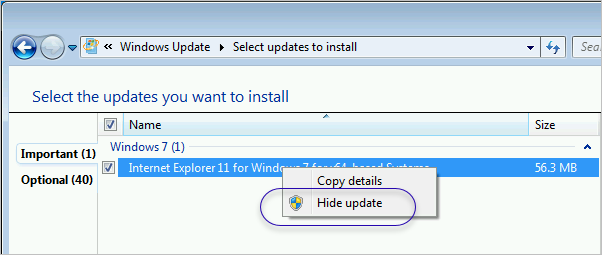
[이 글에 대해서 여러분들과 의견을 공유하고 싶습니다. 틀리거나 미흡한 부분 또는 의문 사항이 있으시면 언제든 댓글 남겨주십시오.]