C# - MathNet으로 정규 분포를 따르는 데이터를 생성, PLplot으로 Histogram 표현
간혹, 테스트 등의 목적을 위해 특정 분포를 이루는 데이터가 필요할 수 있습니다. 그럴 때 MathNet을 사용해 간편하게 생성할 수 있는데 정규 분포의 경우 타음의 타입을 사용하면 됩니다. (MathNet.Numerics.Distributions 네임스페이스에는 그 외 NormalGamma, Pareto, Posisson, Rayleigh, Stable, StudentT, Triangular, Weibull, Wishart, Zipf 등의 타입이 제공됩니다.)
Normal
; https://numerics.mathdotnet.com/api/MathNet.Numerics.Distributions/Normal.htm
방법도 간단해서, 정규 분포의 경우 평균값과 표준편차만 정하면 됩니다.
Normal normal = new Normal(170, 7); // 평균 170, 표준편차 7
double[] values = new double[512];
normal.Samples(values); // 512개의 정규 분포를 따르는 샘플 데이터를 생성
생성한 데이터로 ^^ 히스토그램도 그려볼까요? 지난 글에서는 OxyPlot을 이용했는데,
MathNET + OxyPlot을 이용한 간단한 통계 정보 처리 - Histogram
; https://www.sysnet.pe.kr/2/0/11916
이번에는 PLplot으로 해보겠습니다.
PLplot - Example 12
; http://plplot.sourceforge.net/examples.php?demo=12&lbind=PerlDL
pl.lab("Height", "count", "sample");
double accGap = 0.0;
for (int i = 0; i < binCount; i++)
{
pl.col1(i / 9.0);
pl.psty(0);
double classMark = histogram[i].GetClassMark();
double classWidth = histogram[i].GetClassWdith();
double roundedMark = Math.Round(classMark, MidpointRounding.AwayFromZero);
plfbox(pl, classMark, classWidth, histogram[i].Count);
pl.ptex(minMark + accGap, histogram[i].Count + 3, 1.0, 0.0, 0.5, ((int)histogram[i].Count).ToString());
accGap += classWidth;
pl.mtex("b", 1.0, ((i + 1) * 0.1 - 0.05), 0.5, ((int)roundedMark).ToString());
}
PLplot의 경우, 그려지는 단위를 실제 데이터 값을 기준으로 위치 좌표가 결정된다는 특징이 있는데 개인적으로는 그 점이 약간 헷갈렸습니다. 게다가 그 위치를 장님 문고리 잡듯이 수치를 조정해가면서 일일이 맞추는 작업을 해야 합니다. (위에서 pl.mtex 인자 값들이 희한한 이유입니다.) 그 외의 편의성까지 고려해 보면 histogram 용으로는 OxyPlot으로 그리는 것이 더 좋을 듯합니다.
어쨌든 그려진 모습은 다음과 같습니다.
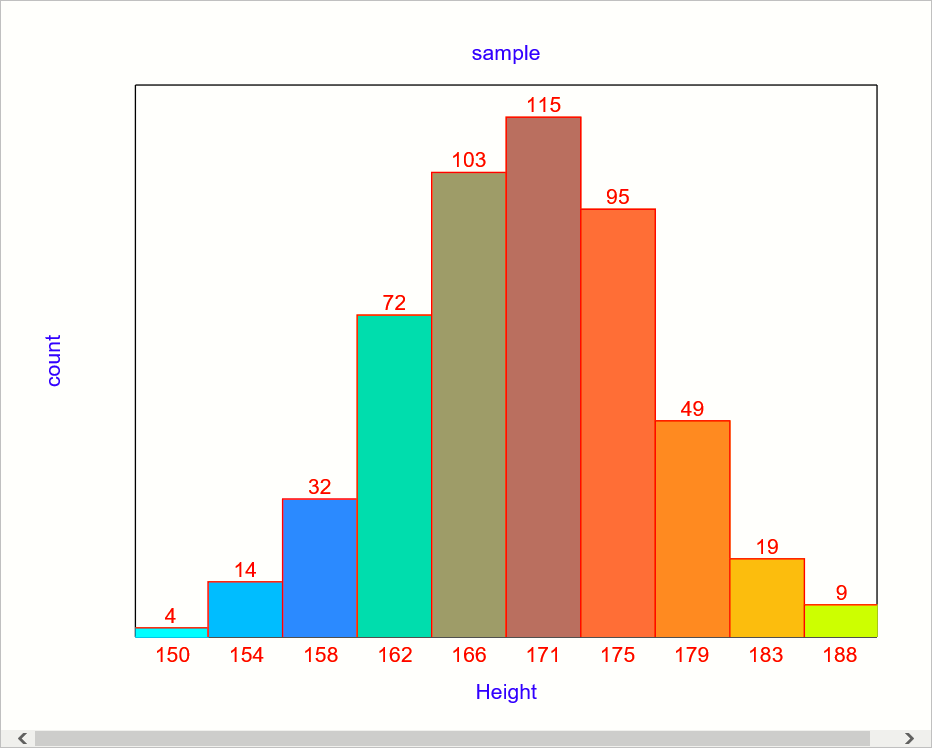
(
첨부 파일은 이 글의 소스 코드와 PLplot의
12번째 예제를 vcpkg의 plplot을 이용해 그대로 포팅한 프로젝트를 포함합니다.)
[이 글에 대해서 여러분들과 의견을 공유하고 싶습니다. 틀리거나 미흡한 부분 또는 의문 사항이 있으시면 언제든 댓글 남겨주십시오.]