Windbg 확장 DLL 만들기 (1) - 스레드를 강제 종료시키는 명령어
다소 황당한 기능이긴 하지만... 가끔 '문제 해결' 차원에서가 아니라 '문제 분석' 차원에서 '편의상' 필요할 때가 있더군요.
마침, 검색을 해보니 누군가 만들어 놓기도 했고 그동안 Windbg 확장에 대해서 실습을 해본적이 없던 터라 따라해 보았습니다.
우선, Windbg 확장에 대해서는 다음의 MSDN magazine 글에서 잘 설명해 주고 있습니다.
Writing a Debugging Tools for Windows Extension
; https://docs.microsoft.com/en-us/archive/msdn-magazine/2011/march/msdn-magazine-debugger-apis-writing-a-debugging-tools-for-windows-extension
Debugger Engine API: Writing a Debugging Tools for Windows Extension, Part 2: Output
; https://docs.microsoft.com/en-us/archive/msdn-magazine/2011/may/msdn-magazine-debugger-engine-api-writing-a-debugging-tools-for-windows-extension-part-2-output
Debugger Engine API: Writing a Debugging Tools for Windows Extension, Part 3: Clients and Callbacks
; https://docs.microsoft.com/en-us/archive/msdn-magazine/2011/june/msdn-magazine-debugger-engine-api-writing-a-debugging-tools-for-windows-extension-part-3-clients-and-callbacks
그리고, 아래의 글에서 스레드를 강제 종료시키는 Windbg 확장 DLL 소스 코드가 포함되어 있습니다.
Killing a target process/thread with WinDBG
; http://www.osronline.com/showthread.cfm?link=209257
자... 그럼 위의 소스 코드를 빌드까지 가능한 유형으로 바꿔볼까요? ^^
우선, Visual Studio에서 Win32 DLL 유형으로 비어있는 프로젝트를 하나 만듭니다.
확장 DLL의 구색을 갖추기 위해 "
Writing a Debugging Tools for Windows Extension" 글에 공개된 소스 코드에 맞춰 볼텐데요. 우선, stdafx.h 파일을 프로젝트에 추가하고 다음과 같은 코드를 포함시킵니다.
#include <windows.h>
#include <dbgeng.h>
#define EXT_MAJOR_VER 1
#define EXT_MINOR_VER 0
다음으로, "dbgexts.cpp" 파일을 추가하고 확장 DLL이 기본적으로 export하는 3가지 함수를 작성합니다.
#include "stdafx.h"
extern "C" HRESULT CALLBACK DebugExtensionInitialize(PULONG Version, PULONG Flags)
{
*Version = DEBUG_EXTENSION_VERSION(EXT_MAJOR_VER, EXT_MINOR_VER);
*Flags = 0; // Reserved for future use.
return S_OK;
}
extern "C" void CALLBACK DebugExtensionNotify(ULONG Notify, ULONG64 Argument)
{
UNREFERENCED_PARAMETER(Argument);
switch (Notify)
{
case DEBUG_NOTIFY_SESSION_ACTIVE:
::OutputDebugString(L"DEBUG_NOTIFY_SESSION_ACTIVE");
break;
case DEBUG_NOTIFY_SESSION_INACTIVE:
::OutputDebugString(L"DEBUG_NOTIFY_SESSION_INACTIVE");
break;
case DEBUG_NOTIFY_SESSION_ACCESSIBLE:
::OutputDebugString(L"DEBUG_NOTIFY_SESSION_ACCESSIBLE");
break;
case DEBUG_NOTIFY_SESSION_INACCESSIBLE:
::OutputDebugString(L"DEBUG_NOTIFY_SESSION_INACCESSIBLE");
break;
}
return;
}
extern "C" void CALLBACK DebugExtensionUninitialize(void)
{
return;
}
당연히, 위의 3가지 함수를 export 해주는 .def파일을 작성해야겠지요. 이를 위해 Visual C++ 프로젝트 파일을 마우스 오른쪽 버튼으로 눌러 "Add" / "New Item..."을 선택하고 대화창에서 "Module-Definition File (.def)"를 선택해서 추가합니다. 내용은 다음과 같이 채워 넣고.
LIBRARY ThreadKill
EXPORTS
DebugExtensionNotify
DebugExtensionInitialize
DebugExtensionUninitialize
이제 테스트 삼아서 빌드하고, "Depends.exe"로 확인한 경우 다음과 같이 3개의 함수가 정상적으로 export 되어 있어야 합니다.
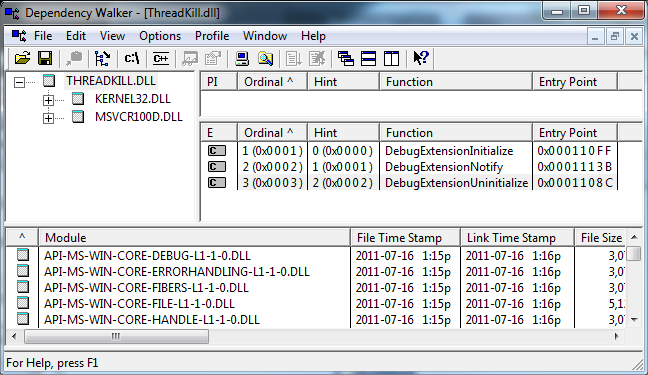
여기까지 확인이 되었으면 windbg 내에서 로드해서 ".chain" 명령어로 확인할 수 있고,
.load D:\...[확장 DLL 경로]...\ThreadKill.dll
.chain
Extension DLL search Path:
C:\Program Files (x86)\...[생략]...
Extension DLL chain:
D:\My...[확장DLL 경로]...\Debug\ThreadKill.dll: API 1.0.0, built Fri Dec 09 15:14:55 2011
[path: D:\My\PublicTools\Sources\WinDbgExt\ThreadKill\Debug\ThreadKill.dll]
dbghelp: image 6.12.0002.633, API 6.1.6, built Tue Feb 02 05:08:26 2010
[path: C:\Program Files (x86)\Debugging Tools for Windows (x86)\dbghelp.dll]
ext: image 6.12.0002.633, API 1.0.0, built Tue Feb 02 05:08:31 2010
[path: C:\Program Files (x86)\Debugging Tools for Windows (x86)\winext\ext.dll]
wow64exts: image 6.1.7650.0, API 1.0.0, built Tue Feb 02 05:08:04 2010
[path: C:\Program Files (x86)\Debugging Tools for Windows (x86)\WINXP\wow64exts.dll]
exts: image 6.12.0002.633, API 1.0.0, built Tue Feb 02 05:08:24 2010
[path: C:\Program Files (x86)\Debugging Tools for Windows (x86)\WINXP\exts.dll]
uext: image 6.12.0002.633, API 1.0.0, built Tue Feb 02 05:08:23 2010
[path: C:\Program Files (x86)\Debugging Tools for Windows (x86)\winext\uext.dll]
ntsdexts: image 6.1.7650.0, API 1.0.0, built Tue Feb 02 05:08:08 2010
[path: C:\Program Files (x86)\Debugging Tools for Windows (x86)\WINXP\ntsdexts.dll]
또한, 다음과 같이 OutputDebugString으로 출력되는 문자열로 확인할 수 있습니다.
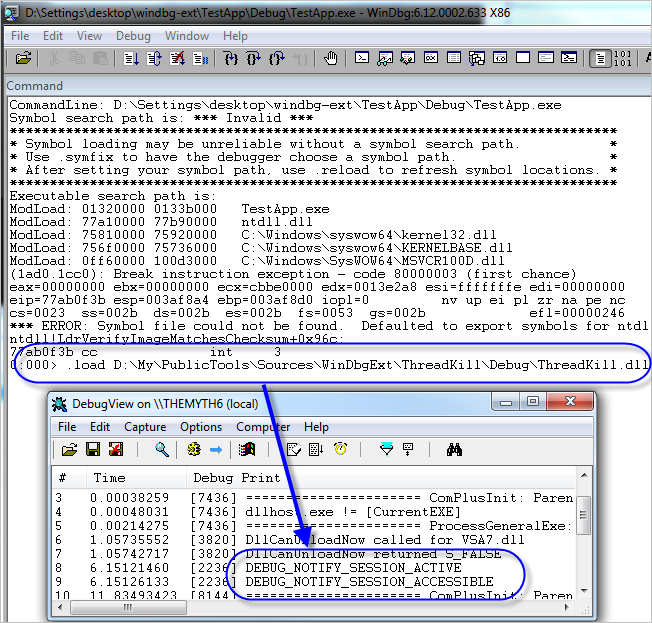
그럼, 본격적으로 Thread 강제 종료를 해주는 확장 함수를 넣어볼까요? ^^
dbgexts.cpp 파일에 "
Killing a target process/thread with WinDBG" 글에 공개된 소스 코드를 거의 그대로 넣어주면 됩니다.
#include <cstdio>
void dprintf(char *fmt, ...)
{
wchar_t chBuf[4096];
va_list ap;
va_start(ap, fmt);
vswprintf(chBuf, fmt, ap);
va_end(ap);
::OutputDebugString(chBuf);
}
extern "C" HRESULT CALLBACK kt(PDEBUG_CLIENT pDebugClient, PCSTR args)
{
ULONG64 threadId;
HANDLE result;
DWORD errcode =0;
threadId = atoi(args);
dprintf("the thread to be killed has an ID of %x\n", threadId);
result = OpenThread(THREAD_ALL_ACCESS, FALSE, (DWORD)threadId);
if (result == 0)
{
errcode = GetLastError();
dprintf("gle = %x\n",errcode);
}
else
{
dprintf("HANDLE to thread is %x\n",result);
if(TerminateThread(result,DBG_TERMINATE_THREAD) == 0)
{
dprintf("Terminate Thread Failed");
}
else
{
dprintf("issue a g then ~* and you will see a thread has been killed\n"
"if it was main thread the process would have gone\n"
"pl read msdn for all the DANGEROUS FUNCTION caveats against using TerminateThread Function\n"
"also read the need to define minimum platform _winnt_winxp???\n"
"also iirc using win32apis in debugger extensions is not recommended you need to use idebug::whatever::went::somewhere::interfaces\n"
"have fun terminating the process thread by thread\n");
}
}
return S_OK;
}
extern "C" HRESULT CALLBACK help(PDEBUG_CLIENT pDebugClient, PCSTR args)
{
dprintf("usage kt ThreadId Will kill The Thread");
return S_OK;
}
잊지 말고, def 파일에 2개의 함수를 추가한 후 빌드해서 완성합니다.
LIBRARY ThreadKill
EXPORTS
DebugExtensionNotify
DebugExtensionInitialize
DebugExtensionUninitialize
kt
help
그래도, 만들어 놨는데 잘 동작하는지 테스트는 해봐야겠지요. ^^
windbg에서 로드한 후, 예제 프로세스를 하나 attatch 시킨 다음 스레드를 확인합니다.
0:004> .load D:\...[생략]...\ThreadKill.dll
0:004> ~*
0 Id: 24ec.2630 Suspend: 1 Teb: 7efdd000 Unfrozen
Start: *** WARNING: Unable to verify checksum for D:\...[생략]...\bin\Debug\ConsoleApplication1.exe
ConsoleApplication1!COM+_Entry_Point <PERF> (ConsoleApplication1+0x27be) (00c627be)
Priority: 0 Priority class: 32 Affinity: ff
1 Id: 24ec.2468 Suspend: 1 Teb: 7efda000 Unfrozen
Start: *** ERROR: Symbol file could not be found. Defaulted to export symbols for C:\Windows\Microsoft.NET\Framework\v4.0.30319\clr.dll -
clr!CreateApplicationContext+0xcab9 (7261b30c)
Priority: 0 Priority class: 32 Affinity: ff
2 Id: 24ec.1c28 Suspend: 1 Teb: 7efd7000 Unfrozen
Start: clr!GetMetaDataInternalInterfaceFromPublic+0x1e505 (726fc018)
Priority: 2 Priority class: 32 Affinity: ff
3 Id: 24ec.f40 Suspend: 1 Teb: 7efaf000 Unfrozen
Start: ntdll!RtlLoadString+0x430 (77a541f3)
Priority: 0 Priority class: 32 Affinity: ff
. 4 Id: 24ec.27c4 Suspend: 1 Teb: 7efac000 Unfrozen
Start: ntdll!DbgUiRemoteBreakin (77aaf7ea)
Priority: 0 Priority class: 32 Affinity: ff
어차피 테스트니까 별 기준없이 아무거나 스레드를 제거해 볼텐데요. 마지막인 ThreadId == 27c4인 것을 종료하기 위해 (kt 함수에서 atoi 함수를 사용했기 때문에) 10진수로는 10180이 되므로 다음과 같이 명령을 내립니다.
0:004> !kt 10180
실행되자마자 DebugView 출력 창에는 이에 대한 디버그 메시지를 볼 수 있습니다.
[6160] the thread to be killed has an ID of 27c4
[6160] HANDLE to thread is 2f4
[6160] issue a g then ~* and you will see a thread has been killed
[6160] if it was main thread the process would have gone
[6160] pl read msdn for all the DANGEROUS FUNCTION caveats against using TerminateThread Function
[6160] also read the need to define minimum platform _winnt_winxp???
[6160] also iirc using win32apis in debugger extensions is not recommended you need to use idebug::whatever::went::somewhere::interfaces
[6160] have fun terminating the process thread by thread
실제로 해당 스레드가 제거되었는지 확인하기 위해 'g' 키로 스레드 스케쥴링이 될 수 있는 여유를 준 다음,
0:004> g
(24ec.22e0): Break instruction exception - code 80000003 (first chance)
eax=7efa3000 ebx=00000000 ecx=00000000 edx=77aaf7ea esi=00000000 edi=00000000
eip=77a2000c esp=0545f934 ebp=0545f960 iopl=0 nv up ei pl zr na pe nc
cs=0023 ss=002b ds=002b es=002b fs=0053 gs=002b efl=00000246
ntdll!DbgBreakPoint:
77a2000c cc int 3
다시 Ctrl+Break를 걸어 실행을 멈춘 후 확인하면 ThreadId == 27c4에 해당하는 스레드가 사라진 것을 확인할 수 있습니다.
0:007> ~*
0 Id: 24ec.2630 Suspend: 1 Teb: 7efdd000 Unfrozen
Start: ConsoleApplication1!COM+_Entry_Point <PERF> (ConsoleApplication1+0x27be) (00c627be)
Priority: 0 Priority class: 32 Affinity: ff
1 Id: 24ec.2468 Suspend: 1 Teb: 7efda000 Unfrozen
Start: clr!CreateApplicationContext+0xcab9 (7261b30c)
Priority: 0 Priority class: 32 Affinity: ff
2 Id: 24ec.1c28 Suspend: 1 Teb: 7efd7000 Unfrozen
Start: clr!GetMetaDataInternalInterfaceFromPublic+0x1e505 (726fc018)
Priority: 2 Priority class: 32 Affinity: ff
3 Id: 24ec.f40 Suspend: 1 Teb: 7efaf000 Unfrozen
Start: ntdll!RtlLoadString+0x430 (77a541f3)
Priority: 0 Priority class: 32 Affinity: ff
4 Id: 24ec.1100 Suspend: 1 Teb: 7efac000 Unfrozen
Start: ntdll!RtlDosSearchPath_Ustr+0x69a (77a56679)
Priority: 0 Priority class: 32 Affinity: ff
5 Id: 24ec.30c Suspend: 1 Teb: 7efa9000 Unfrozen
Start: ntdll!RtlDosSearchPath_Ustr+0x69a (77a56679)
Priority: 0 Priority class: 32 Affinity: ff
6 Id: 24ec.968 Suspend: 1 Teb: 7efa6000 Unfrozen
Start: ntdll!RtlDosSearchPath_Ustr+0x69a (77a56679)
Priority: 0 Priority class: 32 Affinity: ff
. 7 Id: 24ec.22e0 Suspend: 1 Teb: 7efa3000 Unfrozen
Start: ntdll!DbgUiRemoteBreakin (77aaf7ea)
Priority: 0 Priority class: 32 Affinity: ff
성공이군요. ^^
첨부된 파일은 위의 코드를 포함한 프로젝트입니다.
[이 글에 대해서 여러분들과 의견을 공유하고 싶습니다. 틀리거나 미흡한 부분 또는 의문 사항이 있으시면 언제든 댓글 남겨주십시오.]