msbuild - The BaseOutputPath/OutputPath property is not set for project '[...].vcxproj'
리눅스용 C++ 프로젝트를 빌드했는데,
D:\Test> msbuild.exe "libTest.vcxproj" /p:Platform=x64;Configuration=Release; /t:Rebuild
Microsoft (R) Build Engine version 17.1.0+ae57d105c for .NET Framework
Copyright (C) Microsoft Corporation. All rights reserved.
Build started 2022-03-02 오후 3:07:30.
Project "D:\Test\libTest.vcxproj" on node 1 (Rebuild target(s)).
C:\Program Files (x86)\Microsoft Visual Studio\2022\BuildTools\MSBuild\Current\Bin\amd64\Microsoft.Common.CurrentVersion.targets(823,5): error: The BaseOutputPath/OutputPath property is not set for project 'libTest.vcxproj'. Please check to make sure that you have specified a valid combination of Configuration and Platform for this project. Configuration='Release' Platform='x64'. You may be seeing this message because you are trying to build a project without a solution file, and have specified a non-default Configuration or Platform that doesn't exist for this project. [D:\Test\libTest.vcxproj]
Done Building Project "D:\Test\libTest.vcxproj" (Rebuild target(s)) -- FAILED.
Build FAILED.
"D:\Test\libTest.vcxproj" (Rebuild target) (1) ->
(_CheckForInvalidConfigurationAndPlatform target) ->
C:\Program Files (x86)\Microsoft Visual Studio\2022\BuildTools\MSBuild\Current\Bin\amd64\Microsoft.Common.CurrentVersion.targets(823,5): error : The BaseOutputPath/OutputPath property is not set for project 'libTest.vcxproj'. Please check to make sure that you have specified a valid combination of Configuration and Platform for this project. Configuration='Release' Platform='x64'. You may be seeing this message because you are trying to build a project without a solution file, and have specified a non-default Configuration or Platform that doesn't exist for this project. [D:\Test\libTest.vcxproj]
0 Warning(s)
1 Error(s)
보는 바와 같이 "The BaseOutputPath/OutputPath property is not set for project '[...].vcxproj'" 오류가 발생합니다. 전에도 한번 이런 적이 있었는데,
Visual Studio 빌드 실패 - The OutputPath property is not set for project
; https://www.sysnet.pe.kr/2/0/11162
이번과는 상황이 다르군요. ^^; 오류 메시지만으로는 solution을 함께 지정해 빌드하면,
msbuild MyProduct.sln -t:libTest:Rebuild /p:Platform=x64;Configuration=Release
해결될 것처럼 나오지만 여전히 오류에는 변화가 없습니다. 특이한 점이라면, 해당 빌드를 수행한 머신은
"Build Tools"만을 설치한 서버였다는 점입니다.
Build Tools for Visual Studio 2022
; https://aka.ms/vs/17/release/vs_BuildTools.exe
재미있는 것은, "Build Tools"가 비주얼 스튜디오의 모든 구성 요소를 포함하고 있지는 않다는 점입니다. 즉, "Build Tools"만을 설치한 환경에는 Visual Studio의 경우 포함하고 있는 "Linux and embedded development with C++" 구성 요소가,
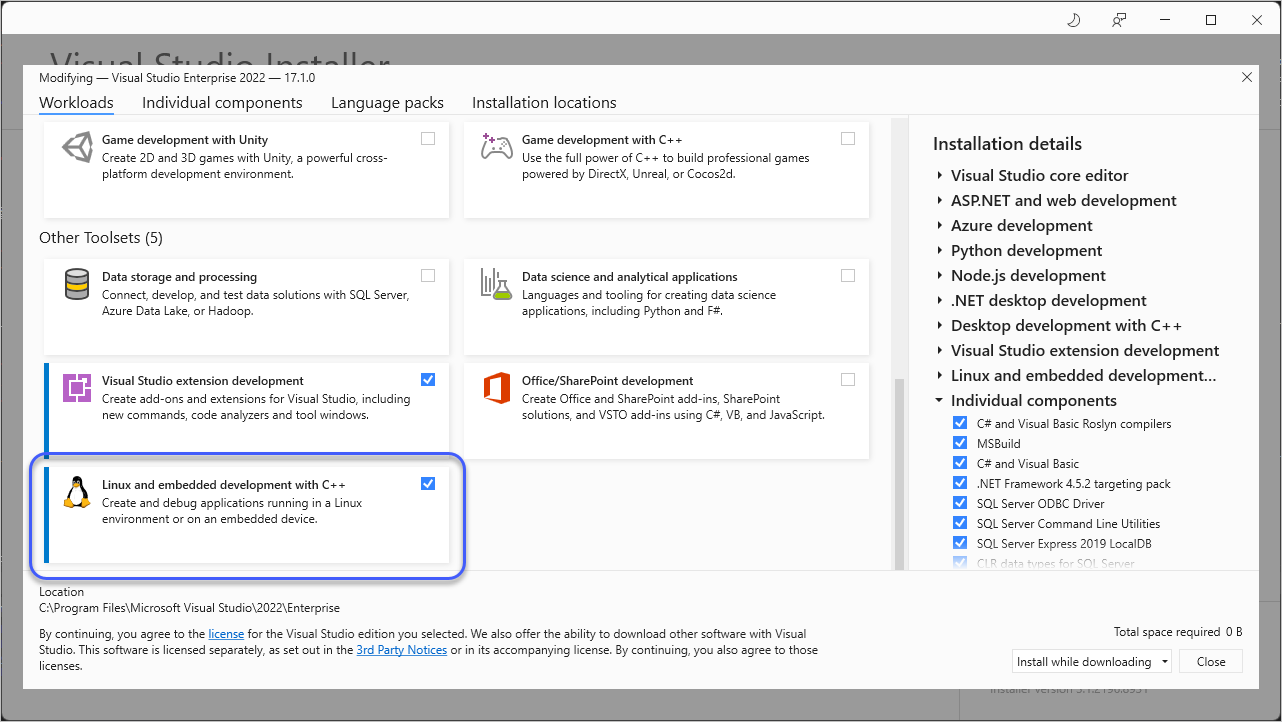
없는데요, 아마도 이 영향 때문에 빌드 시 저런 오류가 발생하는 듯합니다. 실제로 해당 머신에 비주얼 스튜디오를 설치하면 동일한 빌드 명령어가 아무런 오류 없이 잘 실행됩니다.
[이 글에 대해서 여러분들과 의견을 공유하고 싶습니다. 틀리거나 미흡한 부분 또는 의문 사항이 있으시면 언제든 댓글 남겨주십시오.]