C# - Job에 Process 포함하는 방법
개인적으로 단 한 번도 Job을 생성한 프로젝트를 해 본 적이 없는데요, 아마도 마이크로소프트 이외에는 거의 안 쓰는 커널 자원이지 않을까... 싶습니다. ^^ (혹시, 사용하고 계신 분 있으시면 어떤 상황에서 쓰시고 계신지 덧글 부탁드립니다.)
마침 oldnewthing 블로그에 Job과 관련한 글이 올라왔는데요,
A more direct and mistake-free way of creating a process in a job object
; https://devblogs.microsoft.com/oldnewthing/20230209-00/?p=107812
Windows 10/Windows Server 2016 미만의 운영체제에서는 Job에 프로세스를 할당하는 과정이 이렇게 된다고 합니다.
- 프로세스를 suspend 상태로 생성
- AssignProcessToJobObject API를 사용해 Job에 프로세스 연결
- 중지시켰던 프로세스를 resume
문제는, 1번 과정을 수행 후 2번 과정으로 넘어가는 중에 현재의 프로세스가 종료해 버리면 suspend 상태로 실행해 두었던 프로세스가 붕 떠버리는(orphaning the process) 결과가 발생한다는 겁니다.
이런 문제를 해결하기 위해 "
PROC_THREAD_ATTRIBUTE_JOB_LIST" 옵션이 추가되었고, 이를 활용하면 프로세스를 생성하는 시점에 Job에 할당하는 것이 가능합니다. 본문에서는 그에 대한 C/C++ 코드가 실려 있는데요, C#으로는 다음과 같이 변경할 수 있습니다.
// ...[생략: 전체 소스 코드는 첨부 파일을 확인하세요.]...
static void Main(string[] args)
{
IntPtr job = CreateJobObject(IntPtr.Zero, null);
nint size = 0;
InitializeProcThreadAttributeList(IntPtr.Zero, 1, 0, ref size);
nint p = Marshal.AllocHGlobal(size);
InitializeProcThreadAttributeList(p, 1, 0, ref size);
nuint flags = ProcThreadAttributeValue(ProcThreadAttributeJobList, false, true, false);
bool result = UpdateProcThreadAttribute(p, 0, flags, ref job, IntPtr.Size, IntPtr.Zero, IntPtr.Zero);
string cmd = "C:\\Windows\\System32\\cmd.exe";
STARTUPINFOEX siex = new STARTUPINFOEX();
siex.lpAttributeList = p;
siex.StartupInfo.cb = Marshal.SizeOf<STARTUPINFOEX>();
PROCESS_INFORMATION pi;
CreateProcess(cmd, cmd, IntPtr.Zero, IntPtr.Zero, false, CREATE_NEW_CONSOLE | EXTENDED_STARTUPINFO_PRESENT,
IntPtr.Zero, null, ref siex, out pi);
bool isInJob;
IsProcessInJob(pi.hProcess, job, out isInJob);
Console.WriteLine($"In job: {isInJob}");
CloseHandle(pi.hProcess);
CloseHandle(pi.hThread);
Marshal.FreeHGlobal(p);
CloseHandle(job);
}
Job과 관련한 기능은 닷넷 런타임의 범위에는 속하지 않으므로 모든 API를 P/Invoke로 연결해 호출해야 합니다. 또한, C#의
ProcessStartInfo는 lpAttributeList를 설정할 수 있는 옵션을 제공하지 않아 STARTUPINFOEX/CreateProcess까지도 모두 P/Invoke로 호출해야 하고!
어쨌든 저 코드를 실행하면 화면에는 "In job: True"라는 문자열이 출력되고, Visual Studio에서 그 라인에 BP로 멈춰 Process Explorer를 통해 확인해 보면 cmd.exe 프로세스가 Job에 속해 있는 것을 볼 수 있습니다.
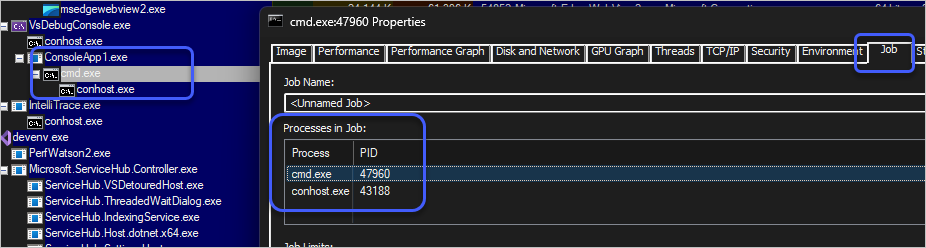
(
첨부 파일은 이 글의 예제 코드를 포함합니다.)
[이 글에 대해서 여러분들과 의견을 공유하고 싶습니다. 틀리거나 미흡한 부분 또는 의문 사항이 있으시면 언제든 댓글 남겨주십시오.]