OpenAI - The API request of HOST_AGENT failed: OpenAI API request exceeded rate limit: Error code: 429
OpenAI API 키 사용 시 이런 오류가 발생한다면?
Round 1, Step 1, HostAgent: Analyzing the user intent and decomposing the request...
The API request of HOST_AGENT failed: OpenAI API request exceeded rate limit: Error code: 429 - {'error': {'message': 'You exceeded your current quota, please check your plan and billing details. For more information on this error, read the docs: https://platform.openai.com/docs/guides/error-codes/api-errors.', 'type': 'insufficient_quota', 'param': None, 'code': 'insufficient_quota'}}.
Switching to use the backup engine...
Error Occurs at get_response
Traceback (most recent call last):
File "D:\temp\UFO\ufo\llm\openai.py", line 89, in _chat_completion
response: Any = self.client.chat.completions.create(
File "%USERPROFILE%\AppData\Local\Programs\Python\Python310\lib\site-packages\openai\_utils\_utils.py", line 279, in wrapper
return func(*args, **kwargs)
File "%USERPROFILE%\AppData\Local\Programs\Python\Python310\lib\site-packages\openai\resources\chat\completions\completions.py", line 914, in create
return self._post(
File "%USERPROFILE%\AppData\Local\Programs\Python\Python310\lib\site-packages\openai\_base_client.py", line 1242, in post
return cast(ResponseT, self.request(cast_to, opts, stream=stream, stream_cls=stream_cls))
File "%USERPROFILE%\AppData\Local\Programs\Python\Python310\lib\site-packages\openai\_base_client.py", line 919, in request
return self._request(
File "%USERPROFILE%\AppData\Local\Programs\Python\Python310\lib\site-packages\openai\_base_client.py", line 1023, in _request
raise self._make_status_error_from_response(err.response) from None
openai.AuthenticationError: Error code: 401 - {'error': {'message': 'Incorrect API key provided: sk-. You can find your API key at https://platform.openai.com/account/api-keys.', 'type': 'invalid_request_error', 'param': None, 'code': 'invalid_api_key'}}
During handling of the above exception, another exception occurred:
Traceback (most recent call last):
File "D:\temp\UFO\ufo\agents\processors\basic.py", line 192, in wrapper
func(self, *args, **kwargs)
File "D:\temp\UFO\ufo\agents\processors\basic.py", line 174, in wrapper
result = func(self, *args, **kwargs)
File "D:\temp\UFO\ufo\agents\processors\host_agent_processor.py", line 189, in get_response
self._response, self.cost = self.host_agent.get_response(
File "D:\temp\UFO\ufo\agents\agent\basic.py", line 164, in get_response
response_string, cost = llm_call.get_completion(
File "D:\temp\UFO\ufo\llm\llm_call.py", line 25, in get_completion
responses, cost = get_completions(
File "D:\temp\UFO\ufo\llm\llm_call.py", line 85, in get_completions
return get_completions(
File "D:\temp\UFO\ufo\llm\llm_call.py", line 89, in get_completions
raise e
File "D:\temp\UFO\ufo\llm\llm_call.py", line 75, in get_completions
response, cost = service(configs, agent_type=agent_type).chat_completion(
File "D:\temp\UFO\ufo\llm\openai.py", line 478, in chat_completion
return super()._chat_completion(
File "D:\temp\UFO\ufo\llm\openai.py", line 164, in _chat_completion
raise Exception(f"OpenAI API request was not authorized: {e}")
Exception: OpenAI API request was not authorized: Error code: 401 - {'error': {'message': 'Incorrect API key provided: sk-. You can find your API key at https://platform.openai.com/account/api-keys.', 'type': 'invalid_request_error', 'param': None, 'code': 'invalid_api_key'}}
Markdown file saved to logs/my_test//output.md.
Cost is not available for the model gpt-4o or gpt-4o.
보통 마지막 오류 메시지에 따라 "OpenAI API request was not authorized: Error code: 401"만 보고 API 키가 잘못되었다고 생각할 수 있는데, 그 상위의 메시지에 좀 더 정확한 오류 메시지가 포함돼 있으니 스크롤을 좀 하셔야 합니다. ^^ 즉, 위의 경우 진짜 오류는 "The API request of HOST_AGENT failed: OpenAI API request exceeded rate limit"입니다.
그나저나 ^^ 개인적으로도 처음엔 ChatGPT 유료 사용자라면 API 사용료까지 어느 정도는 기본요금제에 포함됐을 거라고 인식했었습니다. 그런데, 실제 정책은 API 사용료의 경우 완전히 별개로 운영되는데요, 아마도 이런 차이점과 함께 쓰는 만큼 나오는 요금제라서 자칫 실수하면 엄청난 요금 폭탄을 맞게 될 수 있는 여지가 있습니다.
이런 식의 사연 때문인지 OpenAI 측은 기본적으로 API 요금 상한을 0원으로 설정해 두고 있어 "... exceeded rate limit" 오류가 발생한 것입니다. 따라서 이를 사용자가 직접 다음의 화면을 통해 높여주면 됩니다.
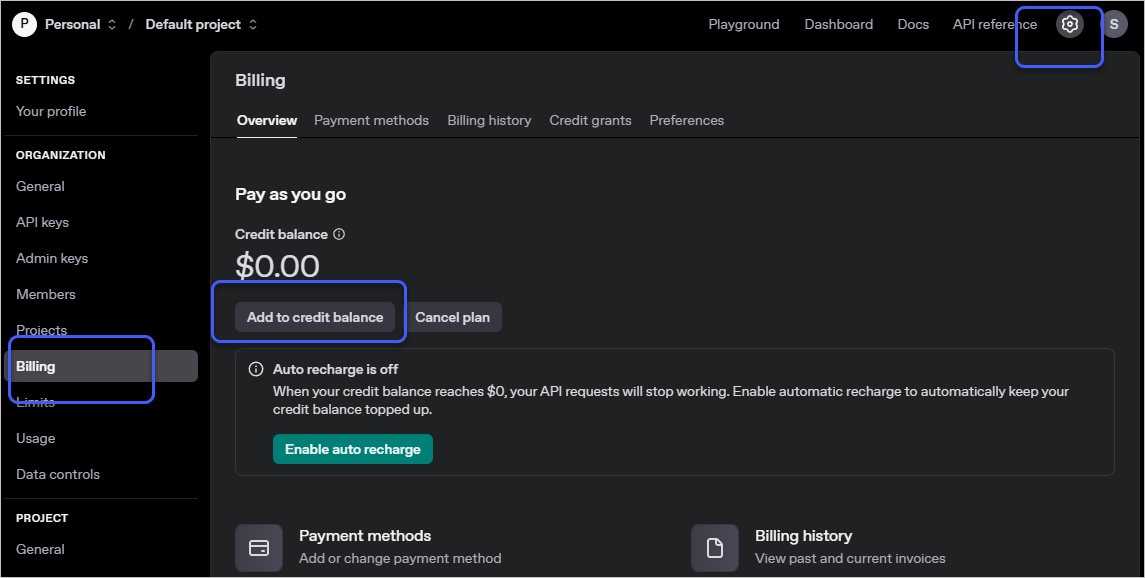
Settings / Billing
; https://platform.openai.com/settings/organization/billing/overview
위의 화면에서 "Add to credit balance"를 클릭해 가격을 충전해 안전하게 사용할 수 있습니다. ^^
[이 글에 대해서 여러분들과 의견을 공유하고 싶습니다. 틀리거나 미흡한 부분 또는 의문 사항이 있으시면 언제든 댓글 남겨주십시오.]