Visual Studio 2010 - 64bit 혼합 모드 디버깅 지원
Visual Studio 2010에서는 디버깅에 대한 지원도 한층 강화됩니다.
Debugger Changes in Visual Studio 2010 Beta 1
; http://blogs.msdn.com/brads/archive/2009/05/28/debugger-changes-in-visual-studio-2010-beta-1.aspx
위의 글에서 소개된 디버깅 기능 중에서 "Threads Window"라는 것은 이전에 설명해 드린 "Parallel Stacks" 윈도우를 말하는 것이겠지요.
Visual Studio 2010 - Parallel Stacks
; https://www.sysnet.pe.kr/2/0/730
이번에는 "64-bit Mixed-Mode Debugging"이라는 것을 소개해드리겠습니다.
바로 저처럼 ^^ native 언어와 managed 언어를 같이 다루는 분들이라면, 척 봤을 때... 이 기능을 반가워하셨을 텐데요. 그렇습니다. 드디어 Visual Studio 2010에서는 64비트 환경에서도 혼합 모드 디버깅을 지원합니다.
의아해하시는 분들을 위해 잠시 설명드리자면.
기존(?)의 Visual Studio 2008을 x64 운영체제에 설치하였을 때, .NET EXE 프로젝트를 만들어서 아래와 같이 "Enable unmanaged code debugging" 옵션을 켜고 디버깅을 시작하면,
[그림 1: x64 운영체제에서 "Enable unmanaged code debugging" 디버깅]

대번에, 다음과 같은 오류창을 보게 됩니다.
[그림 2: Visual Studio 2008에서의 혼합 모드 디버깅 오류]
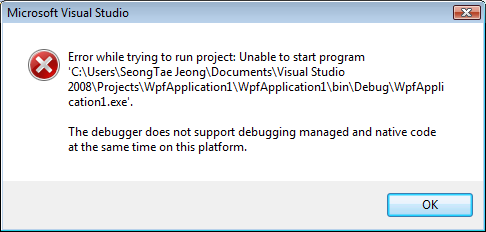 "
"
Error while trying to run project: Unable to start program '.....exe'.
The debugger does not support debugging managed and native code at the same time on this platform.
"
이를 우회적으로 해결하는 방법으로는 다음과 같이 필요할 때에만 일시적으로 "Platform target" 지정을 "x86"으로 해주면 됩니다.
[그림 3: 32비트로 빌드 후 혼합 모드로 디버깅]
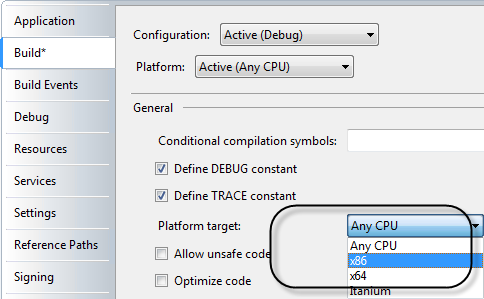
좀 불편했었지요.
그런데, 이것이 Visual Studio 2010에서는 깨끗하게 해결이 되었습니다.
아래는 Visual Studio 2010 Beta1에서 본 mixed-mode 디버깅 상태를 보여주고 있습니다.
[그림 4: Visual Studio 2010에서 본 혼합 모드 디버깅 지원]
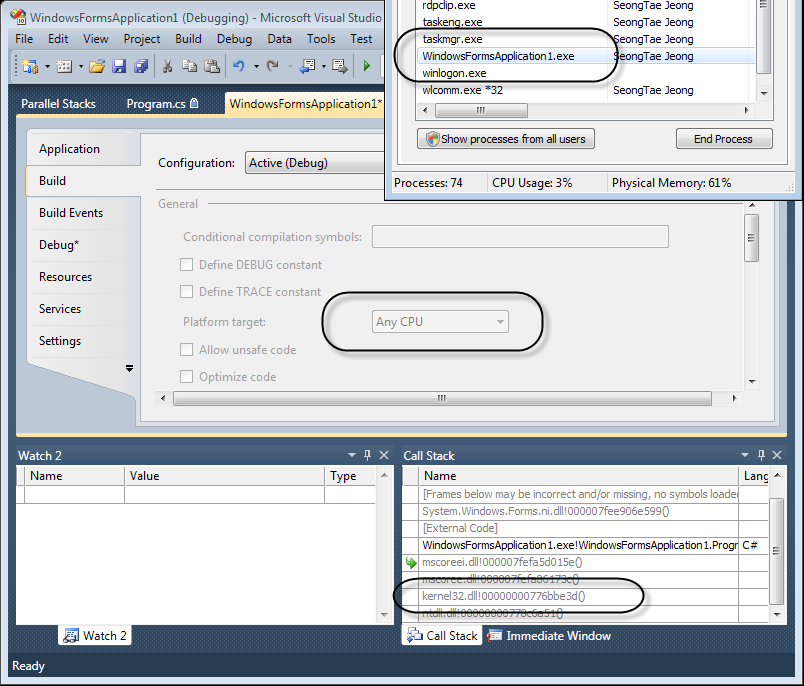
그러고 보니... 예전에도 이와 비슷한 글을 쓴 적이 있군요. ^^
VS.NET 2005 - x64 환경에서의 mixed 디버깅 환경 구성
; https://www.sysnet.pe.kr/2/0/485
마치기 전에 아직 못 보신 분들을 위해 부가 소식을 전해드리면. ^^ (2번째 그림이 마음에 드실 겁니다.)
Having Fun with the New Editor in VS 2010
; http://blogs.msdn.com/kirillosenkov/archive/2009/07/14/having-fun-with-the-new-editor-in-vs-2010.aspx
[이 토픽에 대해서 여러분들과 의견을 공유하고 싶습니다. 틀리거나 미흡한 부분 또는 의문 사항이 있으시면 언제든 댓글 남겨주십시오.]